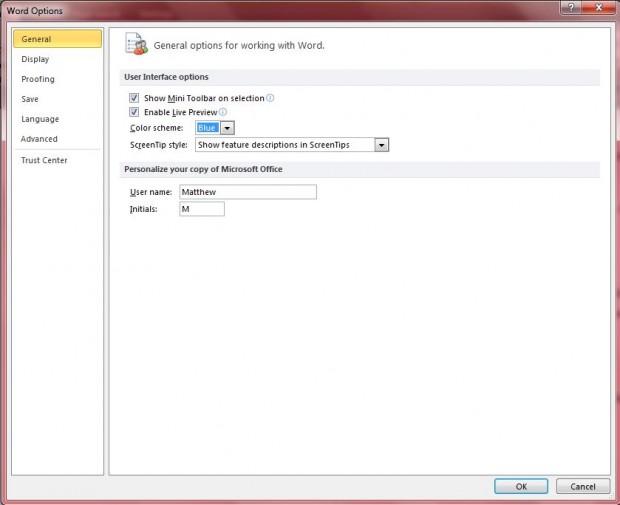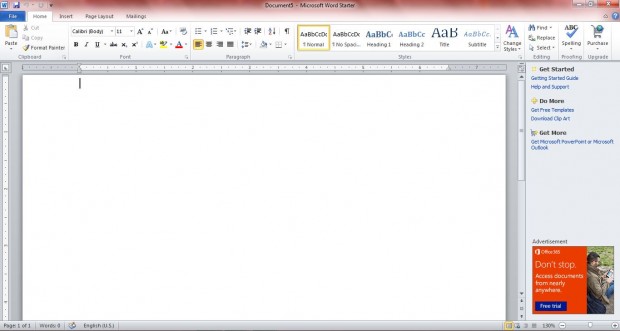By default MS Office 2010 has a blue color scheme. However, there are a couple of alternatives that you can select from. The alternative color schemes are silver and black.
To switch the default color scheme, open an MS Office application such as Word and Excel. Click on the File tab and select Options. That should open the window in the shot below.
From that window, you should click on the Color Scheme drop-down list. Then you can choose either the Black or Silver options as an alternative color scheme for MS Office. Select the Black color scheme option, and click on OK to close the window. Once you have closed the window, the MS Office color scheme should be black as in the shot below. If you select Silver, it will be as in second shot below.
You can also select alternative default color schemes for MS Office 2007. However, the options to select aren’t entirely the same. To customize the Office 2007 color scheme, click on the Microsoft Button and select the Popular option. Then you can click on the Color Scheme drop-down list to choose an alternative color for MS Office 2007 applications.
All the applications within the suite will include the new default colors. MS Office doesn’t have a great variety of default color schemes to choose from at the moment. A greater number of alternative color schemes would be a good addition to future versions of the Office suite.

 Email article
Email article