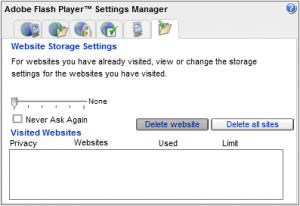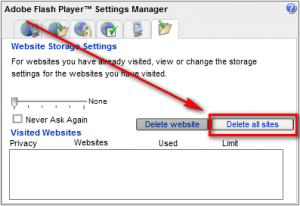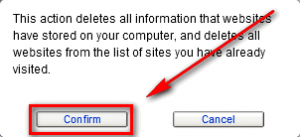Originally posted: April 24, 2010
Cleaning out your browsing history is very easy nowadays, with all major browsers having an option to delete surfing history, cookies, cache, etc. However, simply using your browser’s built-in browsing history cleaner does not fully clear your browsing history. One thing your browser’s built-in cleaner misses is Adobe Flash Player storage.
Similar to how your browser stores cookies, Adobe Flash Player stores information about a website whenever you visit a website that runs Flash (which is pretty much every other website nowadays). If you want to clean out the “cookies” Flash stores, you need to do it manually. To remove these “Flash cookies” manually, follow these simple steps:
- Visit Flash Player Website Store Settings page. Once on the page, the Adobe Flash Player Settings Manager will load:
Note that the Settings Manager is the real thing – it is not a screenshot of the Settings Manager.
- Click the “Delete all sites” button:
- Click “Confirm” at the warning that pops up:
- Done.

 Email article
Email article