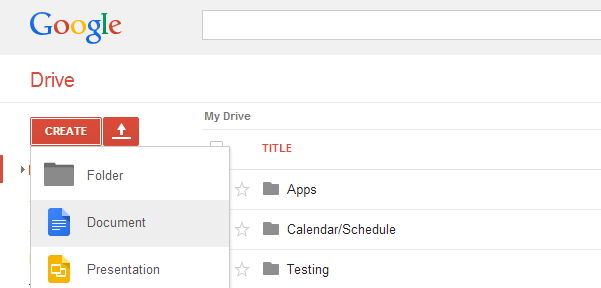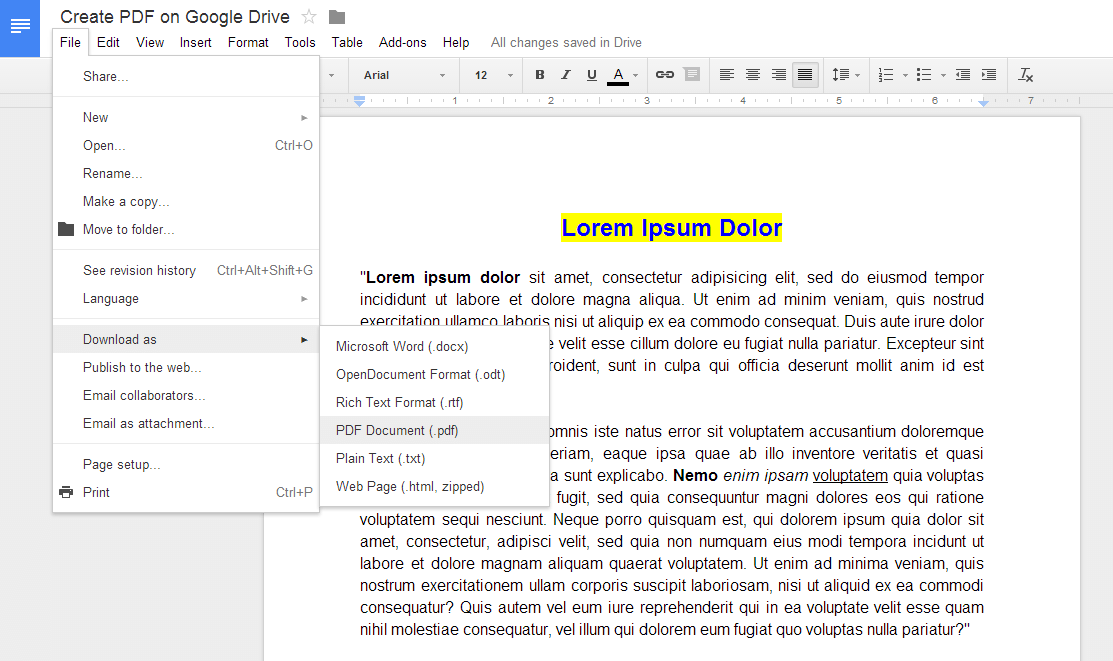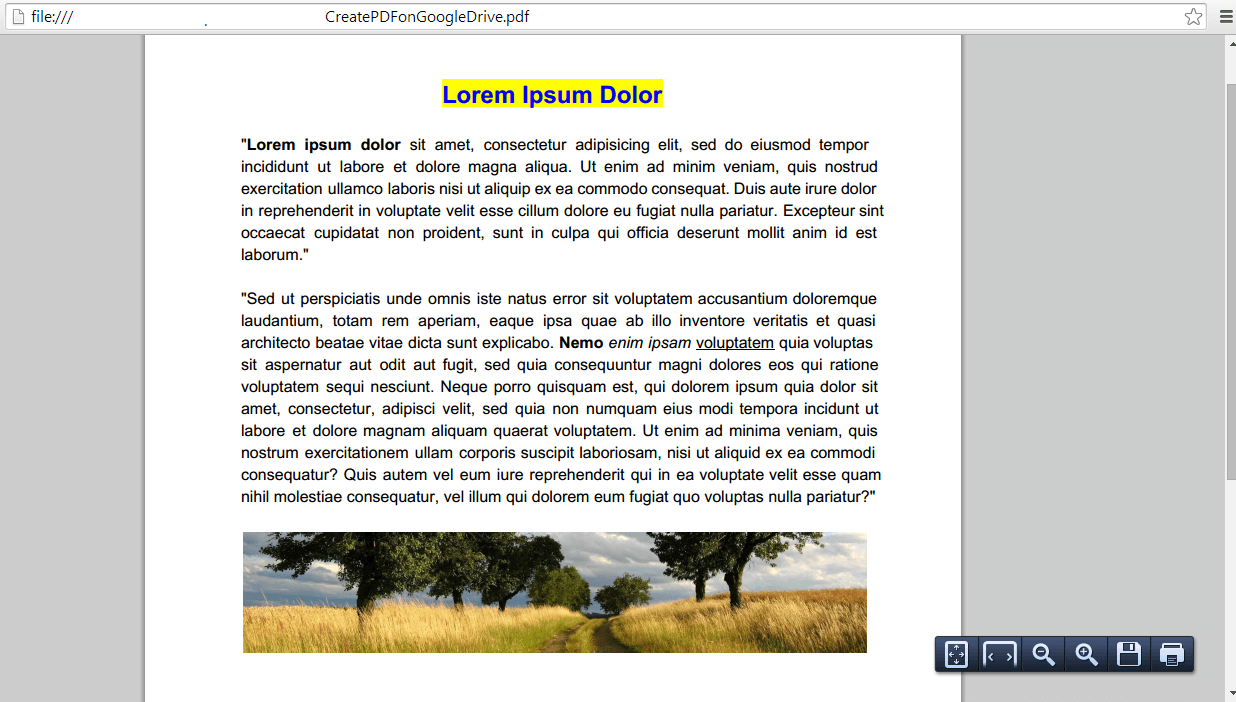Google Drive is a reliable cloud storage service wherein you can also create various types of documents and files. In other words, it’s not just for storing documents, images, videos and other files. You can also use it to create an entirely new document. It’s just that there are also limitations to the file type or format that you’re allowed to create. Unfortunately, PDF isn’t included but what if you need to create one and you don’t want to download or install anything on your desktop?
Well, that’s not really a problem for as long as you know a little trick or two. As a matter of fact, this post will teach you how to create a PDF document using Google Drive. If you don’t have the slightest idea as to how it can be done, then you better read on.
Step 1
Log in to your Google account then go to your apps. Find and select the app for “Google Drive”.
Step 2
On your Google Drive account, click the red “Create” button at the top-left side of your screen.
Step 3
Select the type of document that you want to create. Since your objective is to create a PDF file, make sure to choose the type of document that is best suited for editing texts, etc. In this case, select the option for creating an untitled document.
Step 4
On your document’s editing interface, insert or type the text that you want. It could be short or lengthy. It could have a fancy e-book cover or image. The choice is all yours.
Step 5
Once you’re done creating the document, click the “File” tab on the main toolbar then click “Download as”. So instead of downloading your document as .doc or .txt, select the option to save your file as PDF (.pdf). The downloaded file will then be saved to your preferred directory or folder. So that’s it. You’re done.
If you want, you can also recheck the PDF file or document that you’ve downloaded to your computer. You may view it on your Chrome web browser. You can also use your preferred PDF viewer.

 Email article
Email article