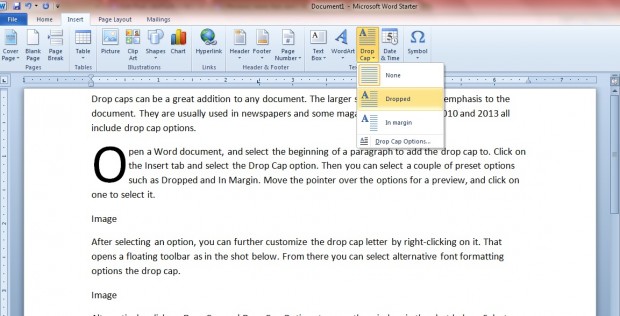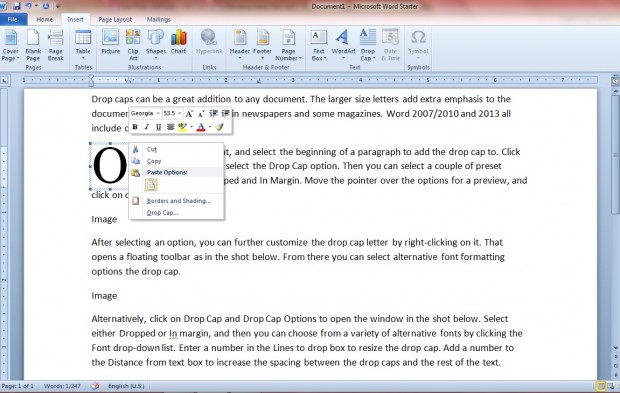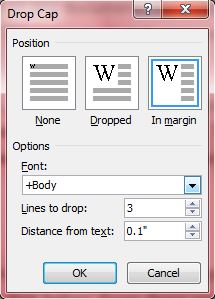Drop caps can be a great addition to any document. The larger size letters add extra emphasis to the document. They are usually used in newspapers and some magazines. Word 2007/2010 and 2013 all include drop cap options.
Open a Word document, and select the beginning of a paragraph to add the drop cap to. Click on the Insert tab and select the Drop Cap option. Then you can select a couple of preset options such as Dropped and In Margin. Move the pointer over the options for a preview, and click on one to select it.
After selecting an option, you can further customize the drop cap letter by right-clicking on it. That opens a floating toolbar as in the shot below. From there you can select alternative font formatting options for the drop cap.
Alternatively, click on Drop Cap and Drop Cap Options to open the window in the shot below. Select either Dropped or In margin, and then you can choose from a variety of alternative fonts by clicking the Font drop-down list. Enter a number in the Lines to drop box to resize the drop cap. Add a number to the Distance from text box to increase the spacing between the drop caps and the rest of the text.
You can add drop caps to Word 2007 or 2013 documents much the same as covered above. Those drop cap options will add a little extra flair to your Word documents.

 Email article
Email article