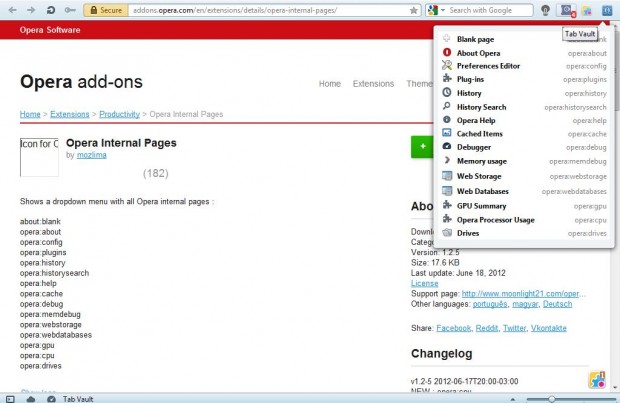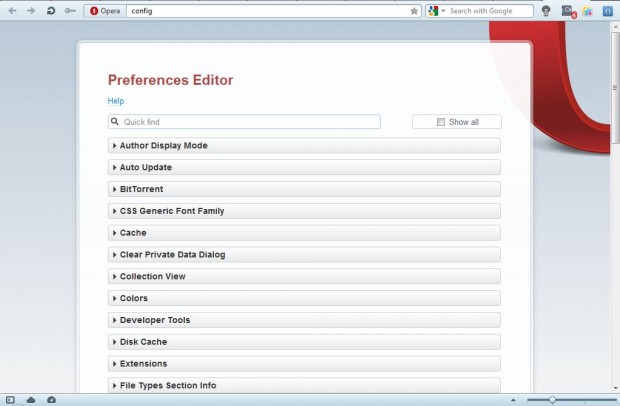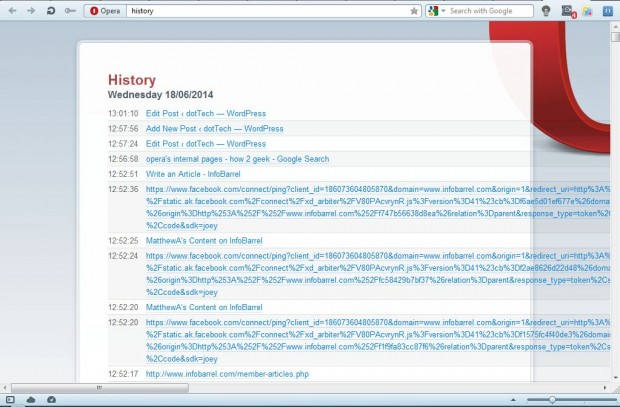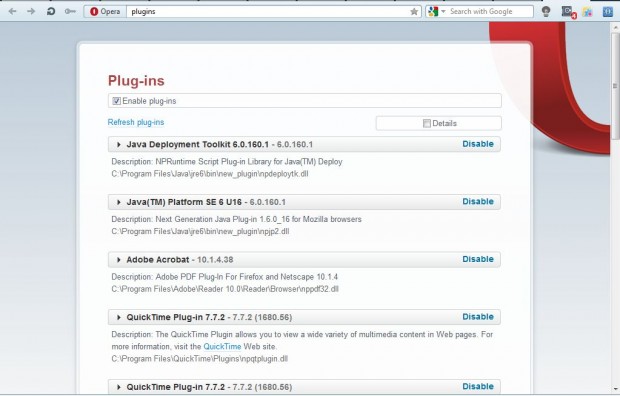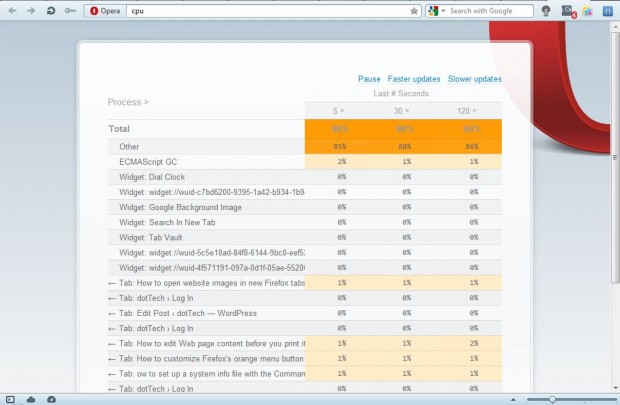Like Google Chrome and Firefox, Opera has internal pages that you cannot open from its menus. Instead you open them by entering Opera: in the address bar, followed by the page title. Opera doesn’t have an internal page that lists all the other internal pages, but you can open them with the Opera Internal Pages extension.
Add that extension to Opera from this page. Click on the + Add to Opera option there, and then you should find a new Opera Internal Pages button on the toolbar. Now click on that button to open a drop-down menu of the browser’s internal pages as below.
Click on the internal page links on that menu to open them. For example, if you click on Preferences Editor it opens the page below. That page includes a variety of customization settings for the browser.
Or you can open previously opened pages by selecting History. Note that is not the same as the History option in Opera’s menu. This history page displays a list of links to pages as in the shot below. You can also search your browser history by clicking on History Search and entering a suitable keyword.
Click on the Plug-ins to open a list of your browser extensions. Again that’s not entirely the same as the extension you can open from its menus. The page includes the plug-in folder locations under each extension.
You can also check the browser’s RAM/CPU usage. Click on the RAM usage page on the extension’s menu for some debug info pertaining to RAM usage. Alternatively, select Opera Processor Usage to open the page in the shot below.
Those are a few of Opera’s internal pages you can open with the extension. Whilst they don’t contain much in the way of Easter eggs, there are still plenty of hidden options to select from.

 Email article
Email article