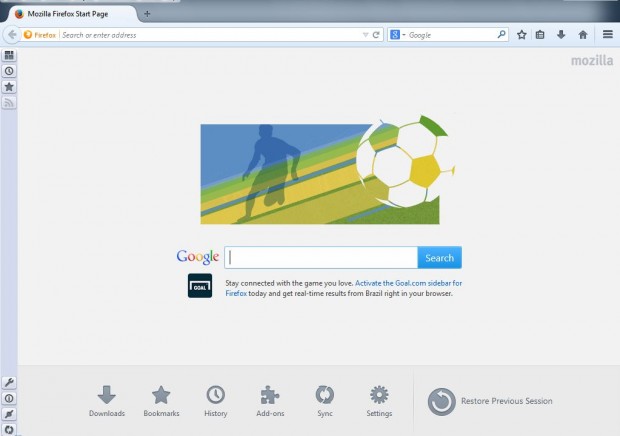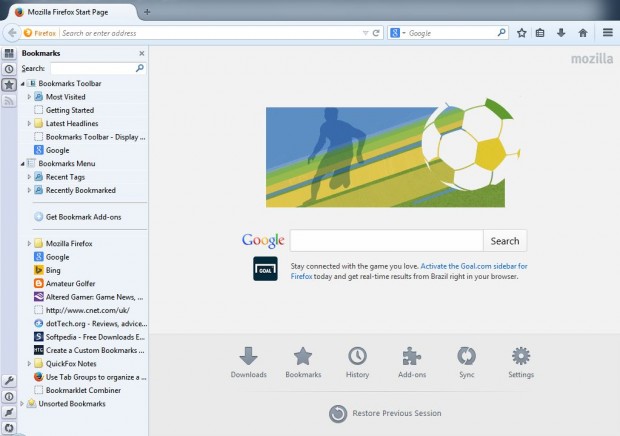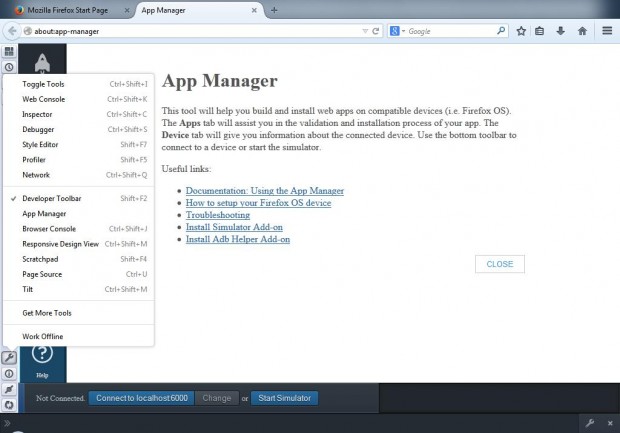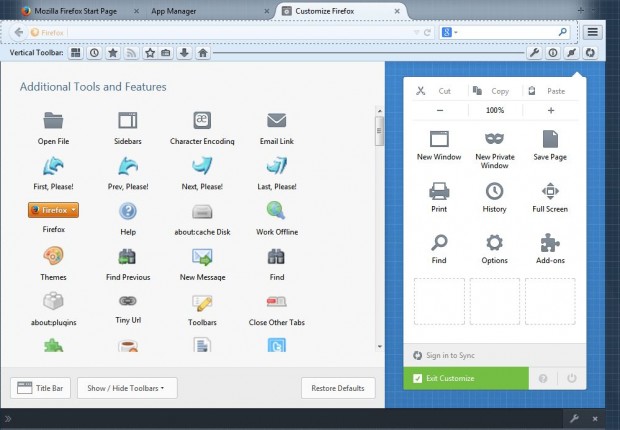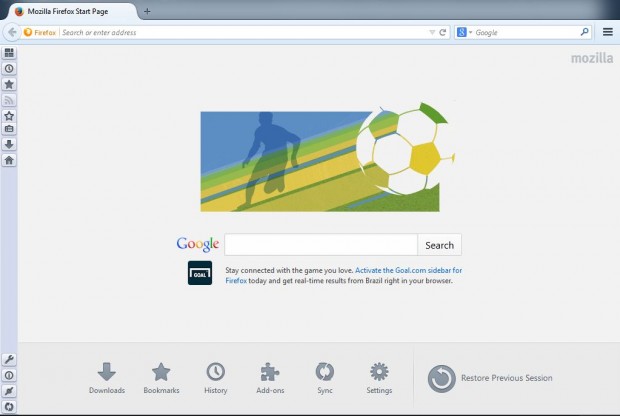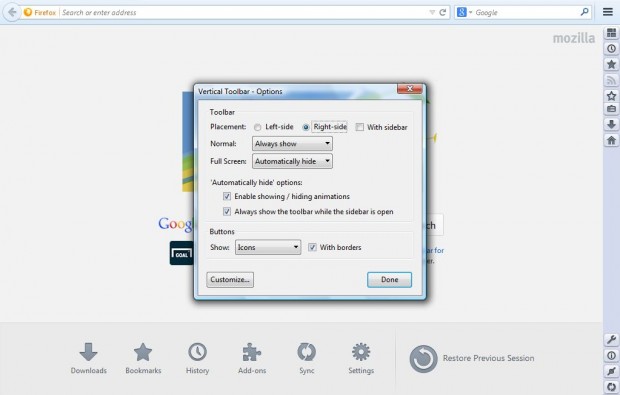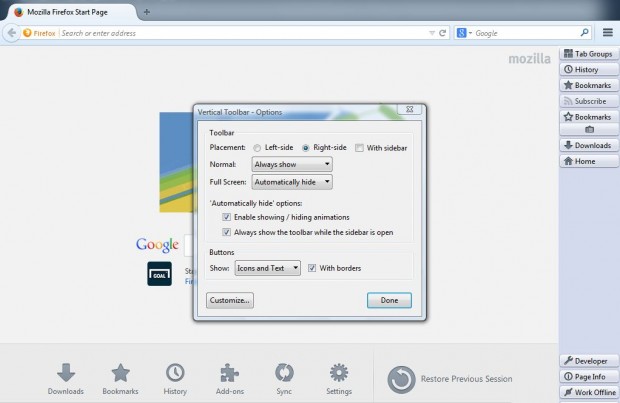By default Firefox has a horizontal toolbar which includes the address bar and search box along with other options. Consequently, space on that toolbar is a little limited. Wouldn’t it be better to have a vertical toolbar with Firefox’s options on it?
You can add a vertical toolbar to Firefox with the Vertical Toolbar 1.0.7 add-on. Check out this page, click on + Add to Firefox and Install now. Then restart the Firefox browser. Once you’ve restarted Firefox, you should have a vertical toolbar as in the shot below.
This vertical toolbar includes Bookmarks and History Sidebars. If you click on the Bookmarks Sidebar you can open the Bookmarks Toolbar as in the shot below. Consequently, you can remove the vertical Bookmarks Toolbar below the address bar if you’ve selected it. Click on Bookmarks Menu to open website bookmarks.
Web developers should note the Web Developer Tools option near the bottom of the vertical toolbar. Click on the spanner icon to open a menu with a multitude of developer options. From there you can open the App Manager, Web Console, Developer Toolbar etc.
Of course, you can add plenty of extra options to the toolbar. To move all the options and buttons from the horizontal toolbar to the vertical alternative, click Open menu and Customize. The vertical toolbar temporarily moves to the top of the browser window where you can drag and drop options to it. Drag the options and add-on buttons from the horizontal toolbar to the vertical alternative, and then click on Exit Customize. You can also drag the icons to alternative positions on the vertical toolbar.
All that’s then left on your horizontal toolbar is an expanded address bar and search box. Its options and buttons are now on your new vertical toolbar as in the shot below.
You can also switch the vertical toolbar to the right of the Firefox window. Click on the Open menu option > Add-ons and then the Options button next to Vertical Toolbar 1.0.7 extension. That opens the window below where you should click on the Right-side radio button to reposition the vertical toolbar.
There you can also select to include text on the vertical toolbar. Click on the Show drop-down list and select Text. Alternatively, select Icons and Text to include both on the toolbar as below. Then click on the Done button to close the window.
Now you can combine your horizontal toolbar options and Bookmarks Toolbar in the vertical toolbar. That will expand your address bar and search box, and the vertical toolbar also has more space for Firefox options and buttons.

 Email article
Email article