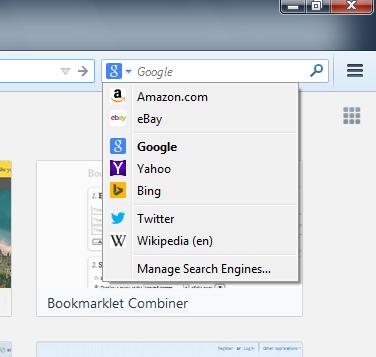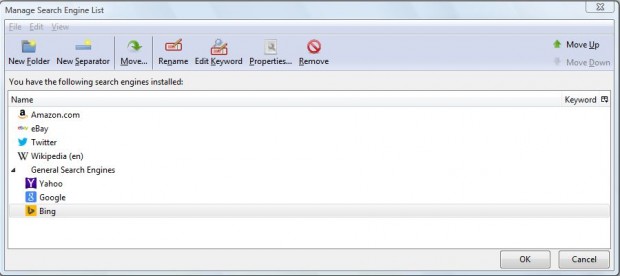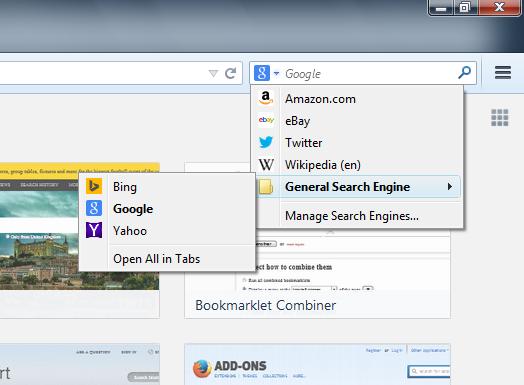You select alternative search engines in Firefox by clicking on the icon on the left of the browser’s search box. You can organize that search engine drop-down menu more effectively with the Organize Search Engines add-on. With it you can organize the search engines into separate folders.
Open this page and click on the + Add to Firefox to add it to Firefox. Then you should restart the Firefox browser. When you’ve restarted Firefox, click on the search engine icon at the left of the search box. That should now include a Manage Search Engines option at the bottom of the menu as below.
Click on that option to open the window below. That window includes a New Folder and New Separator options. Select the New Folder option and enter a title for it to add it to the drop-down menu.
Then you should drag some search engines into the folder. Click OK to close the window, and select the search icon again. Now the menu should include the new folder as below.
You can also add separators between the search engines. Reopen the Manage Search Engine List window, and click on the New Separator option. Drag the separator to a suitable position on the list and click OK to close window. You should then find that the search engine drop-down menu includes separators on it as below.
If you have a huge search engine drop-down menu with loads of search engines on it, this Firefox add-on should come in handy. With its folders and separators you can now organize Firefox’s search engine drop-down menu more effectively.

 Email article
Email article