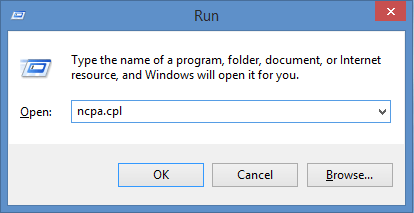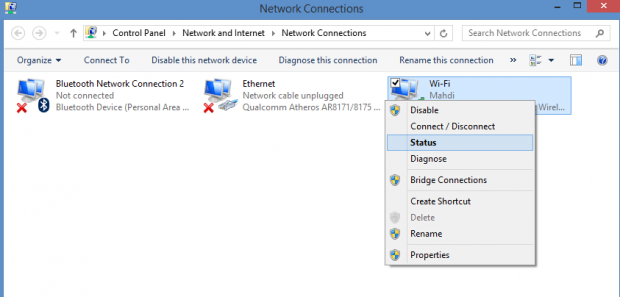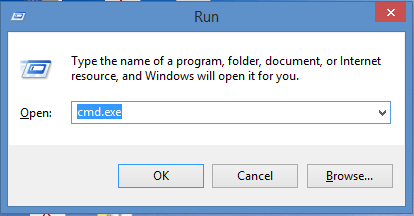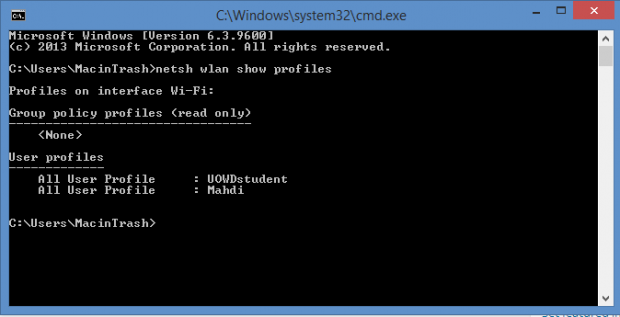When connecting to a WiFi network for the first time, you’re required to enter the security key in order to be able to use it and gain access to the internet. However, once the right key is entered, connecting to the same WiFi network the next time won’t require you to enter the password. Instead, it will automatically connect (if enabled) to the WiFi network unless the security key has been changed.
In this article,you will be guided on how to change/update the security key for a specific WiFi network using either the manual method which is by way of network connections or you can use the command prompt way. Read the rest of the tutorial to find out more.
How To Change The WiFi Security Key Manually
Step 1
Open the Run dialog box by pressing the Windows + R button. Type in ncpa.cpl and click Enter to open the Network Connections window.
Note : You could also open the Network Connections window bygoing to Control Panel -> View network status and tasks and choose Change adapter settings from the sidebar.
Step 2
In the Network Connections window, right-click your WiFi network and choose Status.
Step 3
The WiFi Status window opens. Click on Wireless Properties.
Step 4
In the Wireless Network Properties window, click on the Security tab. Enter your new password in the Network security key section and click Ok. Your password has now been changed.
How To Change The WiFi Security Key Using Command Prompt
Step 1
Press Windows + R to open the Run dialog box and type in cmd.exe to open command prompt.
Step 2
Type the following code into command prompt:
netsh wlan show profiles
Step 3
Now, enter the code below to remove the security key for a specific WiFi network.
Note: Replace profilename with the name of the WiFi Network.
netsh wlan show profiles name=”profilename” key=clear
The next time when you want to connect to the WiFi network, it will ask you the enter the security key.
Conclusion
Following the steps mentioned above either manually or by using command prompt will allow you to change the security key of a specific WiFi network.

 Email article
Email article