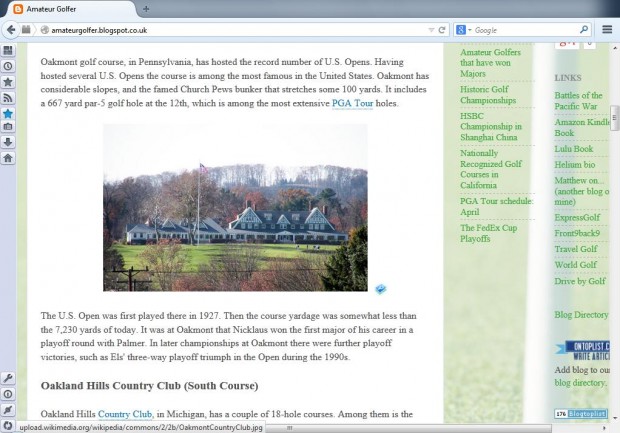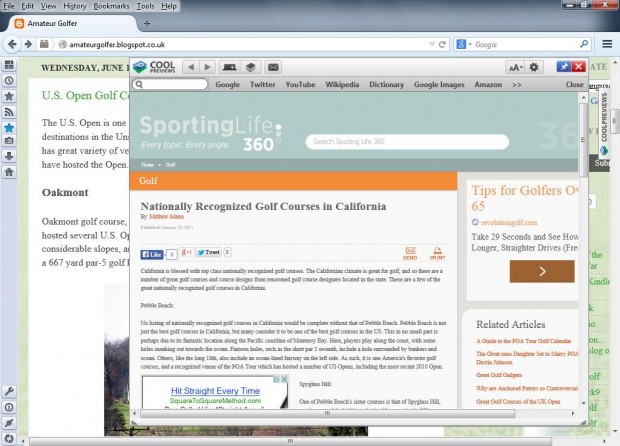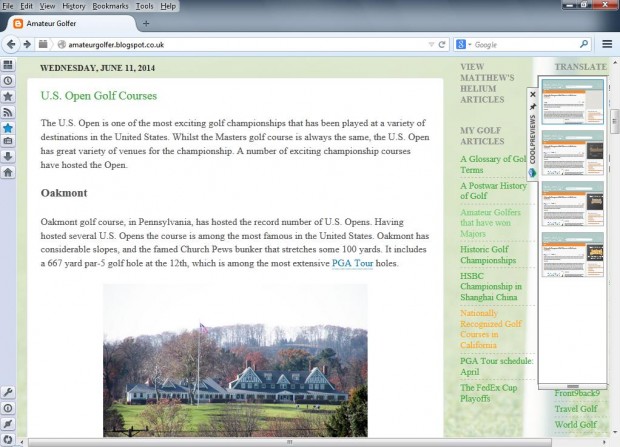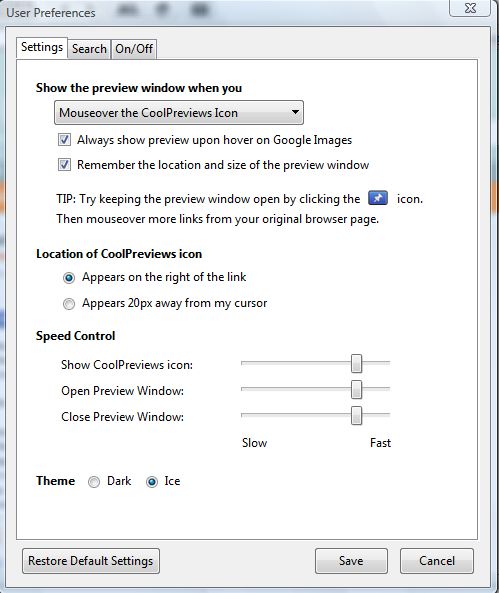This post covered how you can preview page links before you open them with Google Chrome’s HoverReader extension. While you can’t add that extension to Firefox, the browser has a better add-on to preview both page links and images with. The CoolPreviews extension adds a preview window to Firefox for page links and images.
You can add CoolPreviews to Firefox from this page. There click on the + Add to Firefox option and Install Now. Once you restarted the browser, move the pointer over an image. You should now find that there is a small magnifying glass icon at the bottom right corner of the image as below.
Move the pointer over that icon to open the image in the CoolPreviews window as in the shot below. From that window, you can also open the image in a new tab. Select the Open to Tab option at the top of the window.
You can preview page links much the same. Move the pointer over an image link, and then a small icon should appear at the bottom right of the link. Place the pointer over that icon to open a preview of its page as below. To close the preview, Click on the X at the top right of the window.
You can also temporarily bookmark page previews by clicking on the Temporary bookmark to stack option at the top of the window. That adds the page previews to the bookmark sidebar in the shot below. Move the pointer to the CoolPreviews bookmark bar to open it. To remove bookmarks, you should right-click an item in the stack and select Remove.
To open further options, click on the cog icon at the top of the preview window. That opens the window in the shot below. On the Settings tab you can select alternative options for opening the preview window from the drop-down list. Click on the Ice radio button at the bottom of the page for an alternative theme. Then click on the Save button to close the window.
Overall, CoolPreviews is a great add-on for previewing both images and page links with Firefox. For further details, check out CoolPreview’s homepage.

 Email article
Email article