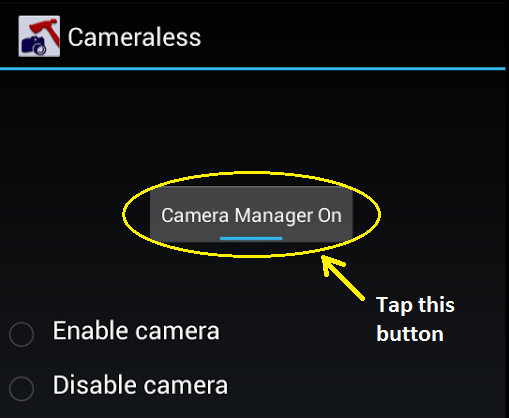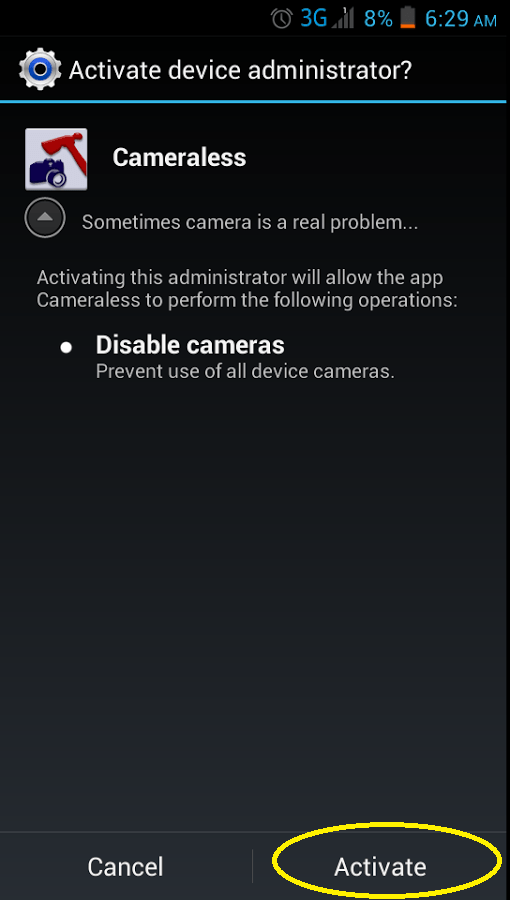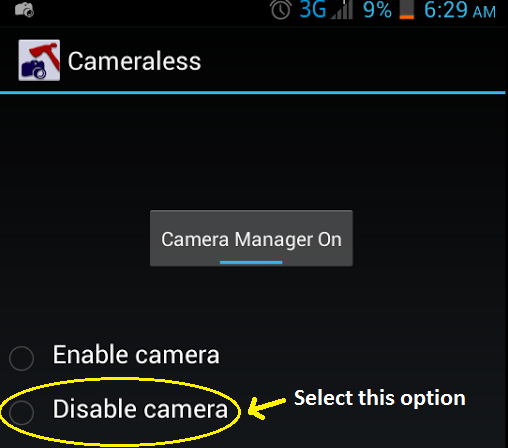Majority of today’s devices have a built-in camera. As a matter of fact, it has already become a trend to capture photos every now and then. It doesn’t even matter where you are for as long as you can share a photo to your Facebook, Twitter and Instagram friends.
It’s just that some malicious people would exploit this feature to spy on you. Needless to say, they would use your device camera to monitor your activities so you might as learn how to disable it.
Speaking of which, here’s a quick tip on how to disable your Android device camera. Just read and follow the steps below.
- On your Android device, go to Play Store then download and install the app called Cameraless.
- Once installed, launch the app from your app drawer.
- On the app’s main menu, tap the option for “Camera Manager On/Off”. By default, the camera manager is set to “Off” so you need to enable the app first as one of your device administrators before you can switch it “On”.
- Once your camera manager is “On”, just tap the option for “Disable camera” then wait until the notice disappears on your screen.
- Once you’re done, just close the app then go to your device camera. Tap on your phone or tablet’s camera icon.
- If successfully disabled, you’ll immediately get a notice that your device camera has been disabled due to security policy violations. This is the notice that you’ll get from the Cameraless app. If you click “OK”, you’ll be taken back to your home screen.
The same thing will happen if you attempt to access your device camera using a third-party app with camera support (e.g., Instagram, Pixlr Express, etc.). You will still get the same message so the only way for you to bring your camera app back to normal is to reactivate it using the Cameraless application.
To do so, just go back to the app’s main menu and instead of selecting the option “Disable camera”, just tap the option for “Enable camera” and that’s it. You’re done.
Keep in mind that this method will be automatically applied regardless if your device is only equipped with a rear camera or a front camera or both. If your camera is disabled, you also won’t be able to use your device’s “capture screenshot” function.

 Email article
Email article