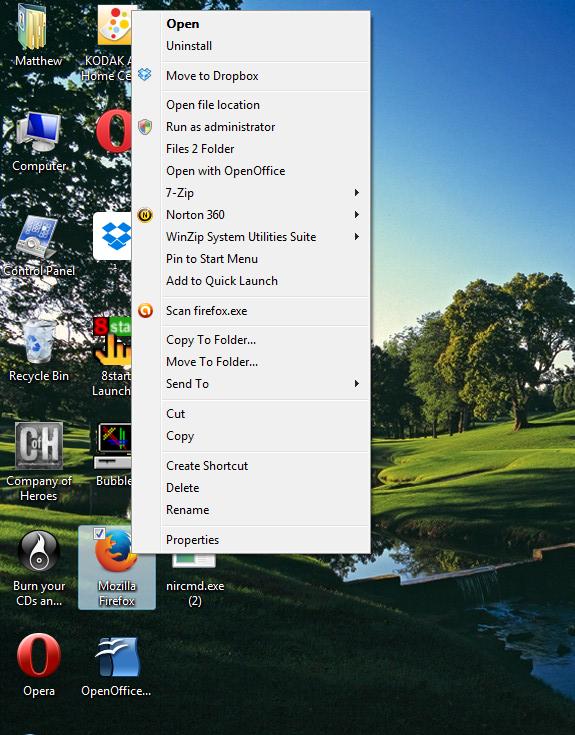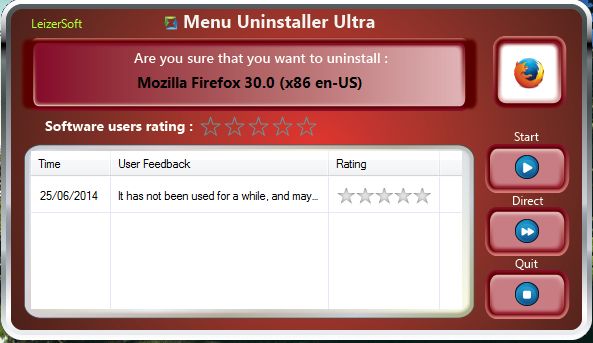To remove a program from Windows, you would usually select its uninstall wizard in the software’s folder, if it includes one, or remove it via the Control Panel. However, you can also remove software packages directly from their right-click context menus. All that’s required is the freeware Menu Uninstaller Ultra that adds a remove option to the right-click menu in Windows.
You can add Menu Uninstaller Ultra to Windows from this page. Click on the Download option to save it as a Zip file. Then right-click on the Zip file, select Extract All and choose a suitable location for the extracted folder. Open the extracted folder, and click on its setup.exe to add the software to Windows XP/Vista/7/8.
Once you’ve added it to Windows, right-click on a software shortcut icon on the desktop. What you should then find is an Uninstall option at the top of its context menu as in the shot below. You can also select that option if you right-click on shortcut icons on the Start menu.
Clicking on the Uninstall option opens the window in the shot below. When you click on the Start option you must first select an uninstall reason from the drop-down list. In addition, select a software rating.
Then click on the Start button again to remove the software. A further window will probably open asking for further confirmation to remove the software. Click on the Yes button to remove it from Windows.
So now you remove software directly from their desktop shortcuts. Menu Uninstaller Ultra gives you a great uninstall shortcut to remove software from Windows without opening Add/Remove programs.

 Email article
Email article