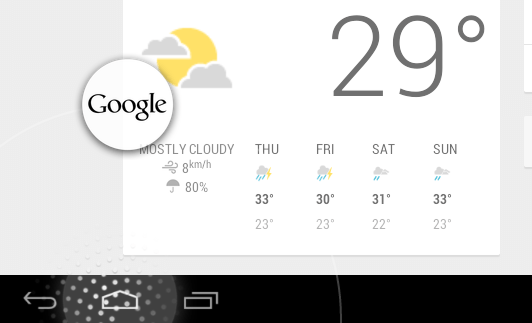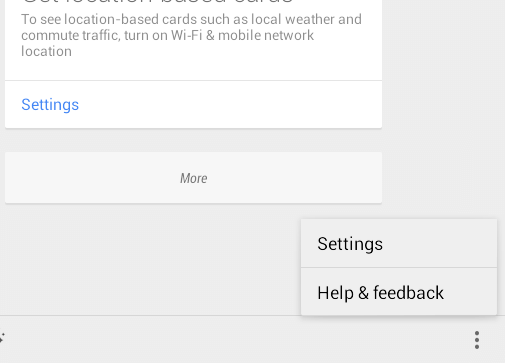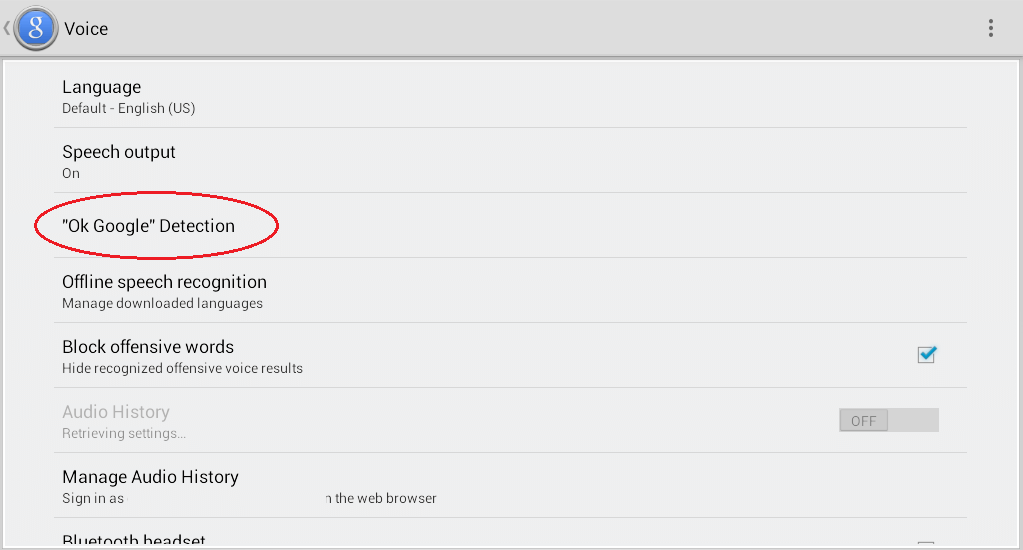If you wish to use Google Now on Android without tapping the mic button, you just need to say the “Ok Google” hotword then proceed with your search. However, this can only be done right after you tap the Google Search box or when you press and hold the home button while you swipe up.
The good thing is there’s a way for you to enable the “Ok Google” hotword on any screen so that you can easily (and conveniently) search across your Android device. If you wish to learn how, better read on.
The Steps
Step One
On your Android device, tap and hold the home button then swipe up to where you’ll see the “Google” logo. If there’s none, try adding the Google Search widget on your home screen then tap on it. It will then take you to the Google Now screen.
Step Two
Once you’re on the Google Now screen, just scroll down until you see the menu button on the lower-right corner of your screen. Press it then go to “Settings”.
Step Three
From the list of options, simply find and select the option for “Voice” then select “Ok Google” Detection. From there, check the box next to “From any screen”. You can also check the box next to “From lock screen”. That’s it. You’re done.
Note: If you don’t see such options, go to the Play Store and update your Google Search app. If it still doesn’t work, it’s most likely that your device is not yet supported.
Anyways, with the option to enable the “Ok Google” hotword detection from any screen and even the lock screen, it has become easier for users to search the web for useful information via smart voice commands. Come to think of it, you can just conveniently say the search keyword while browsing on Chrome or YouTube without constantly tapping on the mic.

 Email article
Email article