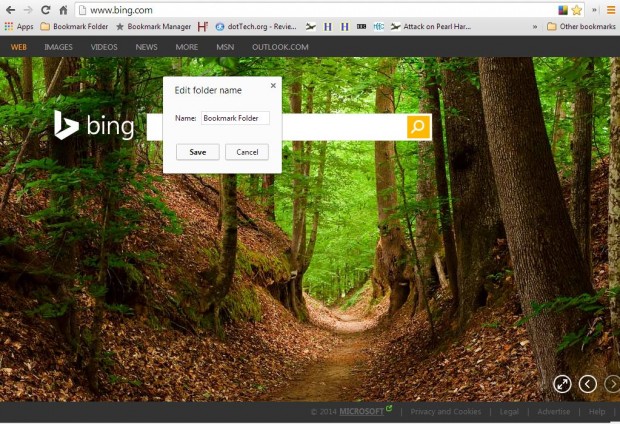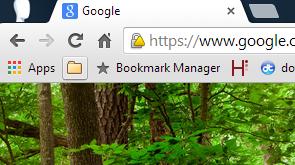This article discussed how we can remove text from website shortcuts on the Google Chrome bar. You can also remove text from folders included on that toolbar. However, the method is not the same.
Open the Google Chrome browser, and right-click a folder on the bookmark toolbar. Then you should select Rename from the context menu. That opens the text box below.
Delete the folder’s title so that you have a blank text box. Then hold down the Alt key and type 0160 using the numeric keypad. Let go of the Alt key, and click on the OK button to close the text box window.
Now the folder icon should not include any text like the one in the shot below. This leaves just the folder icon on the bookmark toolbar. Note that also removes text from the same folder in the Bookmark Manager Page. When you export your bookmarks, those folders with blank titles are combined in a single folder.
Removing text from the folder icons ensures they take up less space on the bookmarks bar. Consequently, if you remove text from both the folders and website shortcuts, you can make extra space available on the bookmarks bar. With extra space available, more shortcuts can then be included on the Chrome bookmarks bar.

 Email article
Email article