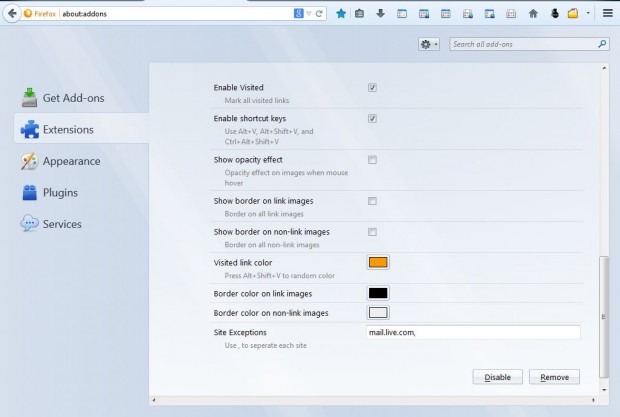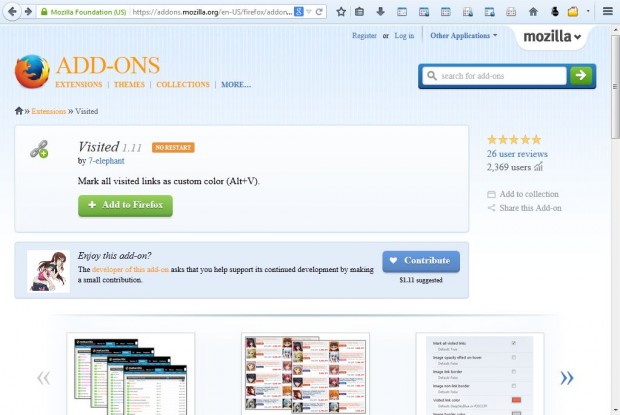Websites may, or might not, include alternative colors for page links on the site that you’ve previously opened with your browser. Certainly, there are plenty of websites that don’t include alternative colors to highlight visited links, among which is the Firefox add-on site. With the Visited Firefox extension we can mark all visited page links with custom colors.
Add the extension to Firefox from this page. There click on the + Add to Firefox and Install Now. Then click on the Open menu > Add-ons and the Options button to open the window in the shot below.
From that page we can customize the visited link color. Click on the Visited link color box to open a palette. Now choose a suitable color for the visited links, and close the Add-ons Manager tab. Open the Firefox add-on website, and click on a few links. Visited page links will now match the color you selected from the Visited link color box as below.
The extension also includes a few shortcut keys. You can remove the custom colors from the visited page links by pressing Alt + V. To add random colors to the visited page links, press Alt + Shift + V. The Ctrl + Alt + Shift + V keyboard shortcut marks/unmarks image borders.
To establish some site exceptions, return to extension’s settings page. At the bottom of that page there is a Site Exceptions text box. There you can add some site URLs, and those websites will not include the visited link colors.
So now you can add custom colors to all visited page links. The colored links keep track of which pages you have opened on websites.

 Email article
Email article