In a previous article, you learned how to add sticky notes to Opera. If you’re searching for a Google Chrome note extension, then check out the Note Board add-on for the browser. This doesn’t just add note options to the browser; it also adds multiple note boards to the Google Chrome tab page!
This is the Note Board extension page. Click on the + Free option to add it to Google Chrome. Then a Note Board extension page opens, which includes a slideshow video that tells you about the extension. You should also find that there is a Note Board button at the top right of the browser window as below. 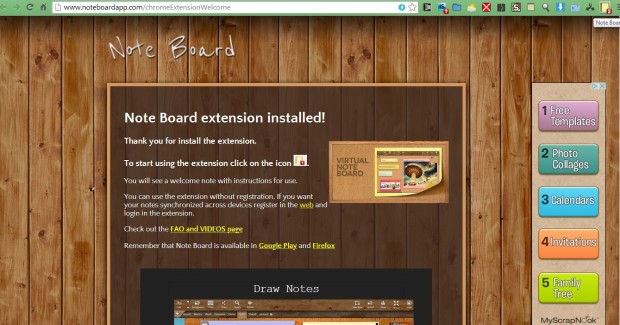 Click the Note Board button to open the extension’s tab in the shot below. It already includes a welcome note on the board that provides some extra details for its various toolbar options. At the top right of the note board, there is a small square from which you can navigate to other areas of the board with. Drag the rectangle within the square to go to an alternative area on the note board. Below the square there’s a bar which you can drag to the left and right to zoom in and out with.
Click the Note Board button to open the extension’s tab in the shot below. It already includes a welcome note on the board that provides some extra details for its various toolbar options. At the top right of the note board, there is a small square from which you can navigate to other areas of the board with. Drag the rectangle within the square to go to an alternative area on the note board. Below the square there’s a bar which you can drag to the left and right to zoom in and out with. 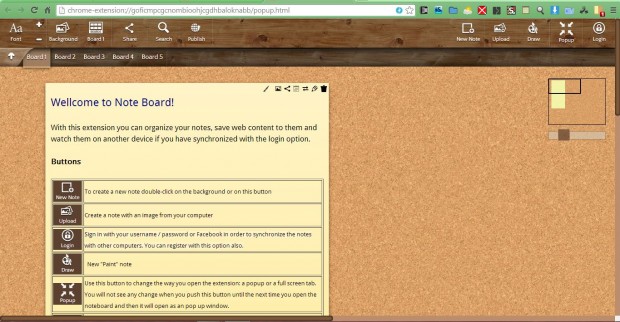
Adding Notes and Images to the Note Board
Click the New Note option to add a note to the board. That opens the text editor window in the shot below. There you can add text to the note. Click on the Bold, Italic and Underline options to format the text. You can remove all the note’s formatting by selecting the Clear formatting option. To add links to the notes, click the Insert/Edit link button. At the top of the text editor there are colored boxes that you can select alternative note colors with. Press the Accept button to add the note to the board as below. 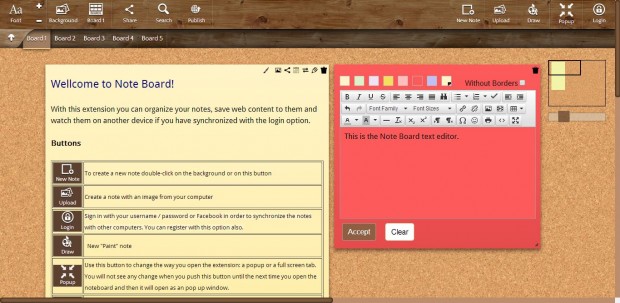 You can also add images to these notes. Move the pointer to the top right of a note on the board, and click on the Insert image option. Then click Choose file, and select an image to add to the note. Press the Accept button to add it to the note as below. If you click the Upload option on the toolbar, you can add a picture directly to the note board.
You can also add images to these notes. Move the pointer to the top right of a note on the board, and click on the Insert image option. Then click Choose file, and select an image to add to the note. Press the Accept button to add it to the note as below. If you click the Upload option on the toolbar, you can add a picture directly to the note board. 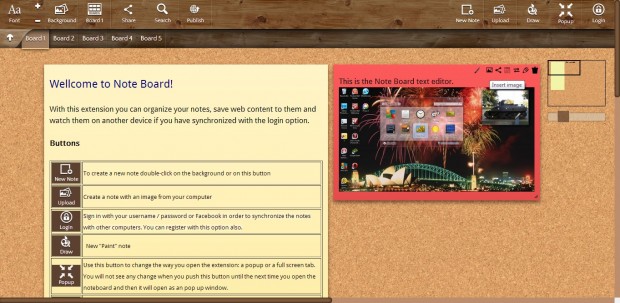
The Draw Note Option
This extension has a Draw Note option for you to sketch notes with instead. Click the Draw Note option on the toolbar to open the tools in the shot below. As such, with those tools you can sketch out your notes instead. 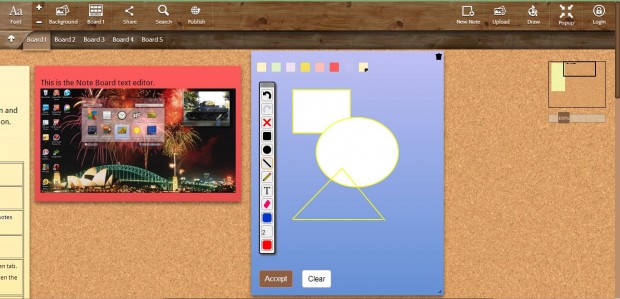 You’re not just limited to a single note board either. If you ever run out of space, click on Board 2, Board 3, Board 4 or Board 5 options to open new blank note boards. You can also add more boards by selecting the Board option on the toolbar and clicking Add board.
You’re not just limited to a single note board either. If you ever run out of space, click on Board 2, Board 3, Board 4 or Board 5 options to open new blank note boards. You can also add more boards by selecting the Board option on the toolbar and clicking Add board. 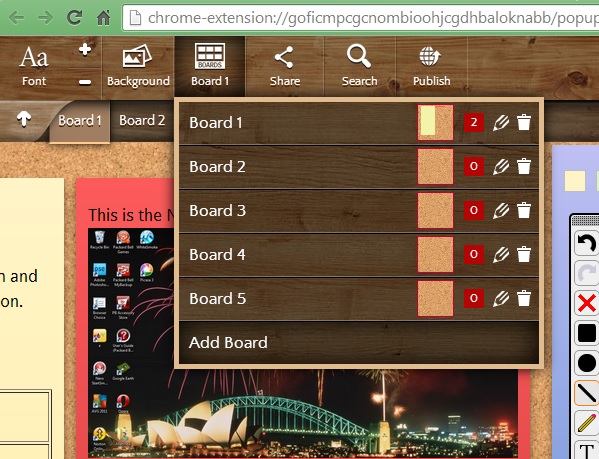
Customize the Note Board Backgrounds
Each note board also has customizable backgrounds. Click the Background option on the toolbar to open the drop-down menu in the shot below. From there you can choose a variety of alternative backgrounds for the note board. 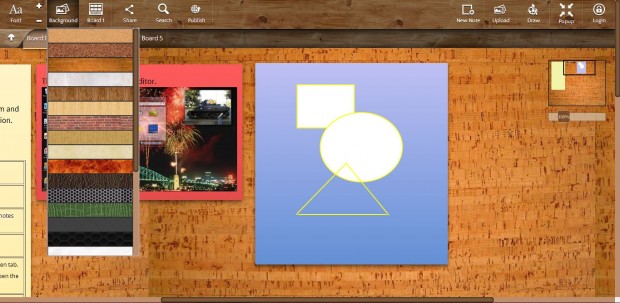 Overall, the Note Board extension is packed with options. With it you can take notes from your fave websites, enter email addresses, log-in details, URLs and more besides! It beats the pants off other browser note extensions.
Overall, the Note Board extension is packed with options. With it you can take notes from your fave websites, enter email addresses, log-in details, URLs and more besides! It beats the pants off other browser note extensions.

 Email article
Email article



