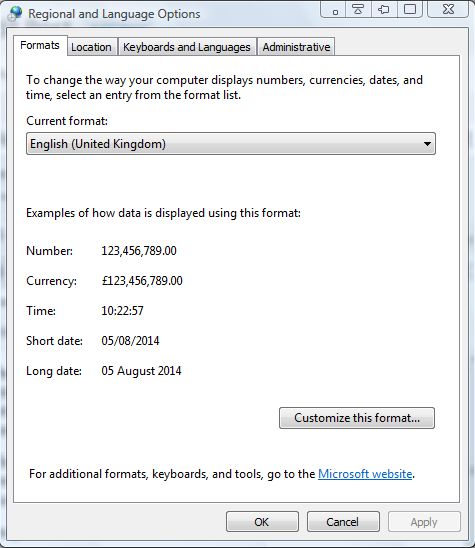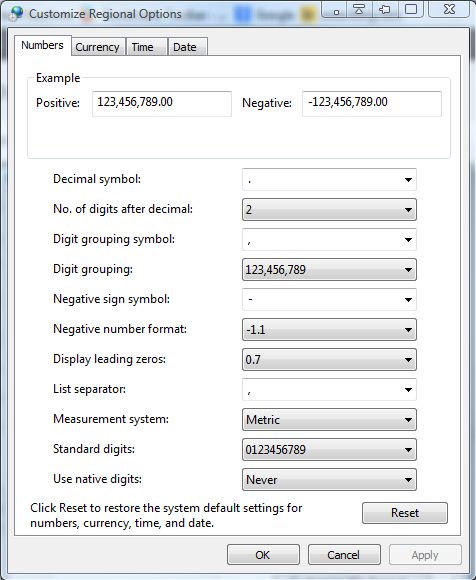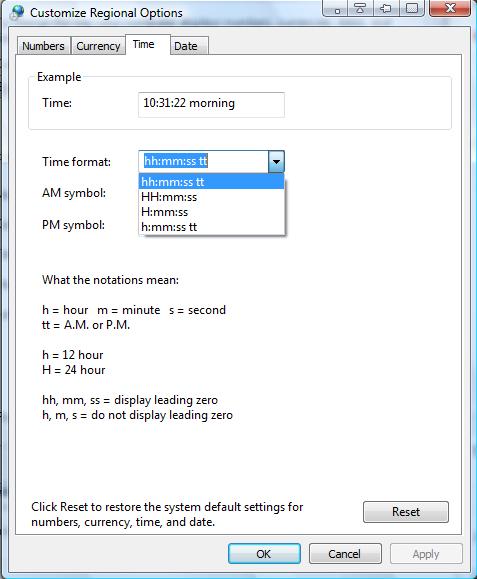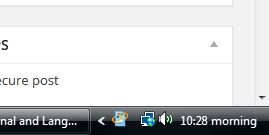The system tray clock on the right of the Windows taskbar includes AM and PM symbols. You can customize the system clock’s AM and PM symbols and its time format. Then the system tray clock can include any alternative text beside the numbers.
Click on the Windows Start menu (or open Run) and enter intl.cpl in the search box. That opens the window in the shot below. From that window click the Customize this format button at the bottom of the Format tab.
That opens the Customize Regional Options window below, which includes a Time tab. Select the Time tab for additional options. It includes a Time format, AM symbol and PM symbol drop-down list.
So now we can customize the time format by selecting the Time format drop-down list. That opens a few alternative format options as below. Choose an alternative format, click Apply and OK to close the window.
In addition, you can also adjust the AM or PM text. For example, select the PM drop-down list and enter afternoon instead. Then when you click the Apply button the system tray clock will include afternoon after the numbers instead of PM as below. That is unless it’s the morning, and you can adjust the text for AM much the same.
Those are a few of the handy regional options for the customizing Windows system clock. You can customize the clock with any alternative text, but can’t enter any more than 12 characters. To really transform the clock, check out this post.

 Email article
Email article