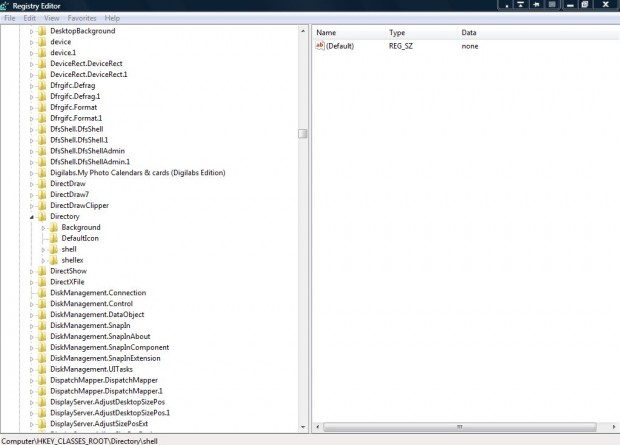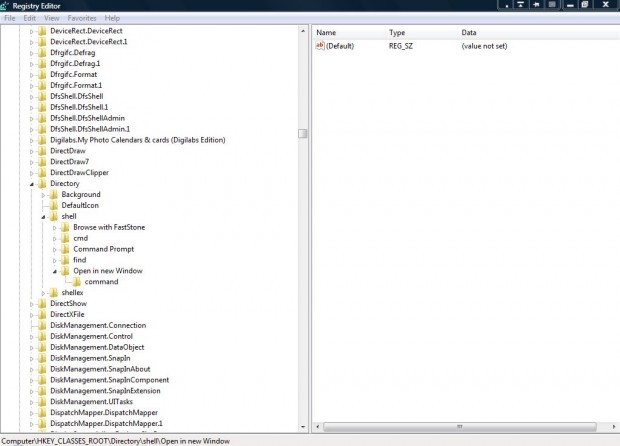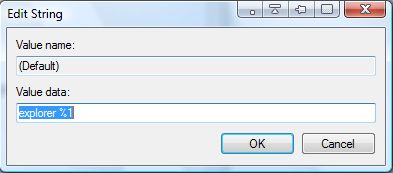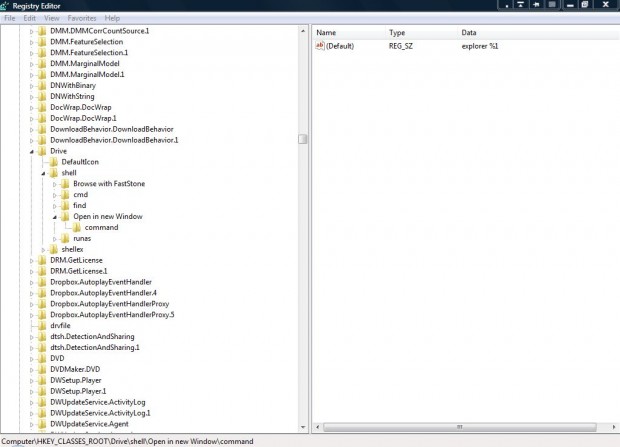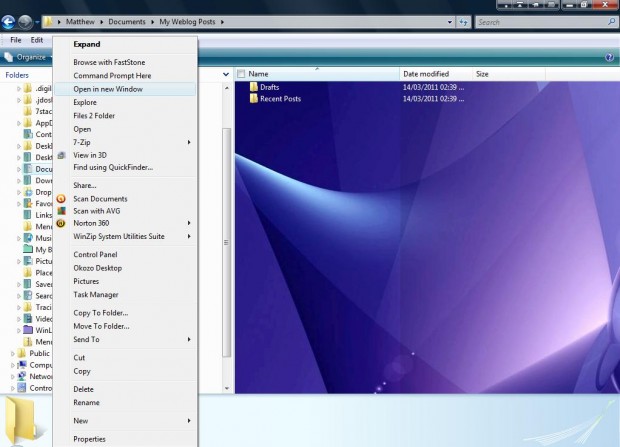When you click on a folder in Windows Explorer to open it, it opens in the same window. An Open in New Window option would be a handy addition to the folder context menus. This is how you can add that option to folders’ right-click context menus.
Enter regedit in the Windows Vista/7 Start menu search boxes to open the registry. Alternatively, input regedit in Run to open the registry window below. Then browse to this key: HKEY_CLASSES_ROOT\Directory\shell.
Now right-click on shell, and select New > Key. Enter Open in New Window as the new key’s title. Right-click on the Open in New Window key, select New > Key and give that key a command title as in the shot below.
Select the command key, and double-click on Default in the right-side pane. That will open the Edit String window below. Enter explorer %1 as its value.
Next go to: HKEY_CLASSES_ROOT\Drive\shell. Then right-click on shell, and add an another Open in New Window key exactly as before. As such, you should then have an Open in New Window key with command subkey as in the shot below. Also right-click on the command key’s Default string value and enter explorer %1 again.
Close the registry window, and open Windows Explorer. Right-click on any folder to open the context menu, and you should find it includes an Open in New Window option as below.
Now click on that option to open the folder in a new Windows Explorer window. That’s a handy option to have on the context menu when you need to open folders in separate windows to move or copy them to alternative directories.

 Email article
Email article