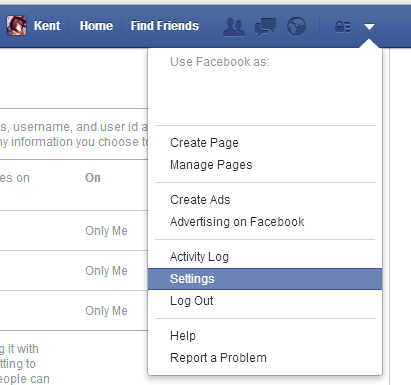Did you know that by linking your favorite apps to Facebook, you’re also allowing them to access your account information as well as post status updates on your behalf? Anyways, it varies upon the type of app that you’re using. Even so, you should always be wary of the apps that you’re linking to your Facebook account. Who knows? You might unknowingly link a malicious app.
To prevent this from happening, you need to learn how to safely remove apps from Facebook. Here’s how:
On Facebook for Web
- Log in to your Facebook account.
- Click the arrow next to the icon for privacy shortcuts.
- On the drop-down menu, click “Settings” then go to “Apps”.
- Select the app that you wish to remove.
- Click the small “x” icon that’s adjacent to the name of the app.
- A small dialog box will appear. It will ask you whether you want to continue removing the app. Click the box next to “Delete all of your app’s activity on Facebook”.
- Once done, click “Remove”.
That’s it. The app will be automatically removed from the app list. Plus, it can no longer continue to access your Facebook account.
On Facebook for Android
- Log in to your Facebook for mobile app.
- Tap the menu button on the app’s main navigation bar (look for the button with three horizontal lines).
- Scroll down the app’s menu list. Find and select the option for “Account Settings”.
- On the account settings page, find and tap the option for “Apps”.
- On the apps settings page, tap to select the app that you wish to remove.
- You will be taken to the app’s settings page. Just look for the “Remove” button on the bottom of the page. Tap the remove button then on the subsequent page, don’t forget to check the box next to “Delete all of your app’s activity on Facebook”.
- After which, press the “Remove” button to confirm your action.
After doing so, the app will be automatically removed from your app list.
That’s it. You’re done.

 Email article
Email article