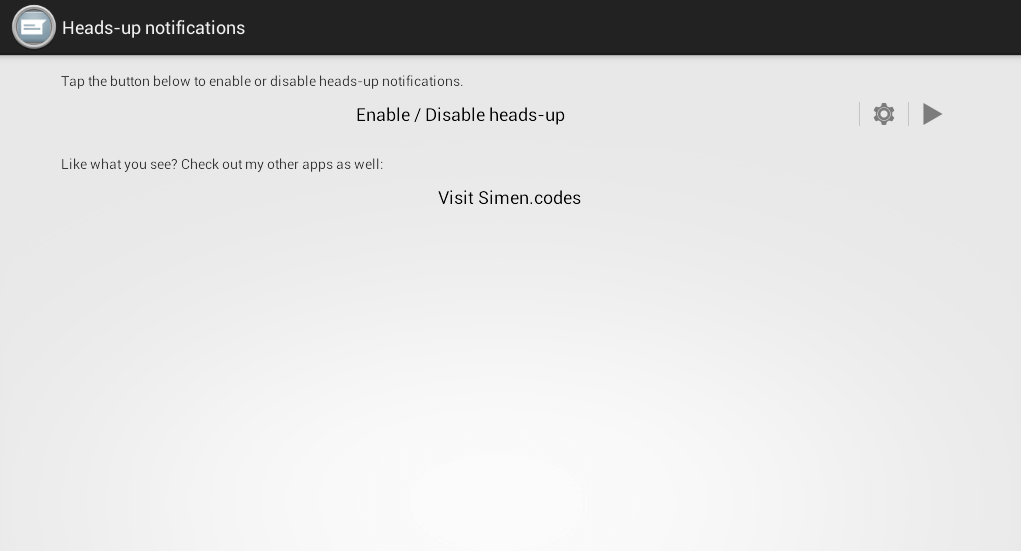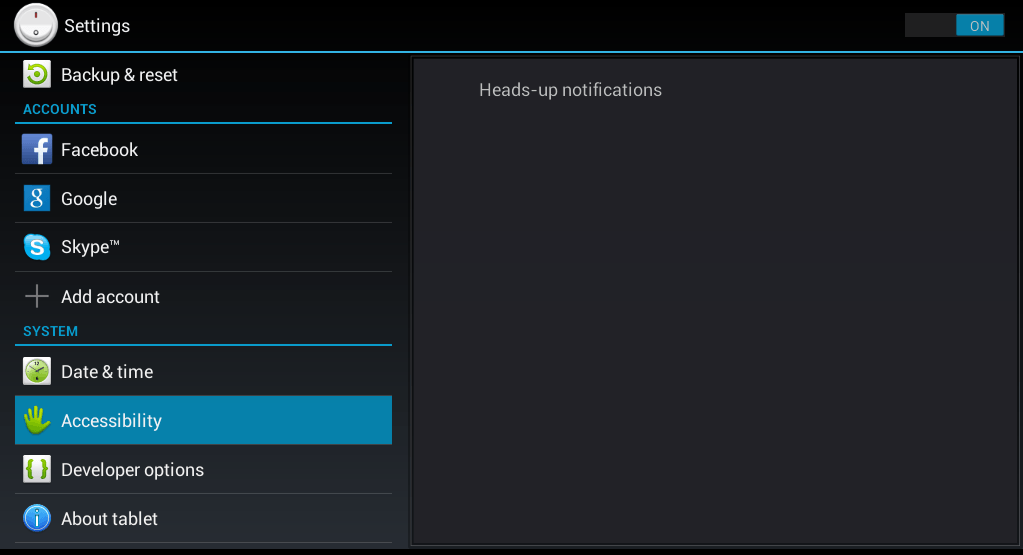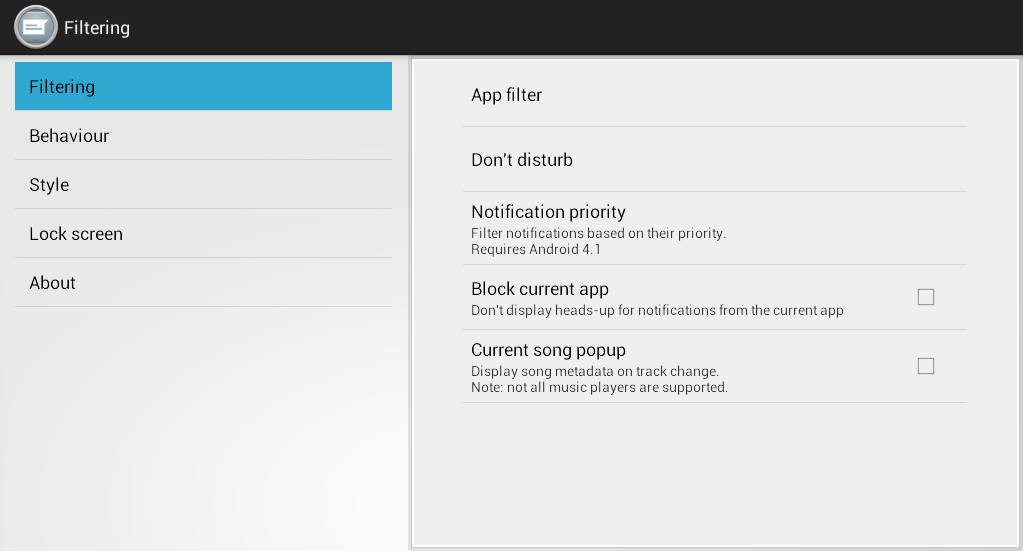Many Android users are already looking forward to the official release of Android L. As a matter of fact, some of its notable features can already be seen in its latest developer preview. This, of course, includes the way how notifications are being displayed.
In Android L, you get heads-up notifications a.k.a. a notification that appears as a floating popup. What’s even more interesting with this feature is that you can select your desired popup position. Therefore, it’s up to you whether to display your notifications at the top, bottom or center of your screen. You can even change its opacity.
Speaking of which, did you know that you can also get Android L’s heads-up notifications on your Android 3.0 or Android 4.0 device? Yes, you can. You don’t even need to root your phone. All you need to do is to follow the steps listed below.
How to get Android L’s heads-up notifications on older Android versions
What you need:
- An Android tablet or smartphone that is running on Android 3.0 or higher
The Steps
- On your Android device, go to Play Store then download and install the app called “Heads-up notifications”.
- Once installed, launch the app from your app drawer.
- On the app’s default screen, press the “Enable /Disable heads-up” option to enable the app.
- You will then be taken to your device settings. Just toggle the On/Off switch for “Heads-up notifications” in your system services, press “OK” and that’s it. Just press the back button to return to the app’s default screen.
- Once done, click the gear icon next to the play button to go to the app’s settings.
- Configure the app according to your desired preferences. There are five main sections in its settings page. Just go to each section to change the way how the app behaves.
- If you go to “Behavior”, you will be able to change the display time for your heads-up notifications.
- If you go to “Style”, you will be able to change the theme, opacity, font size as well as the popup position of your heads-up notifications.
- Once you’re done configuring the app, simply press the back button to return to the app’s default screen then press home.
So that’s it. Every time you get a new notification, it will appear as a floating popup which mimics Android L’s heads-up notifications.

 Email article
Email article