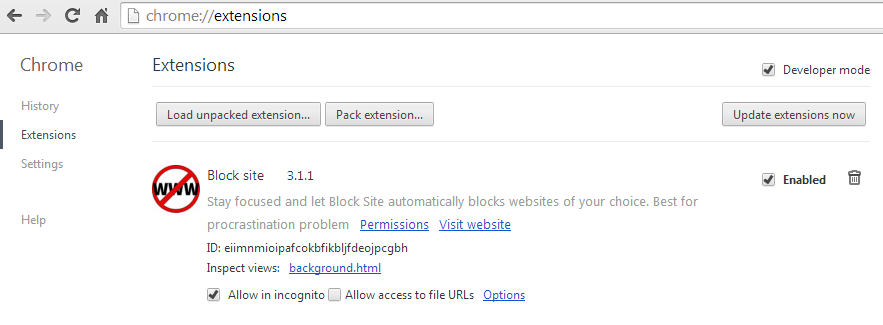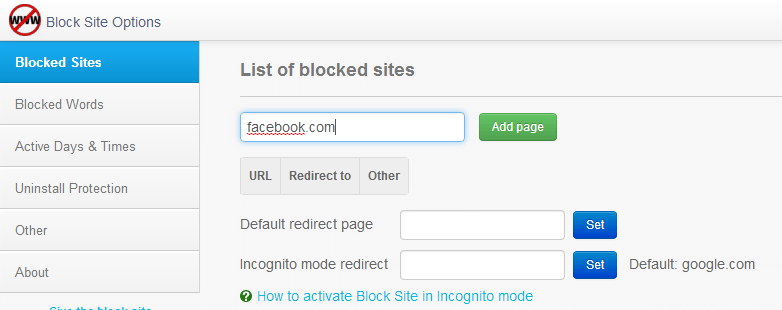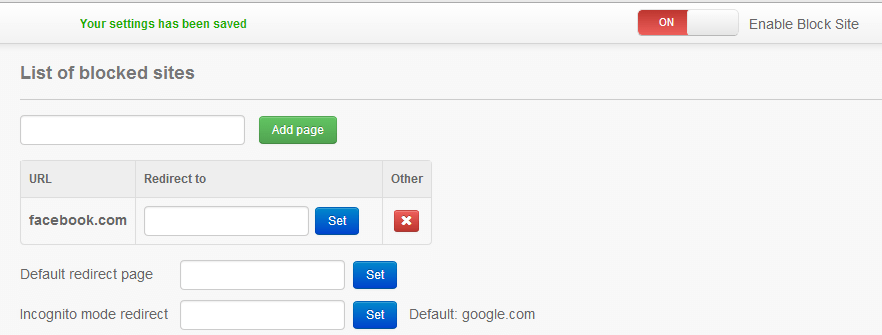By learning how to block certain websites in Chrome, you can restrict the number of websites that other users can visit. One good example of this is when you are sharing your computer with other people. If you have kids, then you can easily prevent them from visiting various sites that they aren’t supposed to visit while they’re doing their homework.
Just follow the steps listed below to learn how to block specific websites in Chrome.
Block a site or page in Chrome
- On your Chrome web browser, go to the Web Store then download and install the extension called “Block site”.
- After installing the extension, go to your browser’s extensions page. Just type chrome://extensions on the address bar then press “Enter”.
- On your browser’s extensions page, look for “Block site” then click the “Options” link right below its description.
- The extension will open its settings page in a new tab. To add a site or page to your list of blocked sites, simply click the “Blocked Sites” tab then enter the URL of the site that you wish to block. For example, for Facebook, you need to enter its parent URL which is facebook.com. Just click “Add Page” once you’re done.
- On the top-right portion of the extension’s settings page, just click the On/Off switch to enable or disable the said browser extension. If enabled, the extension will just run silently in the background. It won’t interrupt with your work.
So that’s it. You’re done.
Just keep in mind that every time you visit a blocked site, you will be redirected to Google’s home page. You can also opt to redirect a blocked site to another site.
Additional tips:
To unblock a site, just click the red “X” button next to the site that you wish to unblock.
To prevent others from deleting an entry from your list of blocked sites, don’t forget to set a password. You can set a password by going to the “Uninstall Protection” tab.
To make the extension work in Incognito, just go back to your browser’s extensions page then look for Blocked Sites. Check the “Allow in incognito” option right under it.

 Email article
Email article