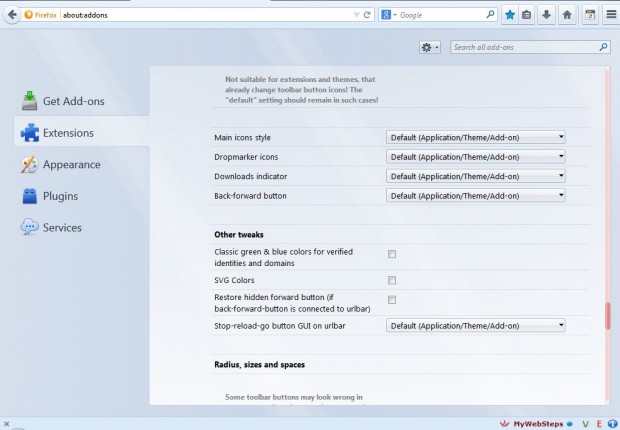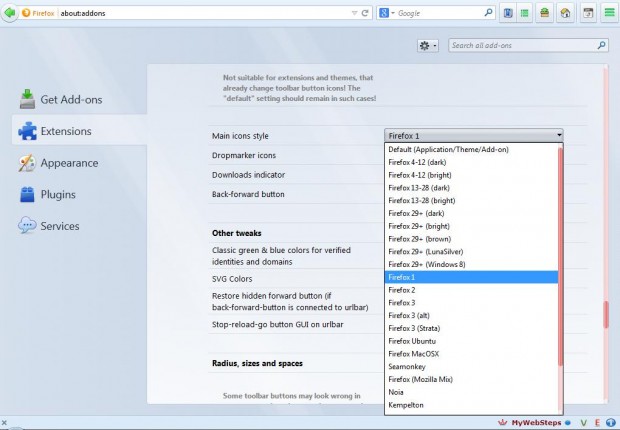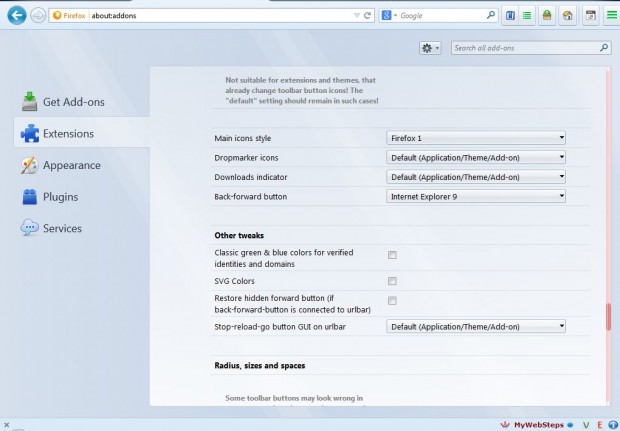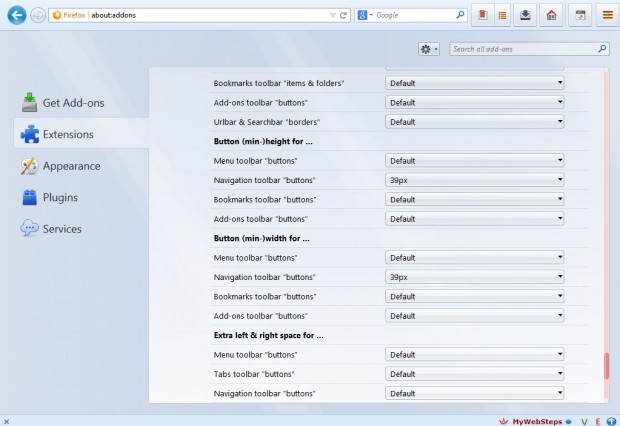Various versions of the Firefox browser have had alternative toolbar button guis. You can restore the toolbar button styles from previous Firefox browsers with the Classic Toolbar Buttons add-on. That gives you a variety of customization options to customize the toolbar buttons so that they match those of other Firefox browser versions.
This is the Classic Toolbar Buttons add-on page. There click on the + Add to Firefox > Install Now buttons to add it to the browser. Then click on the Open menu button at the top right of the window, select Add-ons and press the Options button beside the Classic Toolbar Buttons extension. Scroll down a bit and you should find a number of drop-down lists/menus as in the shot below.
To customize the buttons on the Firefox toolbar, select the Main icons style drop-down list. From that list you can select a variety of alternative icon styles from various Firefox versions. For example, you can select buttons from Firefox 1, 2, 3, Firefox Ubuntu, Firefox Mac OS X etc. In the shot below I’ve selected the Firefox 1 icon set.
The button styles aren’t just limited to alternative Firefox versions. You can choose to have Internet Explorer 6 icons on your toolbar from the Main icons style drop-down list. Open the Back-forward button drop-down list to choose Internet Explorer 8 and 9 buttons.
You can also adjust the width and height of the navigation toolbar buttons. For that you should select the Navigation toolbar drop-down lists under the Button (min-) height and Button (min-) width subheadings. Then you can adjust the width and height of the Firefox toolbar buttons as in the shot below.
Overall, this add-on has plenty of customization options for the Firefox toolbar buttons. Check out the Classic Toolbar Buttons support site for further details.

 Email article
Email article