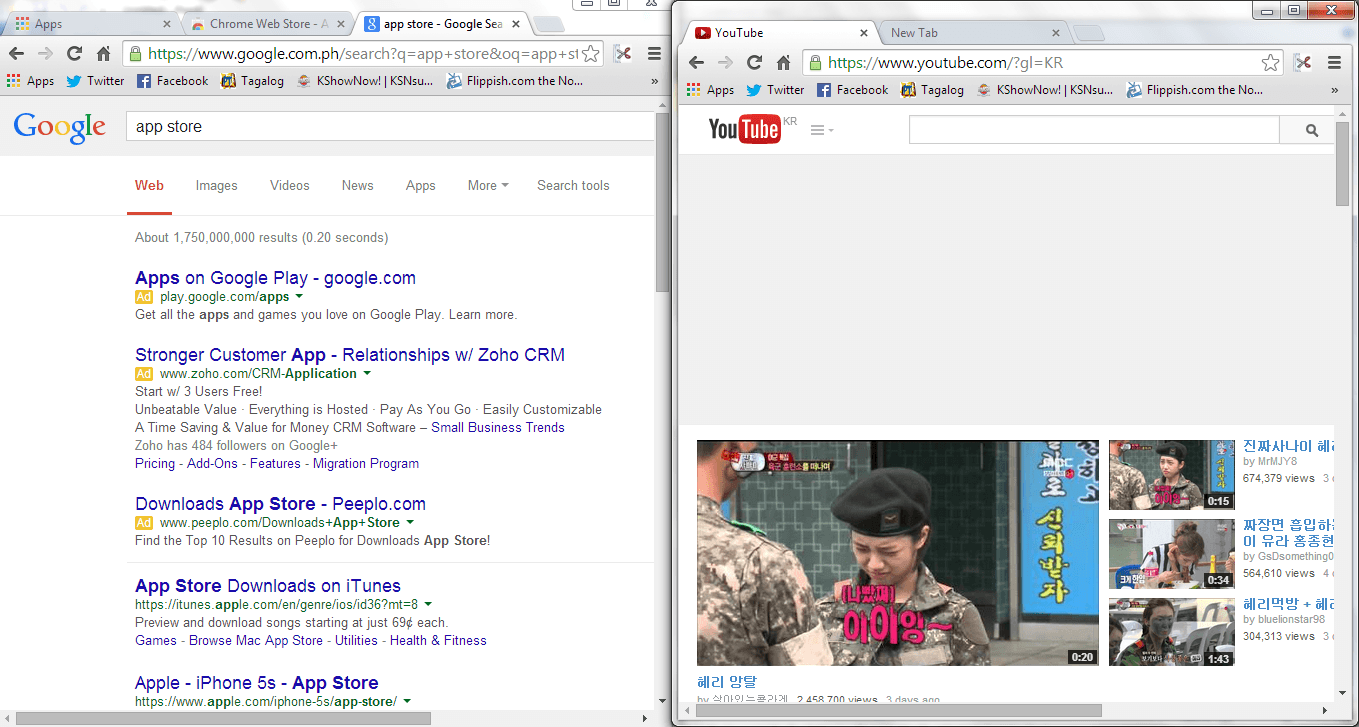Do you like to multi-task? If yes, then it’s probably a part of your routine to open multiple tabs while you’re surfing the net or doing a web research. The problem is if you open too many tabs, then you’ll eventually find it difficult to identify each tab unless you know how to divide them into separate windows.
Speaking of which, this post will teach you how to split tabs into two windows in Chrome. By doing so, you can separately view your tabs in a side-by-side viewing layout. This is especially helpful if you’re doing research and product comparisons.
The Steps – How to split tabs into two windows in Chrome
- On your Chrome web browser, go to the Web Store then download and install this extension called “Tab Scissors”.
- Once installed, the extension will add its icon to your browser’s omnibar. (See the icon next to your browser’s menu button.)
- Once you see the icon, use your current browser window to open multiple tabs. You can open as many tabs as you like.
- Before you split your tabs, make sure that you’ve selected a tab as your divider. Like, for example, if you click on the center tab, then all of the tabs located on its left will be automatically placed on the left window (first window). On the other hand, your divider tab together with all of the tabs located on its right will be placed on the right window (second window).
- So after selecting one tab as your window divider, just click the Tab Scissors icon on your browser’s omnibar. You don’t need to do anything else. The extension will automatically split your tabs into two windows. Both windows will be displayed side-by-side so you can view two different pages at the same time.
It’s that simple.
Just keep in mind that Tab Scissors doesn’t allow you to merge or restore your tabs into their original layout.

 Email article
Email article