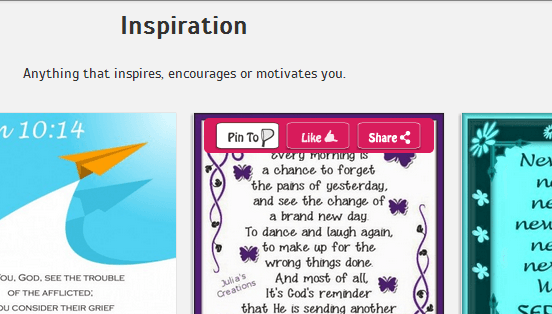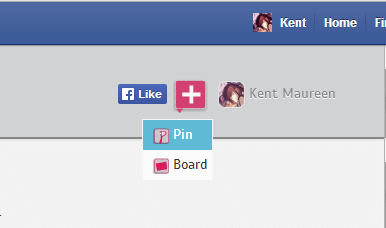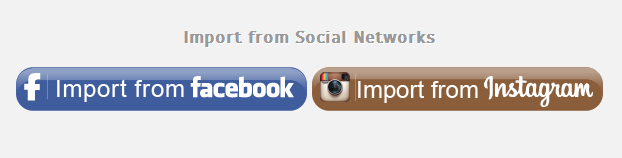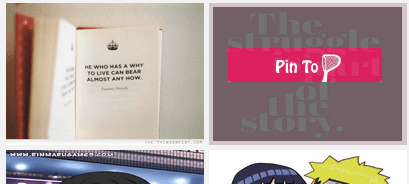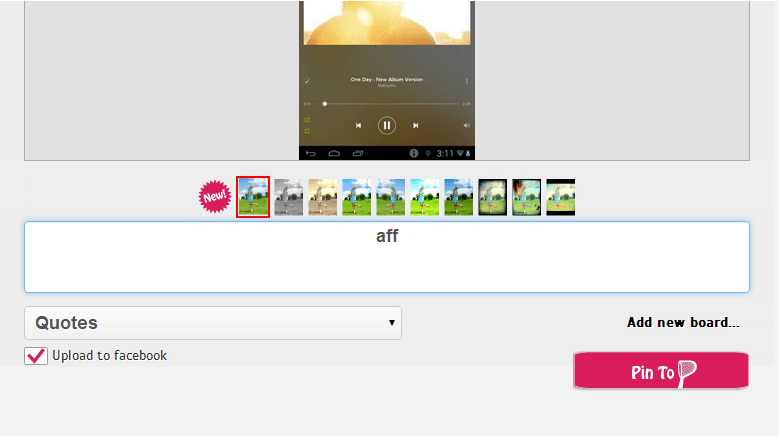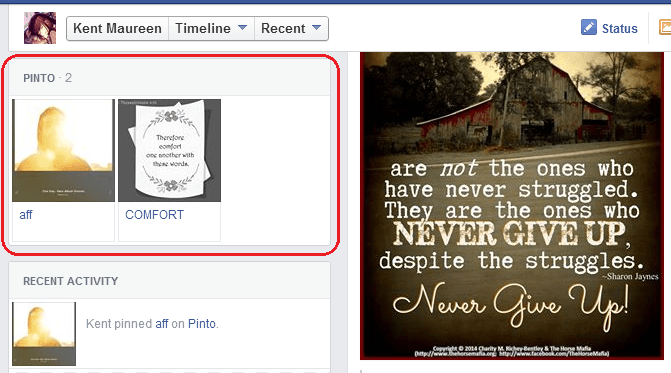Have you ever thought of adding a Pinterest-like feature to your Facebook Timeline? Well, it’s not like you cannot directly link Pinterest to Facebook but what if you want to pin the photos that you’ve already uploaded to your FB account? If that is the case, then this post is for you.
In this post, you will be able to learn how to add a Pinterest-like feature to Facebook that will:
- Allow you to create pins out of your existing Facebook photos
- Allow you to directly post your personal pin boards to your Facebook Timeline
- Allow you to explore more amazing pins from other Facebook users
The Steps – How to pin photos to Facebook Timeline
- On your web browser (preferably Chrome or Firefox), go to this link to view the homepage of Pinto – a Facebook app (web app) that has a similar functionality to Pinterest but is only exclusive for users with FB accounts.
- Click the big blue “Connect with Facebook” button that’s located on the top-right section of the web app’s homepage.
- You will then be asked to connect the web app to Facebook. Just click “Okay” to confirm. In addition, you will also be asked to allow the app to post on your behalf. Just click “Okay” again to confirm.
- So after you connect Pinto to your Facebook, you may close its homepage and just go directly to your Facebook account.
- Once you’re on Facebook, just type “Pinto” on the search bar then select the Pinto app from the search results. You will be immediately taken to the FB app’s UI. There, you’ll be able to see all sorts of photos. You can search for photos by category or popularity. You can also use the search tool to find a particular photo.
- To pin a photo, just hover on it then click the “Pin to” button. You can also “like” the photo and it will show up on your Facebook activity feed.
How to pin your photos from Facebook
- To pin any of your existing Facebook photos, just click the pink “+” button near your Pinto account name then select “Pin” from the sub-menu.
- After which, a new overlay window will appear. You’ll see various options like adding a pin from computer or from a specific website, etc. Just scroll down until you see the “Import from Facebook” button. Click on it then all of your Facebook photos will appear.
- Hover your mouse cursor over the photo that you wish to pin then click the pink “Pin to” button.
- You will then be asked to enter a description for your pin. Just make sure to create a board for your pins first. You also need to see to it that the “Upload to Facebook” option is enabled. If you want, you can also apply various photo filters.
- Once you’re done, just click the “Pin to” button again to confirm.
- Wait until your pin has been successfully uploaded and that’s it, you’re done.
You may now go to your timeline to check your pinned photos. You can see it on the left side of your timeline. It’s usually located right above your recent activity section.

 Email article
Email article