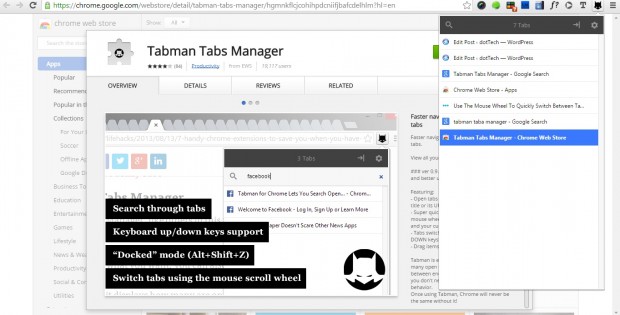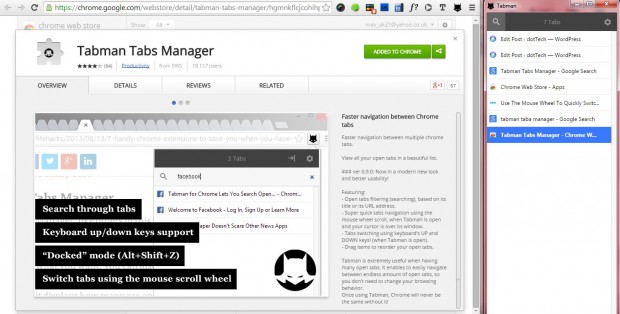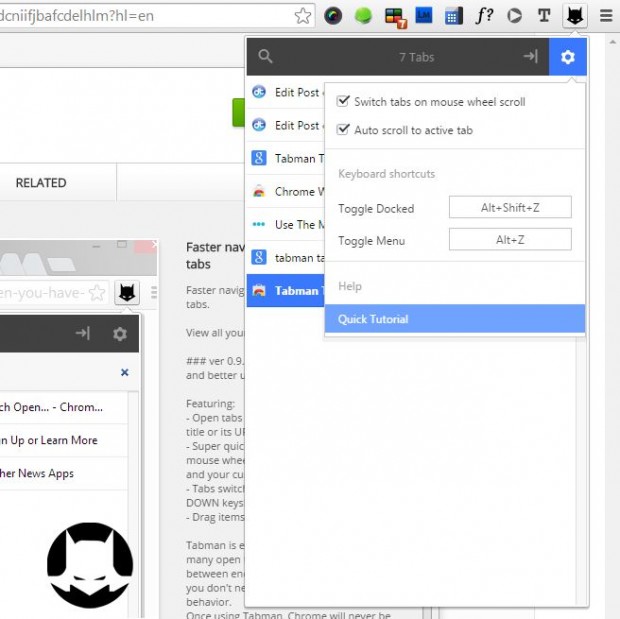There are numerous Google Chrome tab extensions that you can add to the browser. Among them is Tabman Tabs Manager, which adds a tab list to the browser. Then you can select Google Chrome page tabs with the mouse scroll wheel.
To add the extension to Google Chrome, open the TabMan Tabs Manager page here and click on the + Free option. Once added to Chrome, you’ll find a TabMan Tabs Manager Batman button on the toolbar. Open a few website pages in Chrome, and then click on the extension’s button to open a list of tabs as below.
That shows you a list of all tabs open in the Chrome window. If there are lots of tabs open, the extension’s Search option might be handy. Click on the Search button at the top left to open a text box where you can enter keywords to locate specific tabs.
To open tabs with the mouse scroll wheel, you should click on the Dock button at the top right of the tab list. That then splits the tab list into a separate dock as in the shot below. Now roll the mouse scroll wheel up or down to open page tabs on the list. You can also open page tabs with the keyboard keys.
The extension has a few extra options that you can access by selecting the Menu button at the top right of the list. That opens the window below. There select Quick Tutorial for some further TabMan Tabs Manager guidelines.
With its support for the mouse wheel scroll, TabMan Tabs Manager gives you faster navigation between Google Chrome tabs. It could do with better support for window management, but that aside is a great addition to the browser. So check it out!

 Email article
Email article