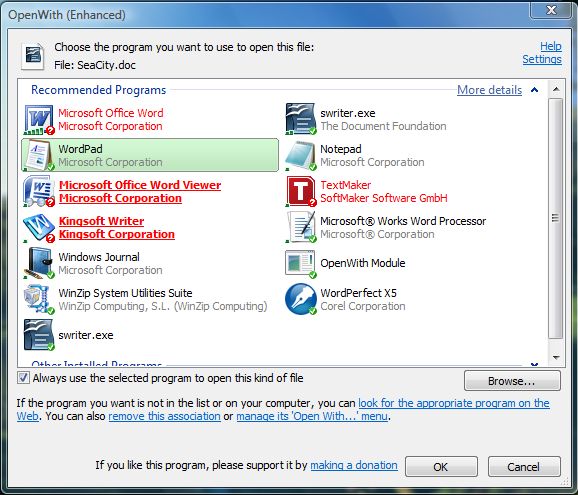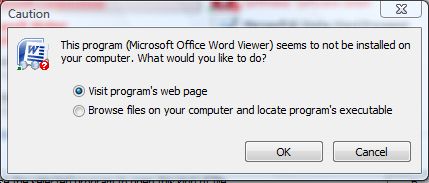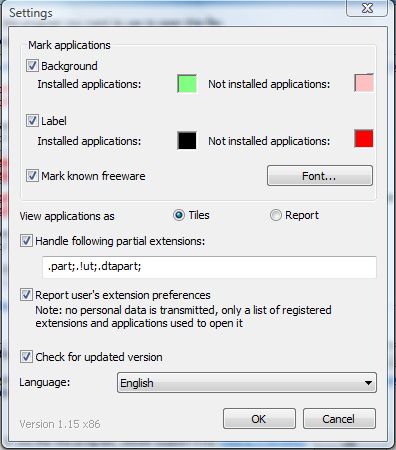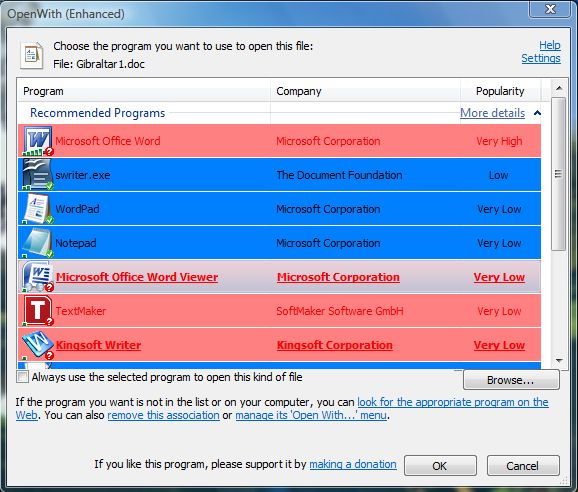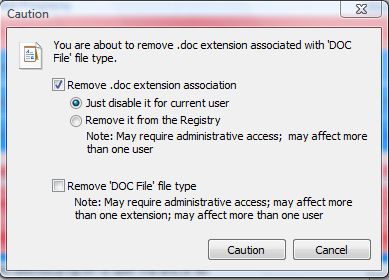Each file in Windows includes an Open With option on its context menu. With that you can select a specific software package to open the file with. To enhance the Open With menu, consider adding the freeware OpenWith Enhanced to Windows XP, Vista, 7 or 8.
You can add the software to Windows from this page. There click on the Download version 1.15 button to save the exe. Then click OpenWith.1_15 to install the software, right-click a file, select Open With and Choose Default Program. That will open the window below.
The Open With window is not entirely the same. For starters, it now displays all your software that you can open the file with. In addition, recommended programs, with red text, are also included on the list.
When you click on one of the programs with red text the window below opens. Select the Visit program’s web page radio button to go to its website. Then you can add the software to Windows.
To customize the Open With window, select the Settings option at the top right. That opens the window in the shot below. Click the color boxes to choose alternative background and label colors.
The applications are listed with a tiled layout. However, you can switch that to an alternative report layout as below. Select the Report radio button, and then press the OK button to close the window.
To remove associated file extensions, select the remove this association option. Then click the Remove extension association check box.
With OpenWith Enhanced, you can now easily open your files with a multitude of alternative applications. In addition, if you don’t have suitable software on Windows you can find a freeware package to open the file with from OpenWith Enhanced application list.

 Email article
Email article