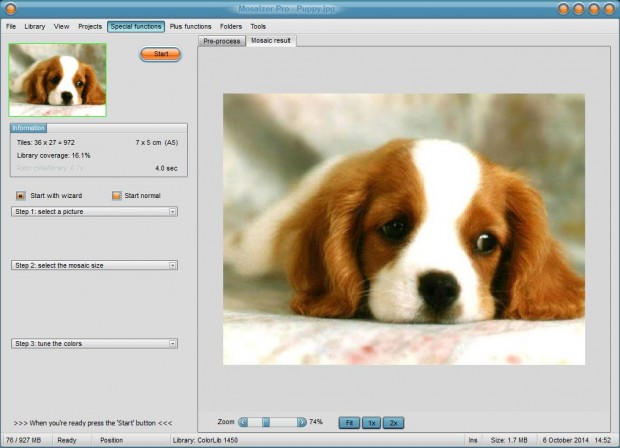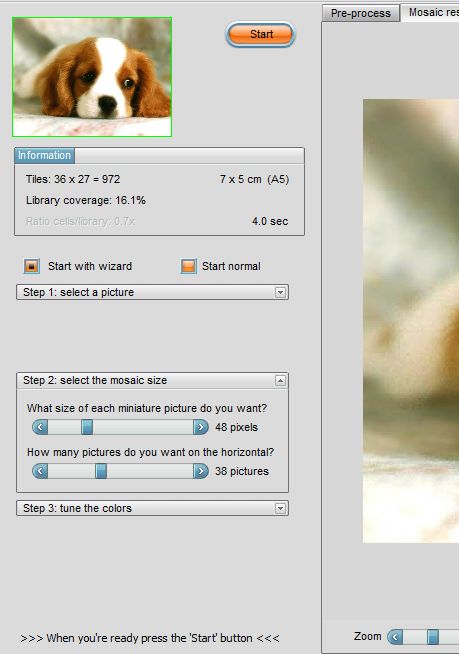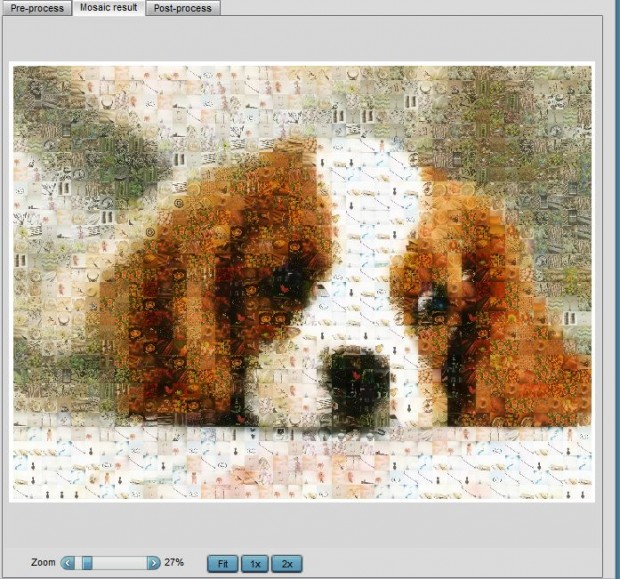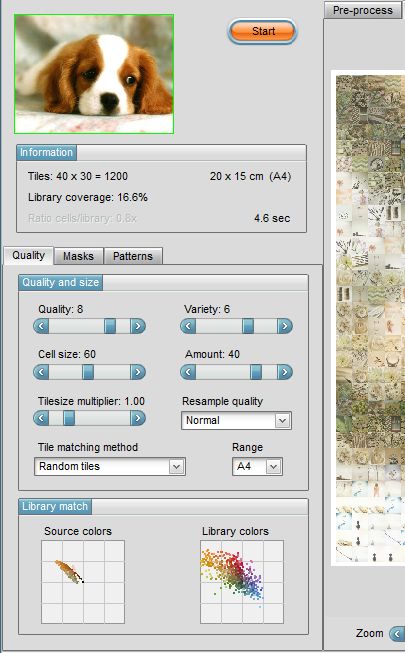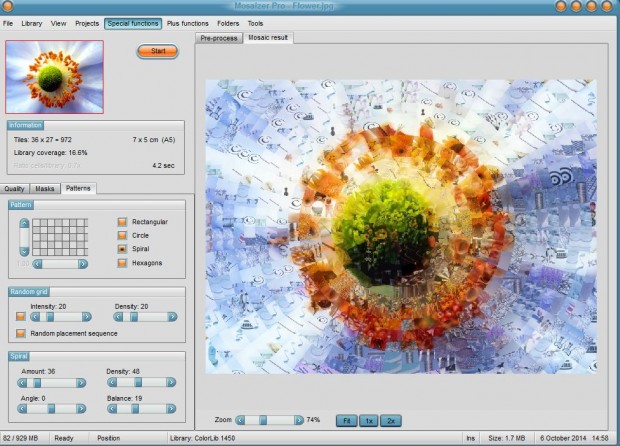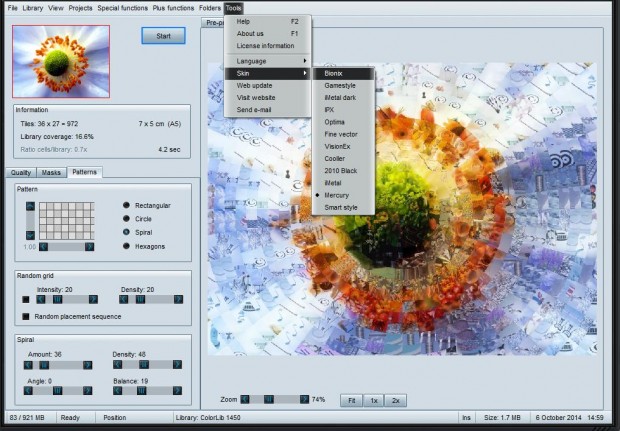A photo mosaic is an assortment of smaller images combined to create one larger picture. You can set up photo mosaics with your own images, or other alternatives, with the Mosaizer Pro software. That’s a freeware package for Windows XP, Vista, 7 and 8 that produces quality mosaic photos; and has plenty of options to further customize the output.
Head over to the Mosaizer Pro website, and click on the Mozaizer Pro Free Download option. That saves the Zip file to Windows. Then right-click on the Zip file, select Extract All and choose a destination for the extracted folder. Open the extracted folder, and click the Mosaizer Pro v11.0.189.exe to add the software to Windows.
When you have opened the software’s window in the shot above, select a photo to convert to a mosaic. You can add your own by selecting File > New. Alternatively, select File > Open to choose from six photos included with the package.
Next, you’ll need to select images to include in the mosaic. Click Library > Open and ColorLib 1450 to select images bundled with the software. Alternatively, you can add your own photos by selecting Library > New. Then choose a folder with your images in it, and press the Make a Library button. You can select the new library from the same menu as ColorLib 1450.
Select Special Functions and Start Wizard from the menu to add the wizard to the left of the window. The wizard has options to alter the mosaic size and tune the colors. For example, you can adjust how much to recolor the pictures and the pixel dimensions of the miniature pictures.
Once you’re done, press the Start button. The picture is then converted to a photo mosaic as in the shot below. You can zoom in out by dragging the Zoom bar to the left and right.
For further options, click Special Functions and deselect the Start Wizard. Then you can select a variety of extra options on the left of the window as below. The Quality, Mask and Patterns tabs include a number of settings.
To select alternative mosaic grids, click the Patterns tab. There, there are Rectangular, Circle, Spiral and Hexagons check boxes. Select an alternative pattern and press the Start button to switch the grid as below.
The software also has a variety of skins to select from. Click Tools > Skins to open the submenu below. Then choose an alternative skin from the menu.
Whilst Adobe PhotoShop probably has options for mosaic photos, that package isn’t freeware. As such, Mosaizer Pro is a great alternative with which you can quickly set up a variety of fantastic mosaics. Note that you cannot use this software for commercial purposes without a commercial license from APP Helmond.

 Email article
Email article