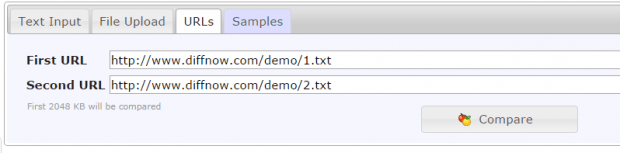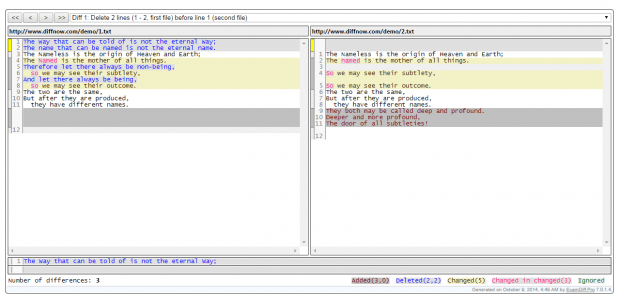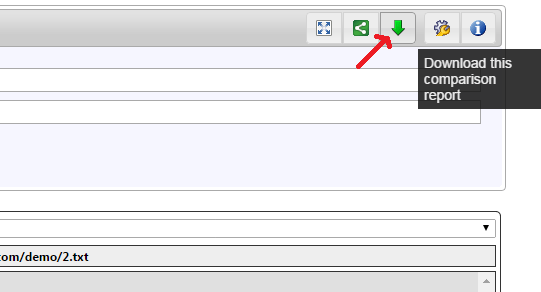When you want to compare and find out the differences between two similar text files, you can opt to use a desktop software or app. This makes it easier for you to identify the elements that you need to edit, omit or correct. It’s also faster than manually comparing texts. However, this may not always be the case especially if you just need to compare two text files on the fly.
At times like these, you might want to consider the option of comparing two text files online. How? Simply read and follow the steps listed below.
How to compare two text files online
- Open your preferred web browser. You can use Chrome, Firefox, Opera, Safari, etc.
- Click this link to go to the homepage of “DiffNow” – a free online tool that lets you compare two texts. This includes text files, PDFs, HTML files and even Microsoft Office documents such as DOC, DOCX, XLS, XLSX, PPT and PPTX.
- With DiffNow, you don’t need to log in or register. Signing up for an account isn’t required so you are allowed to compare text files as a guest user. That’s not all. You also have three basic options when it comes to comparing text files. These options are as follows:
- Manual text input – you can type the texts that you want to compare or simply copy and paste the texts to their respective text areas.
- File Upload – you can directly upload the text files from your computer
- URLs – you can paste the URLs of two text files. This option is ideal for comparing files in the cloud.
- So, once you’ve chosen your preferred method, just click the “Compare” button then wait for the result to be displayed right below the form.
As you can notice, DiffNow will highlight the differences in your text files. The text with blue highlight shows the deleted items while the text in dark red highlight shows the added items and so on.
After comparing both files, you may also opt to download and save your comparison report. You can save the report as an .htm file. Just keep in mind that you can only upload files that doesn’t exceed the limit of 2048KB.

 Email article
Email article