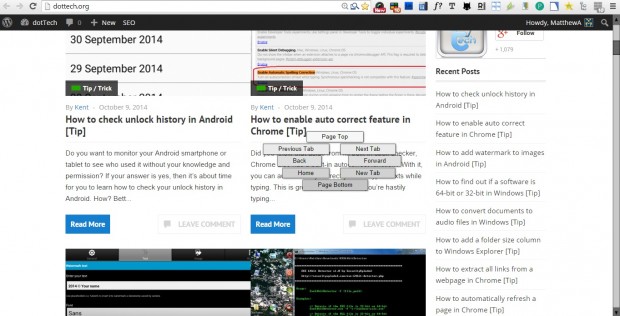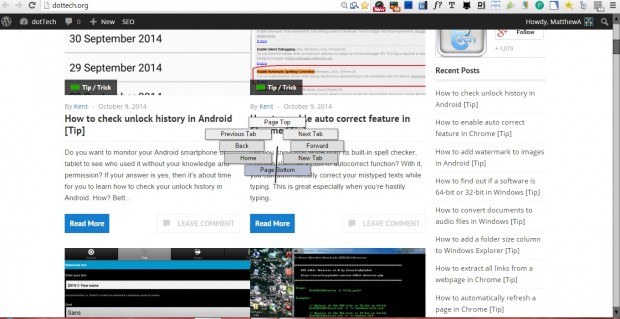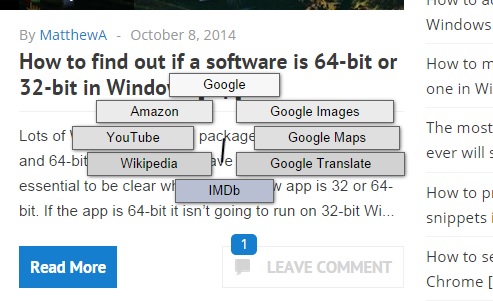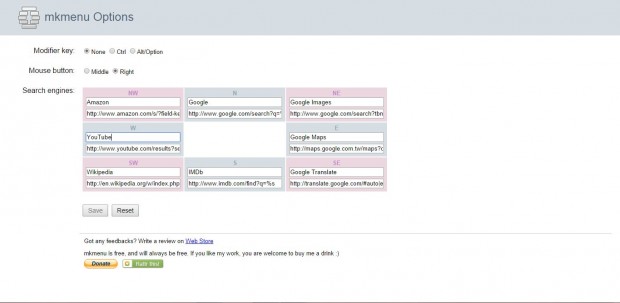Almost all context menus are the same. They are rectangles that list a variety of additional software options to select from. However, with the mkmenu extension we can add an alternative circular, or pie, menu to Google Chrome.
Head over to the mkmenu extension page here, and click the + Free option to add it to the browser. Then restart Google Chrome and open a Web page in the browser. Now right-click and hold the button to open the mkmenu in the shot below. If you don’t hold the button, the standard context menu still opens.
The new context menu is circular, and includes a variety of navigation options. To select an option, rotate the menu line with the mouse so that it overlaps the option and let go of the mouse button. You can select Page Top and Page Bottom options to jump to the top or bottom of the page. Select New Tab to open another page tab, or the Home button to open your browser’s home page.
The extension also has a Text Menu to search for websites. You can open the menu by selecting some text on the page and then opening the mkmenu as before. Then the menu will include search engines to select from as below. Select a search engine to find websites with from the menu.
You can add alternative search engines to the menu from the mkmenu Options page. Press the Customize Google Chrome button at the top right of the browser, select Settings, Extensions and Options beside the mkmenu. That opens the page in the shot below where you can enter alternative search engines in the text boxes.
With the mkmenu context menu you can now quickly navigate websites and directly access search engines. For further details, check out the mkmenu website. This YouTube page also includes a video preview of mkmenu.

 Email article
Email article