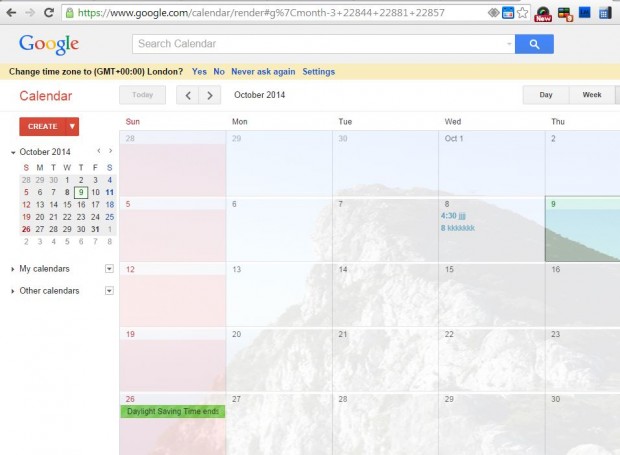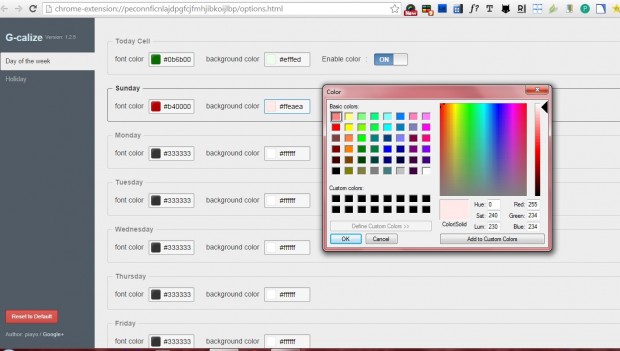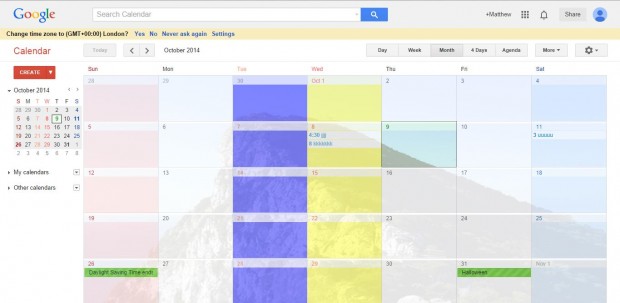Google Calendar is a great Web application that you can add notes to. However, the calendar doesn’t include many customization options. Nevertheless, you can still customize Google Calendar’s text and background colors with the G-calize extension.
Open this page and press the + Free button to add G-calize to Google Chrome. Then open the Google Calendar page. You’ll find that the address bar includes a disk icon on the right as in the shot below.
Click on the disk icon to open the page below. That includes background color options for each day. Select those options to open color palettes from which you choose an alternative background color. Then click Save, and the Google Calendar will include the selected background colors.
Today cells also have an Enable color option. Click on that option to switch those cells to blank alternatives. To restore defaults, press the Reset to Default button at the bottom left of the page.
You can also customize the calendar’s font colors from that page. Click the font color boxes and choose alternative colors from the palettes. Then press Save and open the Google Calendar page, which will now include alternative colors for the weekday headings and numbers as below.
So now you can color code Google Calendar cells. In addition, the extension also includes options to customize holiday calendar colors.

 Email article
Email article