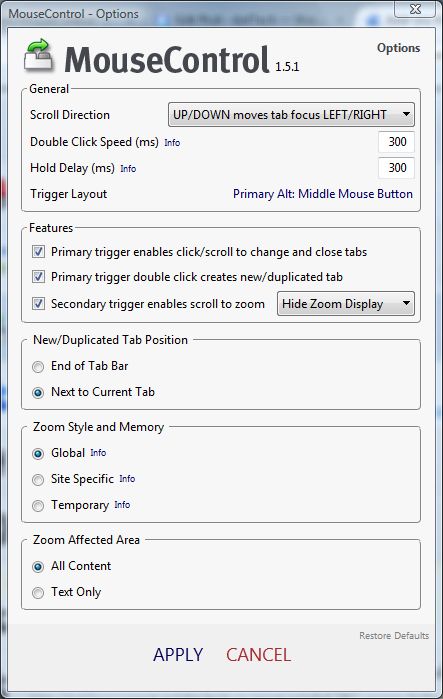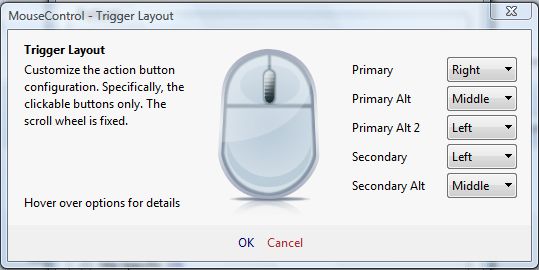The Firefox browser has keyboard shortcuts for options such as page zoom and reopen tabs. For example, you can zoom into pages by holding Ctrl and pressing the + key. With the Mouse Control add-on for Firefox you can instead zoom into pages, switch, close and reopen tabs with a combination of mouse button clicks.
To add the extension to Firefox, check out this page and press the + Add to Firefox button. Then press the Open menu and click the Options button beside Mouse Control to open the window in the shot below. That includes details for the default trigger layout.
Click on OPEN INTERFACE to open the window below. From that window you can see what the default configuration is. In addition, you can also customize the action button configuration by selecting the drop-down lists on the right of the window.
First, try out some of the default combinations. You can jump to the last selected tab by holding the right mouse button and pressing the left mouse button. Hold the right mouse button and scroll up and down with the scroll wheel to switch between page tabs. Close tabs by holding the right mouse button and clicking the middle button. To reopen page tabs, hold both the right and middle mouse buttons.
You can zoom in out of pages with the mouse by selecting the Secondary trigger enables scroll to zoom check box. Then hold the left mouse button and scroll up or down with the mouse wheel to zoom in out of the page. To reset the zoom to 100%, hold the left button and click the middle mouse button once.
So with Mouse Control we can convert Firefox hotkeys to a combination of mouse buttons. Head over the add-on’s support site if you have any Mouse Control queries.

 Email article
Email article