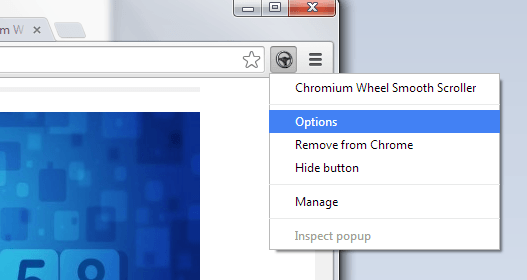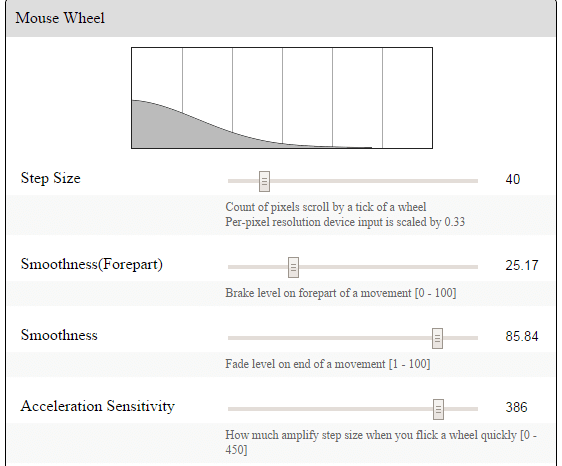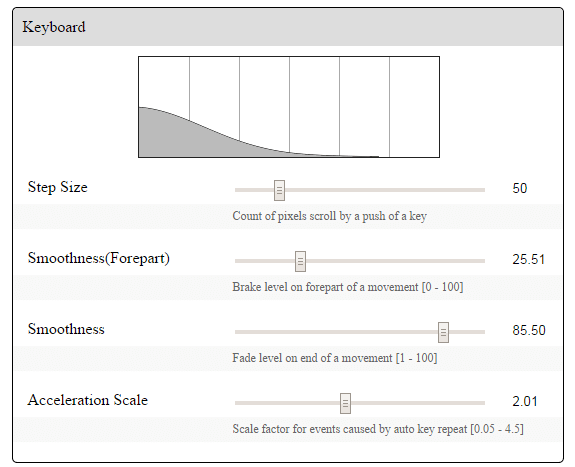Once upon a time, there was a hidden smooth scrolling feature in Chrome. Unfortunately, it was later removed so you’re left without a choice but to look for an alternative solution.
Well, it’s not like the current scrolling behavior of your browser isn’t good enough. It just feels way better when you can effortlessly scroll through any web page or site without any jumps or lags. This is particularly helpful when you’re scrolling through lengthy posts or web pages.
How to enable smooth scrolling in Chrome
- Open your Chrome web browser then go to the Web Store.
- On the Web Store, search for an extension called “Chromium Wheel Smooth Scroller”.
- Download and install the said extension on your web browser.
- Once installed, the extension will automatically add its shortcut icon to your browser’s omnibar. You can easily recognize it as it resembles as small steering wheel.
- Now, go ahead and open a new page or site in a new tab. Use your mouse or keyboard to scroll from top to bottom and vice versa. You can easily notice the difference.
- When the extension is enabled, the scrolling behavior of your web browser is way smoother. You can even adjust its scrolling settings to your liking.
- To do so, right-click on the extension’s shortcut icon then click “Options”. You will then be able to adjust the step size, smoothness, bounce behavior and acceleration sensitivity for your mouse wheel and keyboard.
How to enable smooth scrolling for selected sites
One of the things that I like about Chromium Wheel Smooth Scroller is that you can only enable the said feature on selected sites. Like, for example, you can just opt to enable smooth scrolling on dotTech then disable it on other sites.
- To do so, simply click the extension’s icon on the omnibar. You’ll know when it’s enabled because the icon will turn from grey to black.

 Email article
Email article