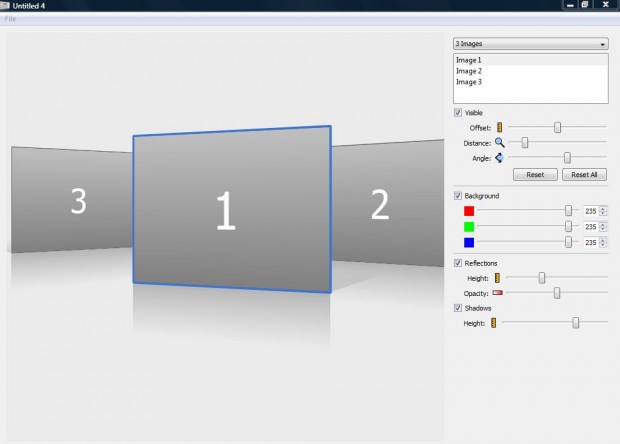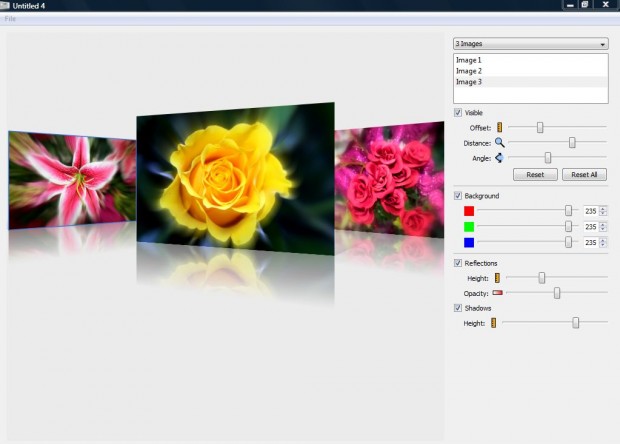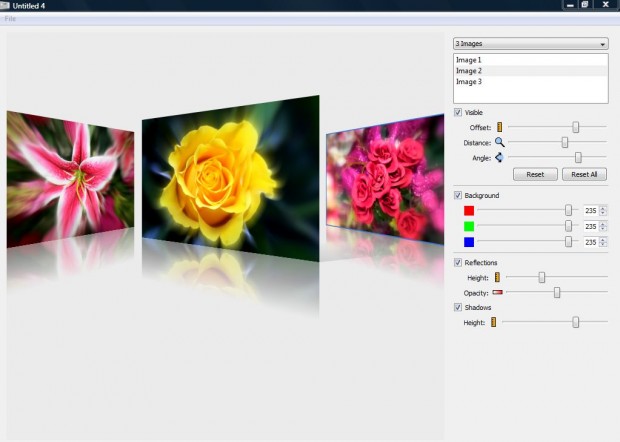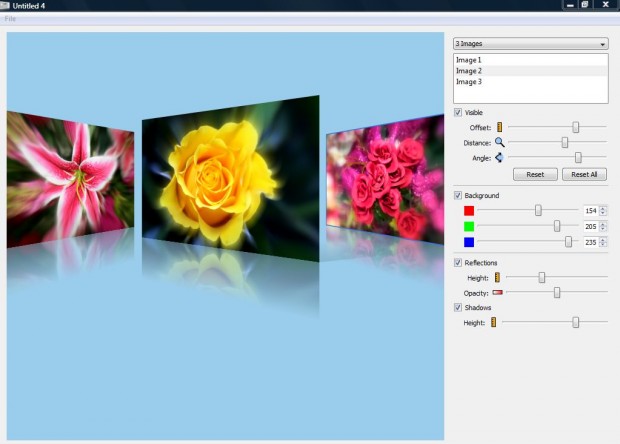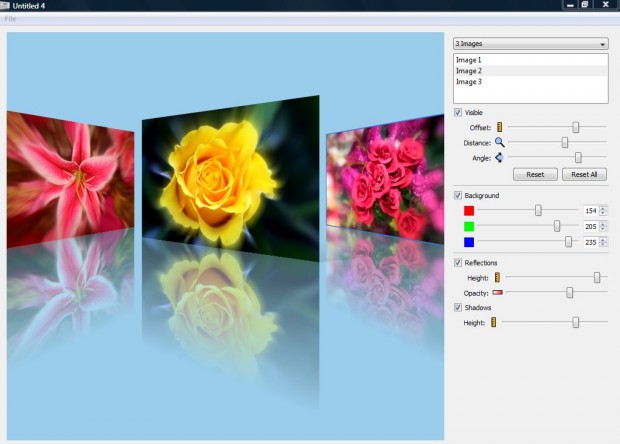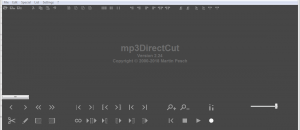There are various ways that you can showcase your photos. As a matter of fact, there are plenty of software packages that have photo slideshow or collage options. With the Showcase image application you can set up photo presentations with a variety of 3D visual effects.
To download and install the Showcase image application for Windows XP, Vista, 7 and 8, just open this page on the Album Shaper website. Click Showcase 1.0 to save the .exe file, and run through the setup wizard. Once done, open the Showcase window as shown in the image below.
First, you should select how many images to include in the presentation. Click the 3 Image drop-down list to select a number of images. You can add up to five photos to any one Showcase presentation.
To add photos to each of the boxes, right-click on them and select Set images. Then choose a few photos to add to the Showcase boxes as in the shot below. To delete a photo, right-click one of the boxes and select Remove image.
You can adjust images’ positions in the presentation by dragging their boxes to the left or right. Alternatively, slide the Offset bar left or right. Note that you can’t move the boxes up or down.
To adjust the dimensions of the photos, select one of them and drag the Distance bar. Drag the bar to the left to expand the photograph. You can reduce the images by dragging the bar to the right.
You can rotate the angles of the photos. Drag the Angle bar to the left to rotate the photo leftward. Slide the bar right to rotate the picture to the right.
The application has three color bars. With those bars you can add alternative colors to the Showcase backgrounds. Drag the bars to the left and right to adjust the background color of the presentation as below.
In addition, you can also add reflections to the photos. Select the Reflections check box to add them as in the shot below, and then you can adjust the height of the reflections by dragging the Height bar. Slide the Opacity bar to adjust reflection visibility.
When you’ve finished the 3D presentation, click File > Save as to save it. Save it in a file format such as JPG or BMP. Then you can open the presentation in photo viewer software.
So with Showcase, you can easily set up some awesome 3D photo presentations. It’s a great package to showcase your favorite photos with.

 Email article
Email article