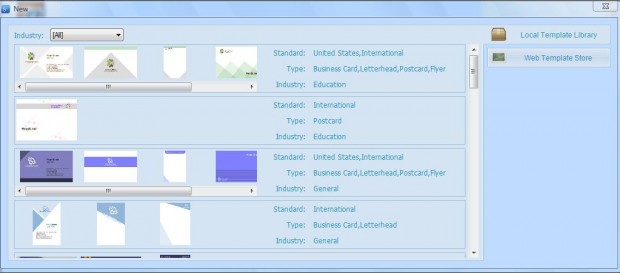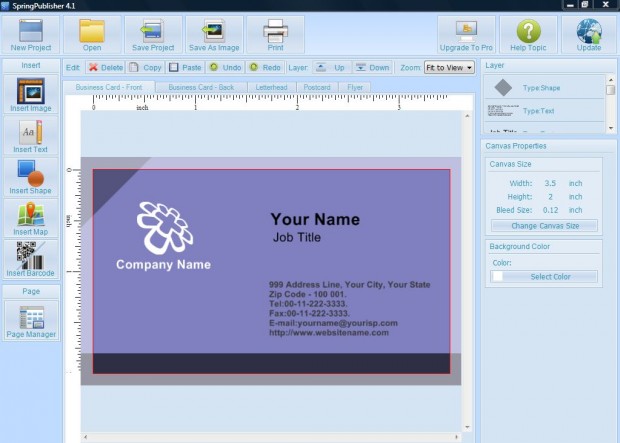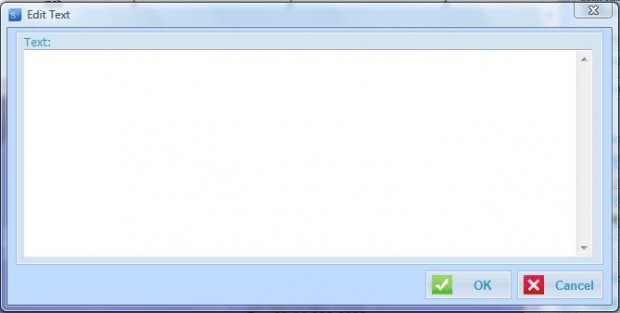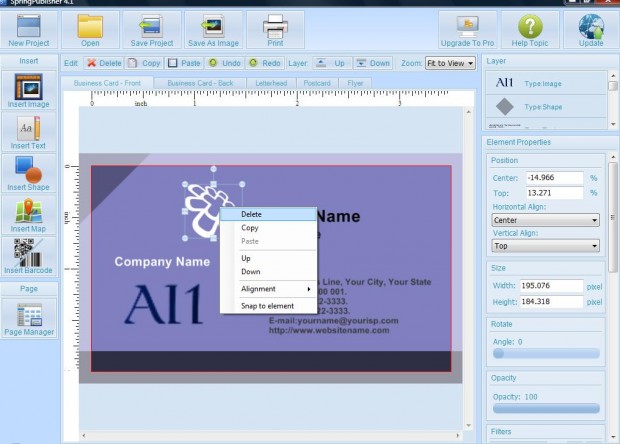A business card can be a great way to provide potential new clients with your details. Business cards can include your name, business title and contact details. Although you can set up business cards with various desktop publishing applications, not all of those packages are freeware. To quickly set up a business card with freeware (free software), you can add SpringPublisher to Windows XP, Vista, 7 or 8.
Open the SpringPublisher website and press the Free Download button to save the setup wizard. Thereafter, open the software’s setup wizard to add SpringPublisher to Windows. When you launch the software, click Template Library to open the window in the shot below.
Now you can select from a variety of business card templates. Choose a suitable card template, and click the Yes button to open the template in the SpringPublisher window below. There’s only a couple of things you’ll need to edit on the template.
Firstly, delete the text and replace it with your business details. Double-click on the text boxes to open the window in the shot below. There you can enter pertinent text for the business card. Click the Business Card – Back tab to edit the back of the card.
You can also add your own business logo image to the card. Select the logo image that’s on the card’s template, right-click it and select Delete from the context menu. Click the Insert Image button on the left, and select the logo to add to the card. You can resize the logo image’s borders, and drag it to a suitable position on the card.
Then go ahead and print the card. As it’s a card consider printing it onto business card paper. Press the Print button at the top of the window, and then select a print output quality.
So with SpringPublisher’s templates you can set up your own business card in little more than 10 minutes! For further business card options, and more templates, upgrade to the Pro version of SpringPublisher.

 Email article
Email article