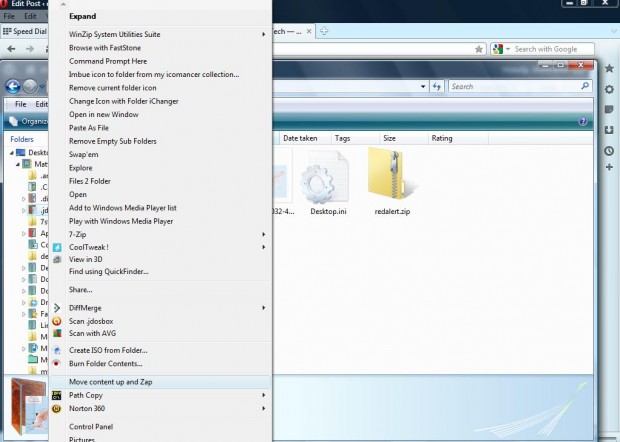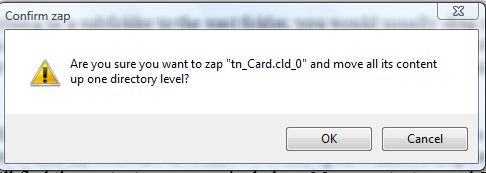To move everything in a subfolder to the root folder, you would usually drag and drop the subfolder’s content in Windows Explorer. However, with LevelZap you can move subfolder files more quickly. The software adds an option to the context menu that moves files in a subfolder to a root folder, and also deletes the original folder.
To get started, click the “Setup.EXE” link from this page to save the LevelZap setup wizard to Windows XP, Vista and 7. Then open the wizard to add the software to Windows.
Next, open Windows Explorer and right-click on a subfolder. Note that the folder must be a subfolder and not a root directory, which will not include any new options on its context menu. You’ll find that subfolder context menus now include a Move content up and Zap option as in the shot below
Go ahead and select the Move content up and Zap option. A Confirm zap pop up window then opens as in the shot below. Press the OK button to move the subfolder contents to the root directory.
That deletes the subfolder, and its files are included in the root folder. As such, this is a handy option to have on your context menu for quickly reducing the number of subfolders included within a folder.

 Email article
Email article