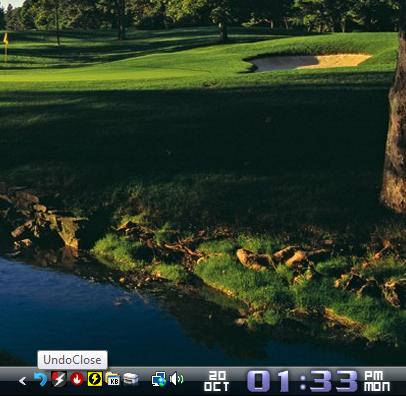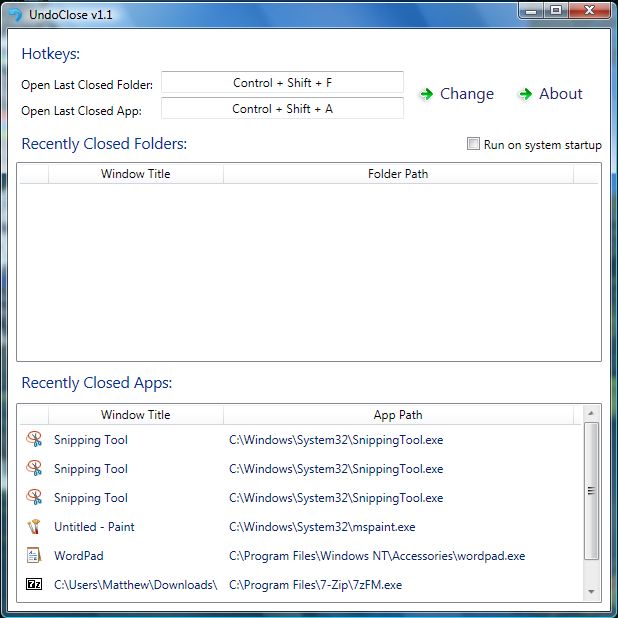Most browsers now include a reopen option that opens recently closed tabs. Yet Windows doesn’t have a comparable option to reopen recently closed software apps with. Nevertheless, you can still reopen recently closed programs and folders with UndoClose.
UndoClose enables you to reopen recently closed apps and folders by pressing hotkeys. You can add the app to both Windows Vista and 7 from this Softpedia page. There, click the Download from Softpedia button to save the UndoClose Zip file. Then you should right-click on the Zip file, select Extract All and select a location for the extracted folder. Open the extracted folder and click UndoClose to launch the program. The software sits in the system tray after being launched as below.
Now open a few software apps, and close one of them. Pressing Ctrl + Shift + A will then reopen the software that you closed! If you close three apps, you can reopen all of them by pressing the hotkey three times.
In addition, you can reopen folders much the same, but with an alternative hotkey. Open and then close a few folders in Windows Explorer, and press the Ctrl + Shift + F keyboard shortcut. The most recently closed folder then reopens.
You can set up alternative hotkeys by right-clicking the UndoClose system tray icon and selecting Settings. That opens the window in the shot below. Select one of the hotkey boxes and press an alternative keyboard shortcut to add a new hotkey. Then press the Change button to switch the hotkey.
The window above also lists your recently closed apps and folders. As such, you can reopen them from there by selecting a software package or folder on the lists. To add UndoClose to the startup, click on the Run on system startup check box.
A reopen recently closed software/folder option, or hotkey, is something Microsoft should have already added to Windows. Now you can quickly open recently closed apps and folders with the UndoClose hotkeys. Check out this YouTube page for a video walk-through of the UndoClose software.

 Email article
Email article