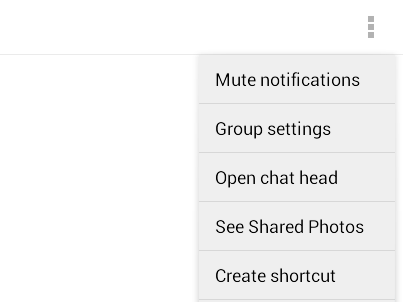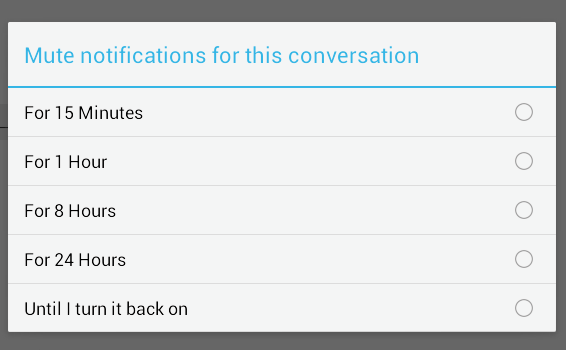By default, Facebook will immediately notify you whenever you get a message from your friends in chat groups and even in one-on-one conversations. The notifications will usually sit on your phone or tablet’s notification bar. The thing is it can get really annoying especially when you’re getting multiple notifications at once.
If you don’t want to be disturbed by these constant chat notifications, you can opt to disable or mute the notifications for Facebook chat. How? Just read and follow the steps listed below.
How to disable Facebook chat notifications in Android
- On your Android smartphone or tablet, you must first download and install the official Facebook app as well as the official Facebook Messenger.
- Now, make sure that you’re logged in to your Facebook account.
- Once you’re logged, open your Facebook Messenger.
- Select a chat thread or conversation that you want to mute. You can mute or disable notifications for individual conversations and groups.
- On the chat thread, press the menu icon on the top-right portion of your screen. A list of options will appear. Simply select “Mute notifications” then choose whether to mute/disable the notification for 24 hours, 8 hours, 1 hour or 15 minutes. You can also choose to mute the notifications until you turn it back on.
- Once muted, you will no longer be able to receive any notification for that particular conversation. Therefore, you’ll need to open your Facebook app (or the web version of Facebook) just to check if there are any new messages.
- As for those whose app versions are still supporting Facebook’s integrated chat option (as well as to those who are using Facebook for web), the process for muting chat notifications is the same.
- To unmute the notifications for your conversation, just press the menu button again then select “Unmute notifications”.
That’s it. You’re done.

 Email article
Email article