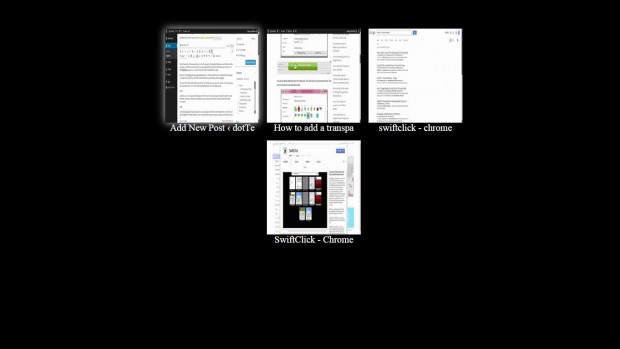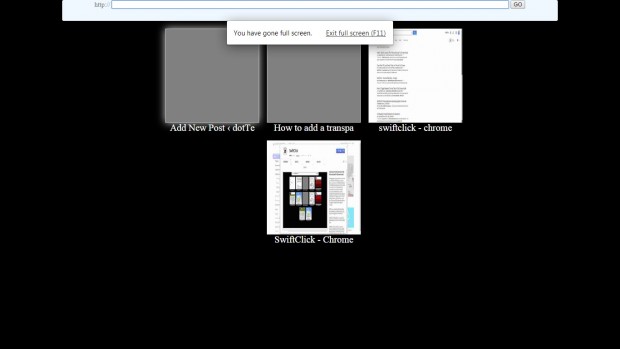Google Chrome has a full-screen mode that you can open by pressing F11. Pressing that key then removes all the browser tabs and options. With the browser tabs removed, you cannot open alternative page tabs in full-screen mode. However, with the SwiftClick extension you can open other page tabs without exiting full-screen mode.
Head over to the SwiftClick extension page and press the + Free button there to add it to Google Chrome. Then open a few page tabs in your browser, and switch to full-screen mode by pressing the F11 keyboard shortcut.
Next, press the middle mouse button. That will open a new page with a preview of all your open page tabs as in the shot below. Now you can click on the thumbnails there to switch to their page tabs.
In addition, you can also open new website pages. Move the cursor to the top of the page to display the address bar in the shot below. Enter a URL (Universal Resource Locator) in the address bar and press the Go button to open another website in full-screen mode.
The extension doesn’t have many options. You can open the page in the shot below by selecting Settings > Extensions and Options beside the SwiftClick extension. There you can select three alternative options for opening the SwiftClick tab page.
If you often switch to full-screen mode, SwiftClick will certainly be a great addition to Google Chrome. Then you can browse without exiting full-screen mode to open new pages.

 Email article
Email article