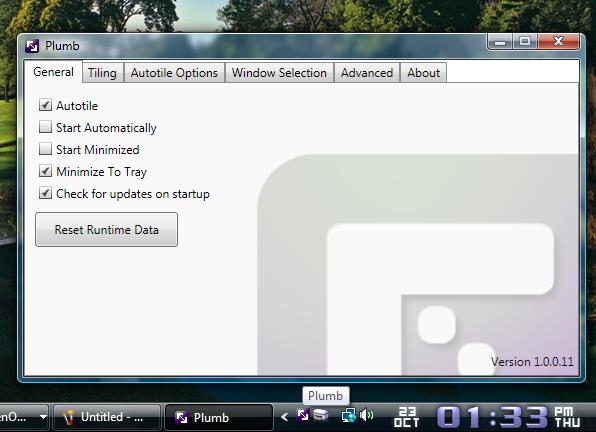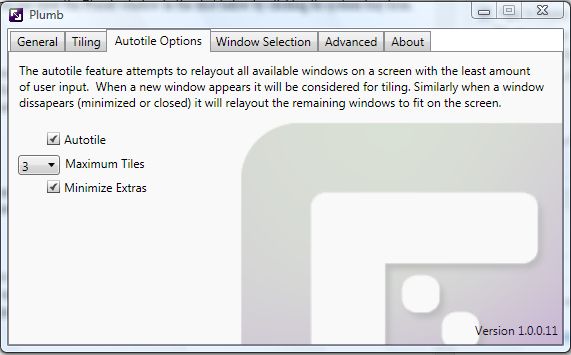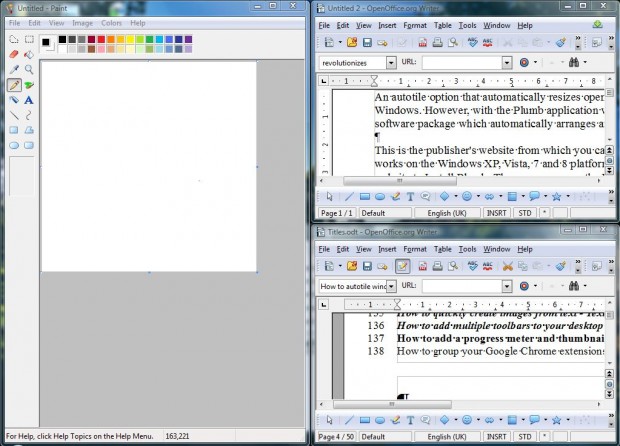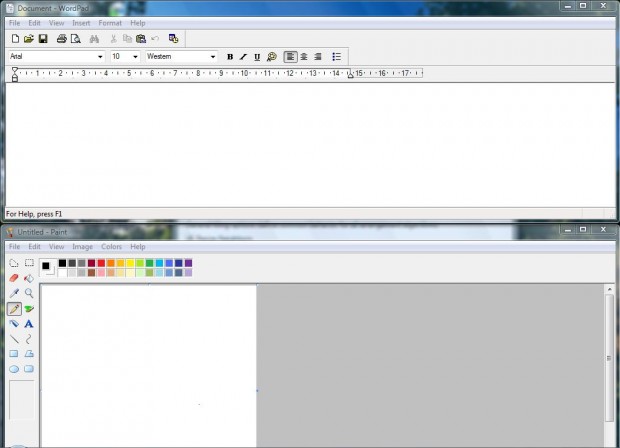An autotile option that automatically resizes open windows to fit the desktop is not included with Windows. However, with the Plumb application we can add an autotile option to Windows. That’s a software package which automatically arranges and resizes desktop windows as you open them.
This is the publisher’s website from which you can add the software to Windows. The application works on the Windows XP, Vista, 7 and 8 platforms. Click the Download button on publisher’s website to install Plumb. Then you can open the Plumb window in the shot below by clicking its system tray icon.
There you can select numerous options to customize the arrangement of the desktop windows. Select the Autotile option from the General Tab. To increase the number of windows tiled on the desktop, select the Autotile Options tab. Click the Maximum Tiles drop-down list to select a number of windows to tile on the desktop.
Now open a few software windows. The software windows will then be tiled on the desktop as in the shot below. If you open more than nine windows, the extra windows will minimize.
Click the Tiling tab for some further tile options. For example, select Split Horizontal First to tile windows horizontally as in the shot below. Click the Maximize Single Window check box to open the first window as a maximized window.
Plumb effectively revolutionizes Windows AeroSnap. With the software you can quickly tile open windows without pressing a single hotkey or mouse button.

 Email article
Email article