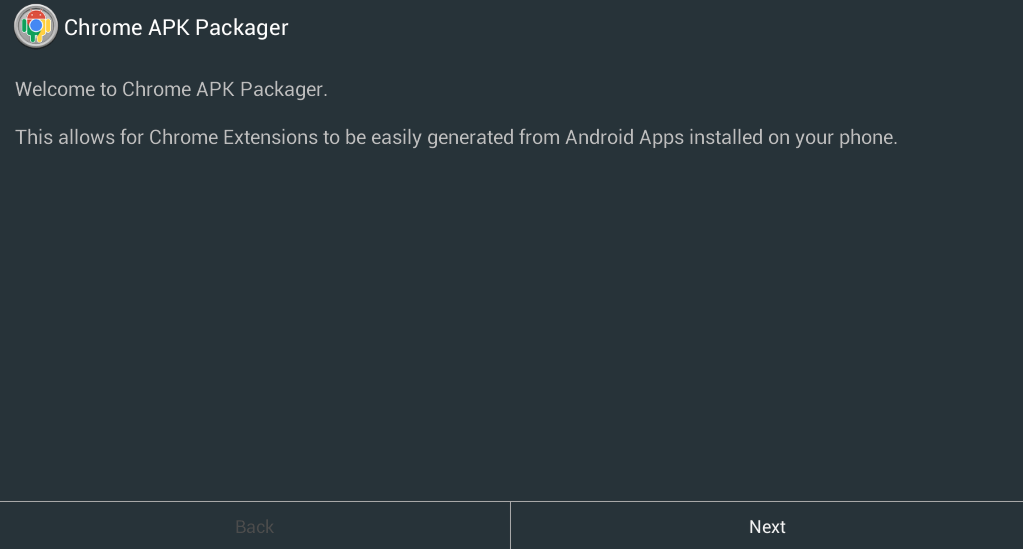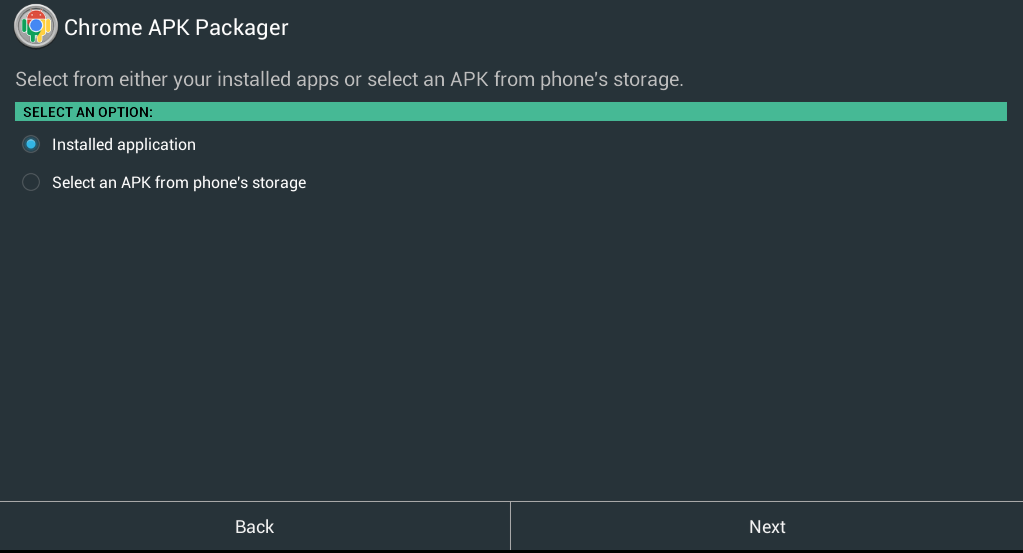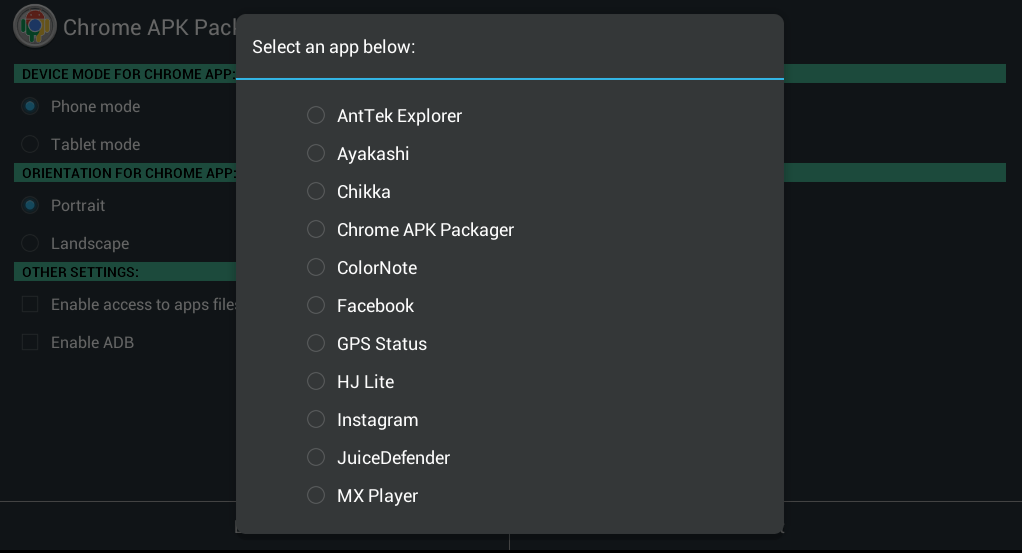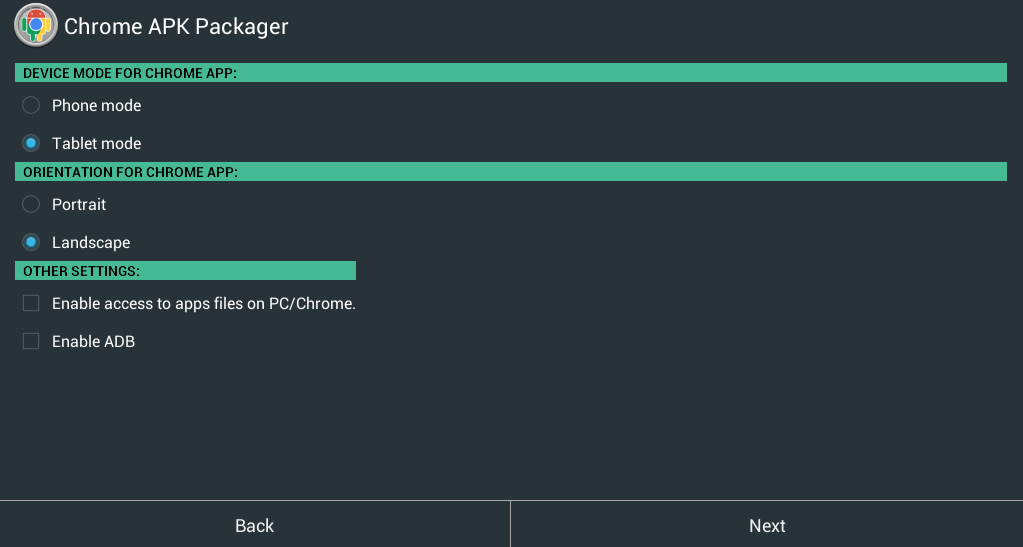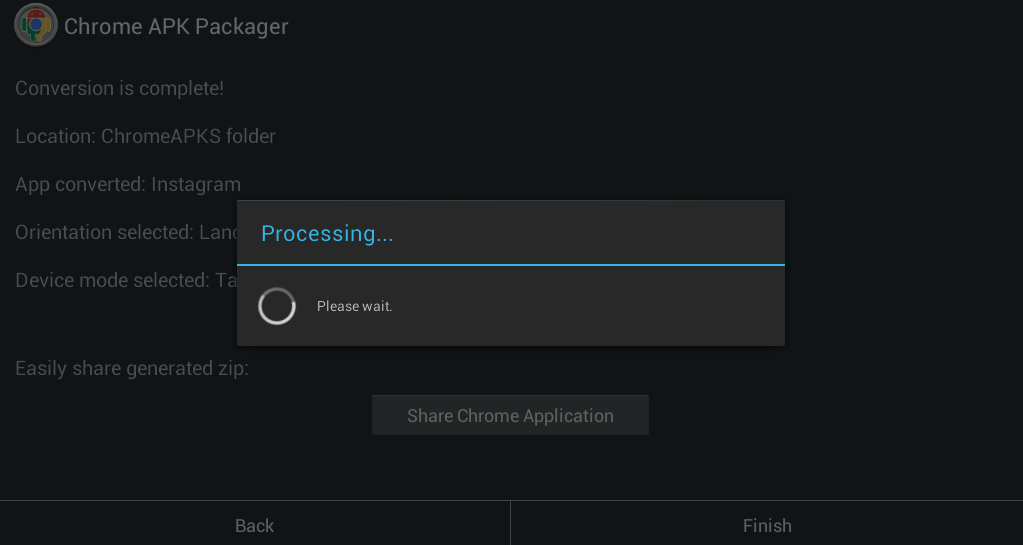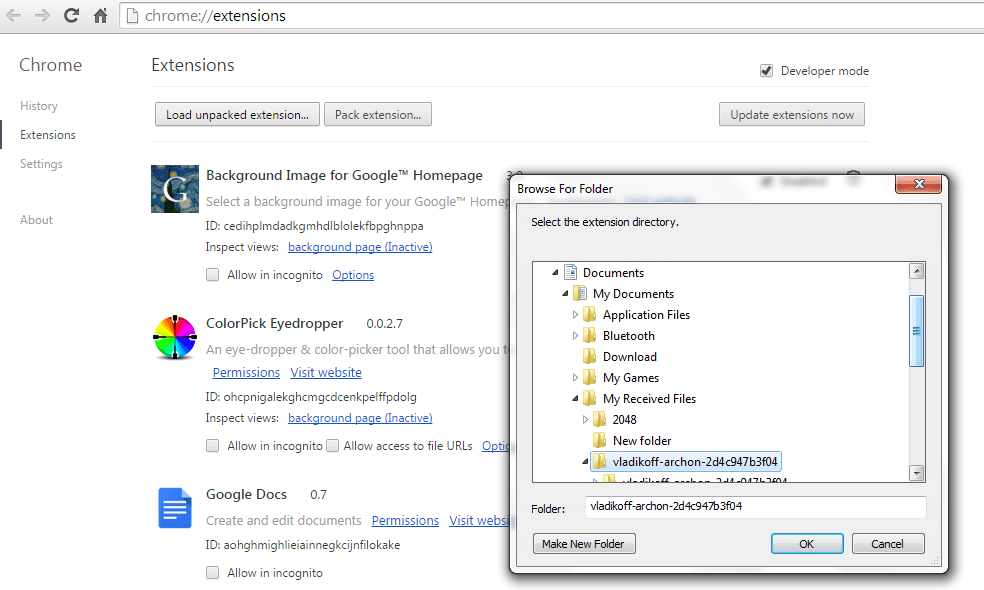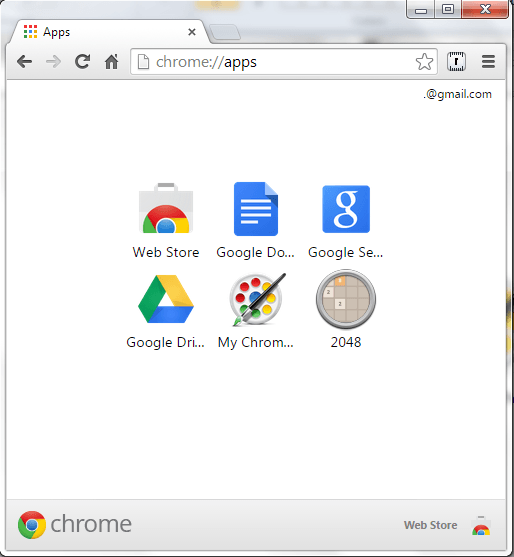Android emulators are no longer new. So if in case, you feel the need to run apps on your PC, you can do so by using an emulator. Speaking of which, did you know that you can also load or run Android apps in Chrome as if they’re like native browser apps and extensions?
If you’re eager to learn more about it, simply skip past the break and read on.
How to run Android apps in Chrome
Creating the ZIP file from your Android device
- On your Android phone or tablet, go to Play Store then download and install the “ARChon Packager” application.
- Once installed, open the app from your app drawer.
- Press “Next” as soon as you see the welcome screen.
- After which, you will be asked to select an option. You can choose between “Installed application” or “Select an APK from phone’s storage”. If you want to create a ZIP package from your currently installed apps, choose the former.
- Wait while ARChon Packager loads a list of your installed apps. Choose the app that you like to run in Chrome (ex. 2048, 2Fuse or Twitter).
- After making your selection, choose the device mode and orientation for your Chrome app. In device mode, you may choose between “Phone mode” and “Tablet mode”. As for orientation, you can choose whether to display your app in portrait or landscape mode.
- If you want additional options, just check the “Enable access to app files on PC/Chrome” and “Enable ADB” options under the “Other Settings”. Press “Next” then wait while ARChon Packager processes your app.
- You will be notified as soon as your app conversion is complete.
Important: Do not close the app yet. Just proceed to the next step.
Transferring the ZIP package from your Android device to PC
So now that your ZIP package is ready, you’ll need to transfer it to your PC so that you can finally load it in Chrome.
- To do so, you need to press the “Share Chrome Application” button on the ARChon Packager app as soon as it’s finished with the conversion.
- Next, you need to send or transfer the file to your PC via Bluetooth, Wi-Fi, etc. Depending on the size of your ZIP package, you may also opt to transfer it via Dropbox or Google Drive.
- After transfer, do not forget to unzip the app package then store the extracted files on a separate file directory or folder.
- Now, go ahead and open Chrome then click here to download the appropriate Archon Custom Runtime for your system. Save the ZIP file to your computer then unzip its contents on a separate folder.
- Go to your extensions page by typing chrome://extensions on the address bar then press “Enter”.
- On your browser’s extensions page, click “Developer Mode” then load the Archon Custom Runtime as unpacked extension.
- Just like with the Archon Custom Runtime, load the Android app that you’ve converted as unpacked extension.
- Go to your Chrome Apps page. There, you’ll be able to find the Android app that you wish to run in Chrome.
- Click on it and wait for it to load.
Just keep in mind that not all apps can run properly using this method. It’s like a trial and error basis plus, Archon Runtime might become unstable when being loaded on systems other than Chrome OS. You also need to make sure that your Chrome browser is updated to Chrome 37 or higher.

 Email article
Email article