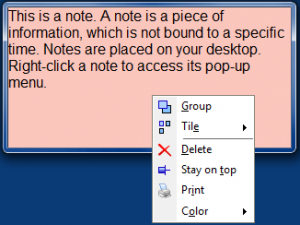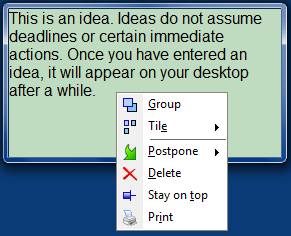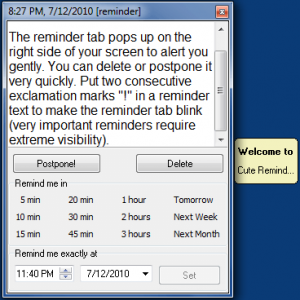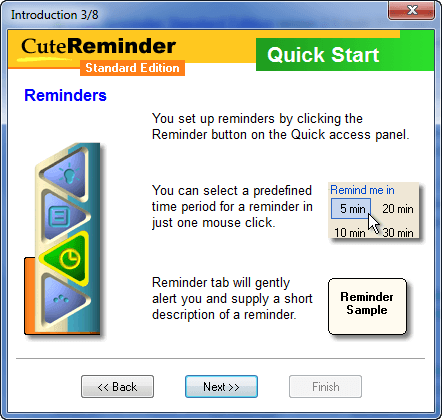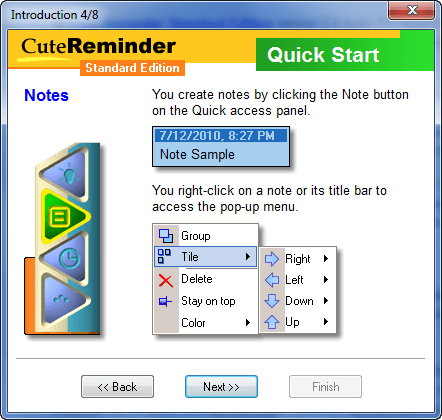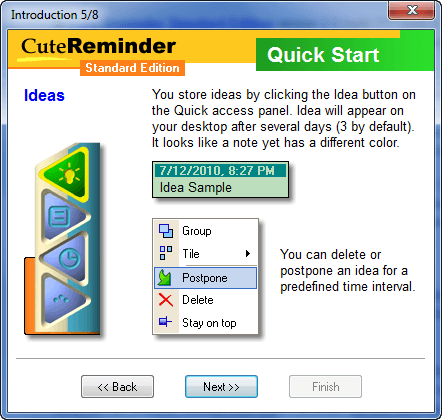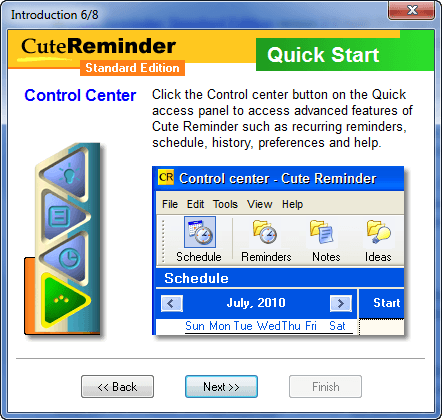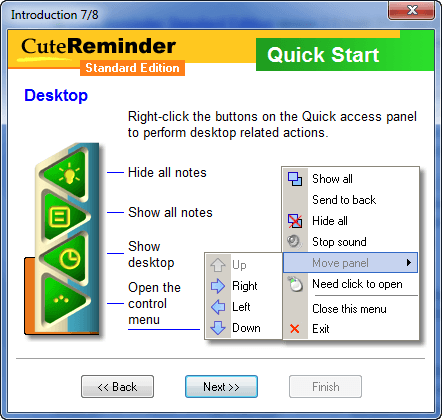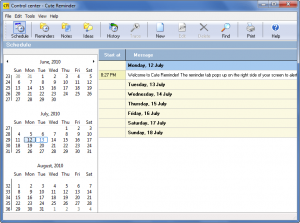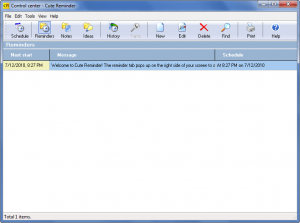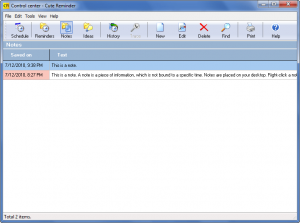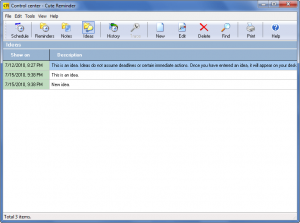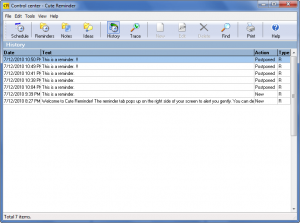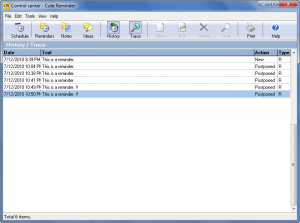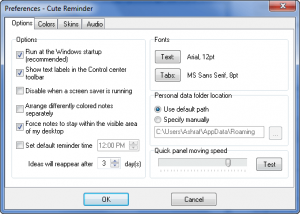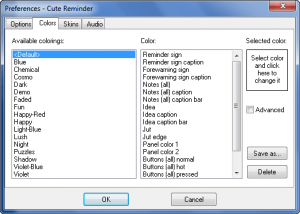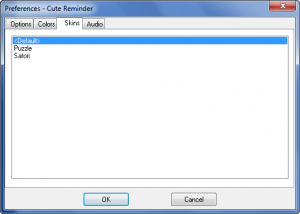{rw_text}Software reviewed in this article:
Version reviewed:
v2.6 Build 317
Supported OS:
Windows XP/2000/ME/9x/Vista/2003/7
Price:
$29.95 (USD) but you can get it for free for a limited time at Giveawayoftheday.com!
Software description as per the developer:
This award-winning reminder software allows you to set up non-annoying reminders, create desktop sticky notes, and manage your ideas with just one or two mouse clicks.
Ashraf’s note:
Cute Reminder comes in three editions (Standard, Professional, and Enterprise). Each edition is priced differently and has different features. This review is on Standard Edition.
{/rw_text} –>
{rw_good}
- Straightforward and easy to use.
- Allows users to create “notes”, “ideas”, and “reminders”.
- Has a “quick access” panel for easy and quick access to create notes, ideas, and reminders.
- Users can specify word-specific audio sounds to play when reminder is set to show, or use a default sound for all reminders.
- Has a built-in calendar/schedule that incorporates with reminders.
- Has the ability to trace the “history” of individual reminders.
- Users can customize the color of notes, ideas, and reminders.
- Reminders can have files and websites linked to them.
- Has a built-in search function to search for specific text in notes/ideas/reminders.
- Allows users to print notes/ideas/reminders.
{/rw_good} –>
{rw_bad}
- Notes, ideas, and reminders only support plain text: No images, lists, text formatting, etc.
- Lacks the ability to use hotkeys to create notes, ideas, and reminders.
- Users have no ability to get rid of the quick access panel (such as minimize it to the system tray) if they find it annoying or bothersome.
- Has no feature to share notes/ideas/reminders with others, such as exporting or syncing capabilities.
- Users can’t show/hide individual notes (can show/hide them all, though).
{/rw_bad} –>
{rw_score}
{for=”Ease of Use” value=”7″}Easy to use but has three major annoyances: Does not support hotkeys to create notes, ideas, and reminders,users are forced to use the quick access panel, even if they would prefer to run the program out of the system tray, and there is no way to show/hide individual
{/for}
{for=”Performance” value=”8″}Performs well except for the fact that notes/ideas/reminders only support plain text, and there is no way to share notes/ideas/reminders with others.
{/for}
{for=”Usefulness” value=”6″}While sticky note programs are generally useful to a good number of people, Cute Reminder Standard Edition misses some key features, such as use of hotkeys, that will probably turn off many people.
{/for}
{for=”Price” value=”3″}$29.95 is way too high for this software, especially considering some freeware programs offer more features than Standard Edition. Personally I think Standard Edition should be $10 (Professional Edition $20 and Enterprise Edition $30).
{/for}
{for=”Final Score” value=”6″}
{/for}
{/rw_score} –>
{rw_verdict}[to]
{/rw_verdict} –>
Cute Reminder is, more of less, a desktop sticky note program. Cute Reminder revolves around three different types of sticky notes that users can create:
- “Note”
A note is just like the stereotypical sticky note. You create a note, you type whatever you want in it, and the note stays on your screen until you delete it. You can move the note around to place it anywhere on your screen.
- “Idea”
An idea is a note with a strange twist. Whenever you create an idea, it is automatically hidden for X days (you can control how many days), after which it reappears and acts like a normal note. However, you are allowed to “postpone” ideas after they appear whereas you can’t postpone notes. You can move the idea around to place it anywhere on your screen.
- “Reminders”
You can think of a reminder as a note with an alarm. You create a reminder, type whatever you want in it, and set a time and date for when the reminder is to reappear. Users can set audio to play with reminders, can make reminders flash by add two exclamation marks (!!) in the body of the reminder, and can attach a file or website to reminders (to attach, users need to open the “Control Center”, go to the reminder in question, and go to “Advanced”). Reminders can also be postponed and set to reoccur. Whereas notes and ideas can be moved around and placed anywhere on your screen, reminders always remain at the right side of your screen and always appear there.
Cute Reminder works via its “Quick Access Panel”…
…which resides at the edge of your screen (any edge). It stays off-screen but slides on-screen when you mouse over it. The Quick Access Panel is where you can create notes/ideas/reminders from and access Cute Reminder’s “Control Center”.
Here is a short introduction (created by the developer) explaining the basics of how to use Cute Reminder Standard Edition:
In regards to the “Control Center”, that is where you can
- Access the built-in calendar/schedule that incorporates with reminders:
- View, edit, delete, print, and search all reminders/notes/ideas:
- Trace the history of reminders:
Being able to trace the history of reminders is an interesting feature of Cute Reminder. Basically what this feature is, is it tracks whatever happens to reminders. Every time a reminder is created, postponed, or deleted, the history is recorded (since the text or timing of a reminder can be changed as it is being postponed, if you change the text or timing that is also recorded). The “History” button shows you the history of all the reminders together. Clicking on one reminder and hitting the “Trace” button shows you the history of just that one reminder.
- Access program preferences (“File” -> “Preferences”):
From “Options” users can change things such as after how many days ideas should appear, and the font type and size for notes/ideas/reminders.
From “Colors” users are allowed to customize the colors of different aspects of Cute Reminder, such as notes, ideas, and reminders.
From “Skins” users can change the skin of Cute Reminder.
From “Audio” users are allowed to control the audio sound that plays when a reminder appears. The cool thing about Cute Reminder is that it allows you to play a specific sound based on keywords that appear in the reminder. For example if you have the word “presentation” in a reminder, the presentation.mp3 sound will play when the reminder appears. You can setup as many of these keyword-sound combinations as you want.
On the other hand, you can set a “default sound” that will play for every reminder unless a keyword is found. (This default sound is disabled by default… you need to enable it manually.)
That said, Cute Reminder Standard Edition is not a bad program. However, I feel the developer has stripped Standard Edition of a few key features in an attempt to get users to shell out more cash and purchase Professional Edition or Enterprise Edition:
- Standard Edition lacks the ability to use hotkeys to create notes, ideas, and reminders. This is a huge con considering may users prefer hotkey usage as opposed to clicking. (Professional and Enterprise support hotkey usage.)
- Standard Edition does not allow users have to get rid of the quick access panel (such as minimize it to the system tray) if they find it annoying or bothersome. This is another huge con because the quick access panel can sometimes get in the way when users are doing other tasks and it can get very annoying to accidentally slide open the quick access panel. (Professional and Enterprise support minimization of quick access panel to system tray.)
- Standard Edition has no feature to share notes/ideas/reminders with others, such as exporting or syncing capabilities; more emphasis on the lack of ability to export notes/ideas/reminders. I feel being able to export notes/ideas/reminders and send them to others is a very handy feature and it makes me sad that Standard Edition does not support it. (I am not sure if Professional supports export of notes/ideas/reminders, but it does support sync with Outlook and Enterprise has a whole system of sharing notes/ideas/reminders.)
In addition to the three points just mentioned, Cute Reminder – in all of its editions, including Standard – has two problems:
- Users are not allowed to show/hide individual notes. However, users can show/hide all notes and ideas. I think being able to hide individual notes is a critical feature that allows for better management and control.
- Notes, ideas, and reminders only support plain text. Users cannot add images, use lists, format text, etc. Okay, I understand why the developer did not add the ability to add images (sticky notes, by design, are meant to be small and tidy – images can make them large and cumbersome) but the lack of being able to use lists, format text, and other rich text related features is a real bummer.
This review was conducted on a laptop running Windows 7 Professional 32-bit. The specs of the laptop are as follows: 3GB of RAM, a Radeon HD 2600 512MB graphics card, and an Intel T8300 2.4GHz Core 2 Duo processor.
{rw_freea}
Both of the following are desktop sticky note programs that have many, if not all, of the features of Cute Reminder Standard Edition and then some:
{/rw_freea} –>
{rw_verdict2}Cute Reminder Standard Edition has a few interesting features. However, overall I fell Standard Edition of Cute Reminder is a bit too stripped down and lacks some key features. The program is not bad, but it isn’t good either – it is just ordinary and definitely isn’t worth the $29.95 price tag. If you need an excellent sticky notes program, take a look at Stickies or Note Mania. Both are terrific but both do have their pros and cons (read my article on Note Mania for a comparison of the two); use the one you like better.
{/rw_verdict2} –>

 Email article
Email article