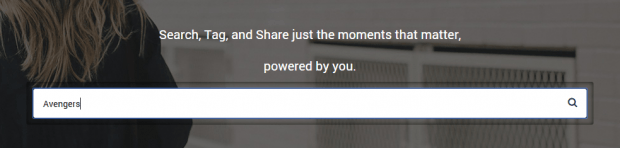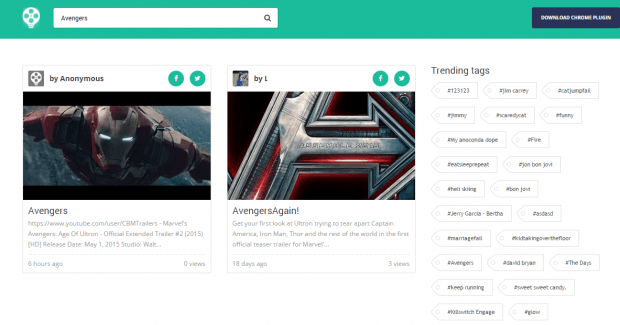In YouTube, you can filter your search by playlists, videos and even by view count. However, you cannot filter your search results by tags. You can search by typing keywords but the tags won’t work unless you’re sharing the video to Facebook, Twitter or Google Plus. Still, these social networking sites cater to various types of content. Therefore, you won’t get results that are just limited to YouTube videos.
Fortunately, there’s a way for you to search for YouTube videos by tags. All you need to do is to follow the steps listed below.
How to search for YouTube videos by tags in Chrome
Adding tags to a YouTube Video
Since you’ll be searching for YouTube videos by tags, you must first learn how to add some tags.
- Open your Chrome web browser then download and install the “Reelgeni.us” extension from the Web Store.
- Once the extension is installed, it will add a shortcut to your browser’s omnibar but you don’t really need to click on it. The button is mainly used for viewing the extension’s tutorial.
- Moving on, just go to YouTube (youtube.com) then load a video that you want. You’ll see a green bar right under the video. Just click on specific parts on the bar to add a particular tag. Just make sure to make it relevant. Click “Apply” once you’re done.
Note: Keep in mind that all of your tagged videos will be made available for public search.
Searching for videos by tags
- Now, that you’ve added some tags to your videos, just click here to go to the homepage of Reelgeni.us.
- Type the tag for the YouTube video that you want to search on the field provided then press “Enter”. You can use the video above as an example.
- You will then be taken to the search results page where you can view all of the videos from YouTube with the assigned tag.
- Just click on a video to view it.
- To start another search, you may go back to the Reelgeni.us home page or simply use the trending tags shown on the side bar to start a new search.
It’s as simple as that.

 Email article
Email article