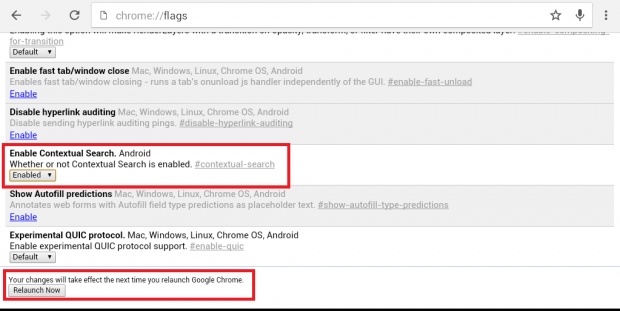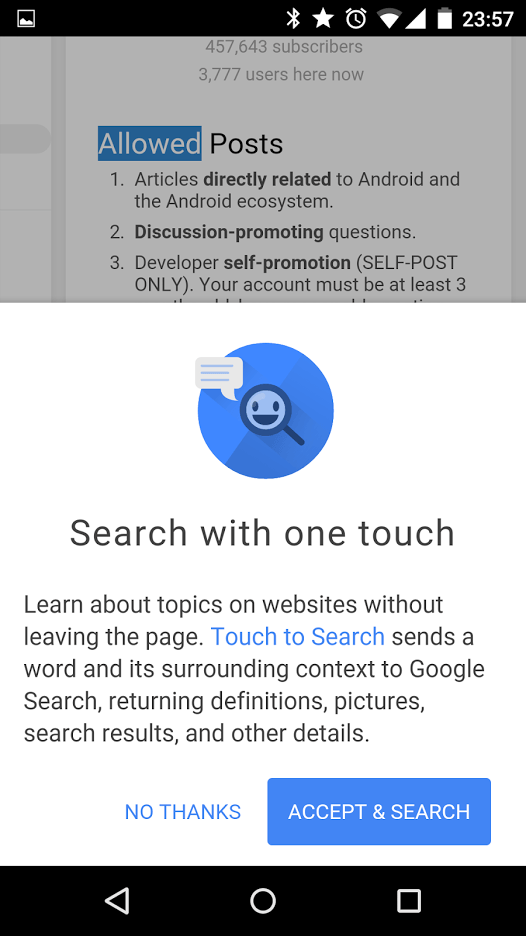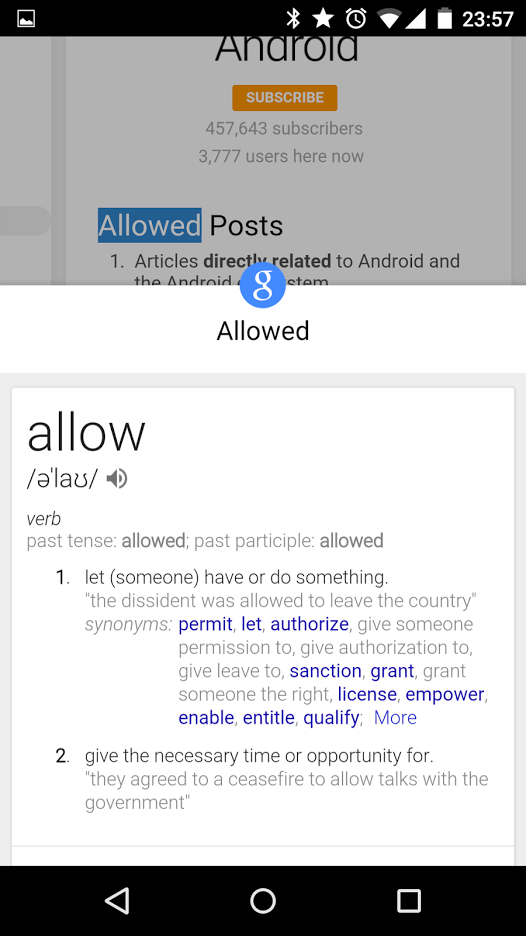When browsing the web using Chrome for Android, it is inevitable for you to encounter words that you don’t fully understand. To find the meaning or definition of that word, you usually need to open a new tab to conduct a supplementary web search. Now, what if you just want to stay on your current tab? Is there a better way to conduct a web search without the need to open a new browser tab?
Well, there is. In Chrome for Android, it’s called the “Touch to Search” feature. If you want to learn more about it, go ahead and read on.
How to enable Chrome’s new “Touch to Search” feature in Android
- On your smartphone or tablet, launch your Chrome for Android browser.
- After which, type chrome://flags on the address bar then press “Go”.
- Once you’re on your browser’s flags page, find the “Contextual Search” feature from the list. Tap its drop-down menu then select “Enable”.
- Tap or press the “Relaunch Now” button at the bottom of the list to relaunch your Chrome mobile browser and that’s it.
- Now that you’ve successfully enabled the “Touch to Search” feature, you can simply select a word on any page (long-press a word to highlight it). After which, a Search card will appear at the bottom of your device screen.
- Just pull or swipe the Search card upwards to reveal more information about your search.
With Chrome’s new “Touch to Search” feature, you can immediately get relevant information such as word definitions, photos and other important details. It’s also hassle-free because you do not need to leave the page that you’re currently on.
Just keep in mind that this feature may not work if your device is running on older Android OS versions. Anyways, you’ll never know unless you give it a try.
via BartekJuszczak

 Email article
Email article