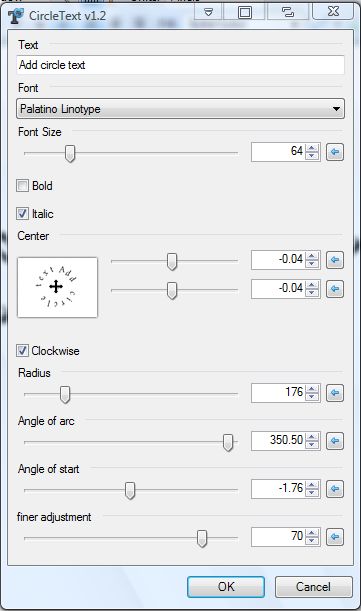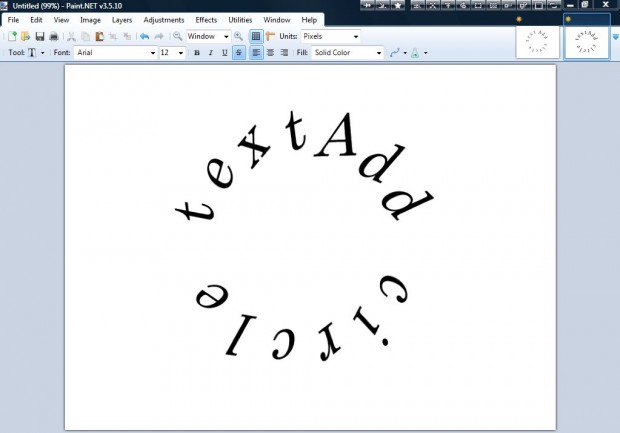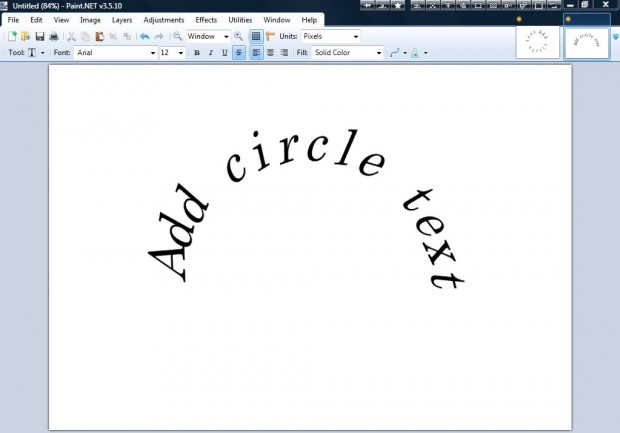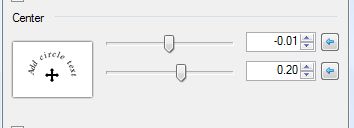Circular text is not an option included with Paint.NET. However, with plug-ins we can add extra options to the photo-editing software. One of Paint.NET’s plug-ins is CircleText, which adds circular text effects to images.
How to make a curved or arched text in Paint.NET
To get started, open this page and click the Zip icon to save the CircleText plug-in. It saves as a Zip file that you can extract by right-clicking it and selecting Extract All. Extract the plug-in to Paint.NET’s Effects folder. Then open Paint.NET, select Effects > Text Formations and CircleText to open the window in the shot below.
Now add some text to the text box at the bottom of the window. Below that you can select a font from the drop-down list. Drag the Font Size bar to the left and right to expand/reduce the font. Press the OK button to close the window and apply the text effect as below.
You should select the text to be at 360 degrees for a full circle. As such, drag the Angle of Arc bar on the CircleText window to the far right. To add a half circle of text to the image, as in the shot below, drag that bar to 180.
You can adjust circle text’s position on the page by dragging the Center bars to the left and right. The top bar moves the text to the left or right of the page. Drag the bar below that to move the text up or down.
So now you can add circular text to wrap around photos and images. CircleText is just one of the great plug-ins you can add to Paint.NET. You’ll find plenty more at the Paint.NET forum.

 Email article
Email article