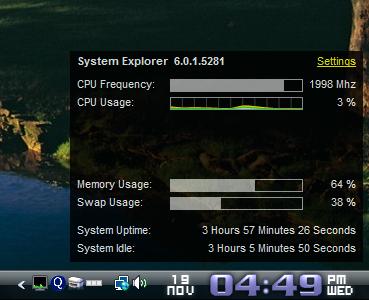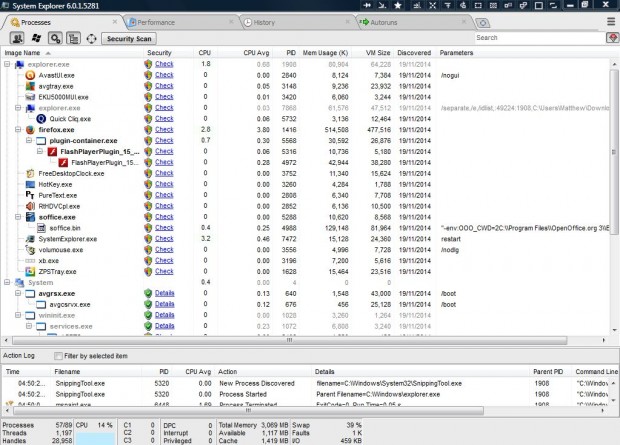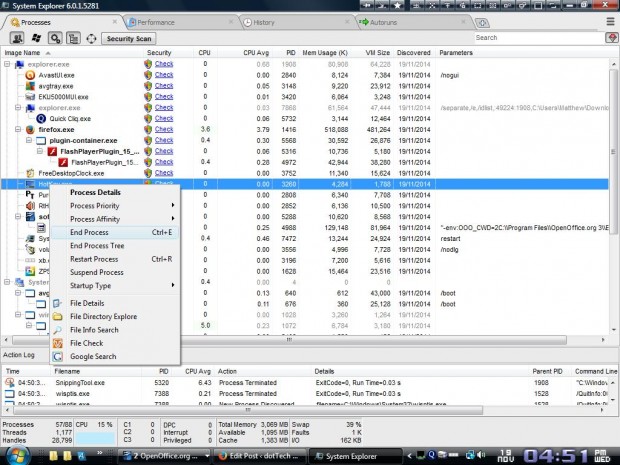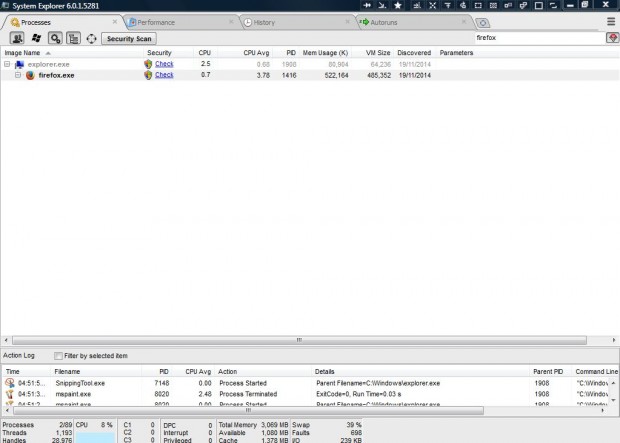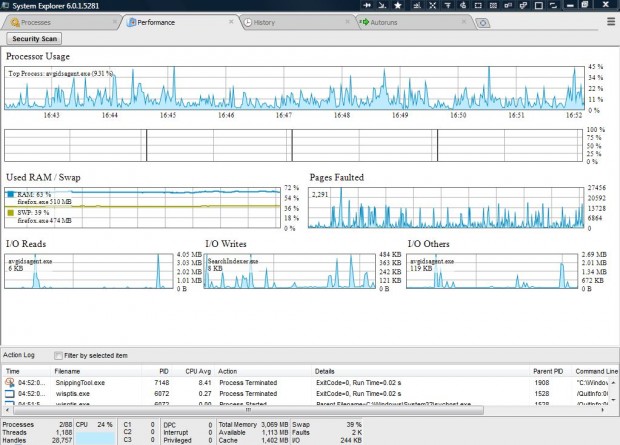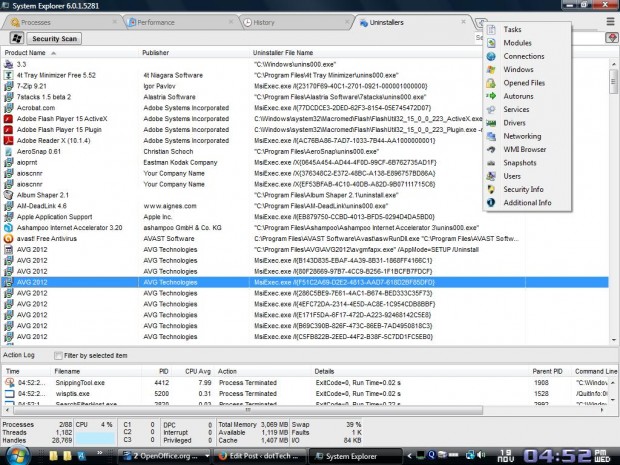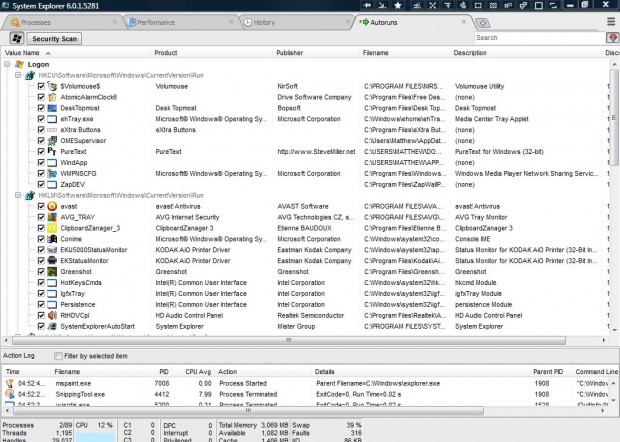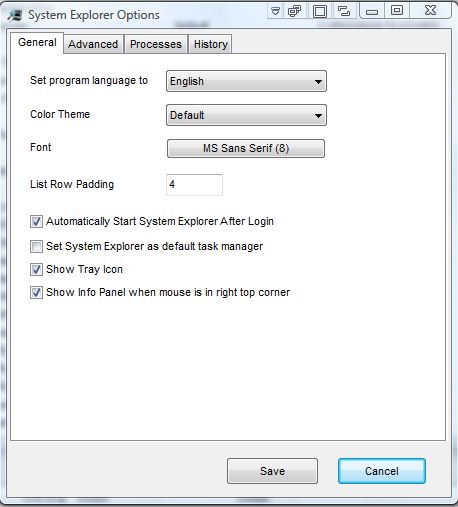The Task Manager is a system tool that shows you the programs and other processes running in Windows. You can add an enhanced task manager to Windows with System Explorer. That’s a more advanced task manager with extra options you won’t find with the one included in Windows.
Open this page and click on Download System Explorer Installer 6.0.1 to add the software to your desktop or laptop. Then open its setup wizard to install and launch System Explorer. You’ll find a System Explorer icon in the system tray when the software is running. When you hover the cursor over the software’s system tray icon, it displays general system details as below.
Click the system tray icon to open the program’s window in the shot below, or you can press the Ctrl + Alt + Ins hotkey. It includes a variety of tabs to select at the top of the window. Select the Processes tab to view the items in a tree directory as below, which you can switch off by pressing Ctrl + T.
Now you can close any software or process from that tab. Select software on that tab and right-click to open the context menu below. Then select End Process, or press Ctrl + E hotkey, to close the software or process.
That tab also includes a search box. There you can enter keywords to search for specific software. The tab will then list software or processes that match the keyword.
Click the Performance tab for further system details as below. The tab doesn’t include any options, but provides extra system details such as pages faulted and input/output.
If you click the + button on the tab bar you can open extra tabs from the submenu in the shot below. Select Uninstallers for a list of uninstallers that you can remove software with. From there you can then remove programs by right-clicking them and selecting Uninstall Application.
To remove programs from the Windows startup, select Autoruns to open the tab below. That lists your startup software under logon. Right-click an item there and select Delete Item to remove it from the startup.
Click the Menu button at the top right of the window to select further System Explorer options. Select Options on the menu to open the window below. There you can select new color schemes, fonts and more besides.
To sum it up, System Explorer includes more detailed lists and options than the standard Task Manager. It runs on most of the Window platforms such as XP, Vista, 7 and 8.

 Email article
Email article