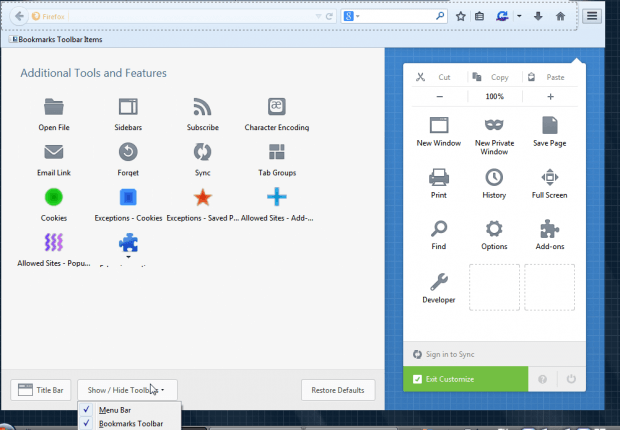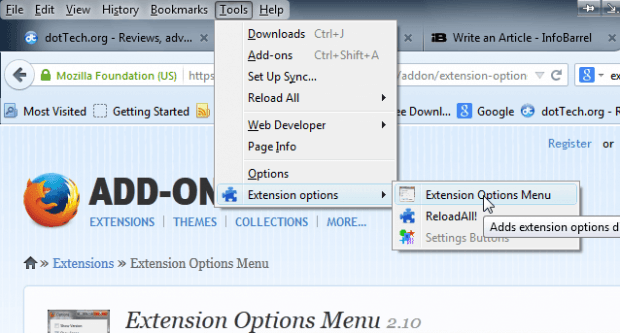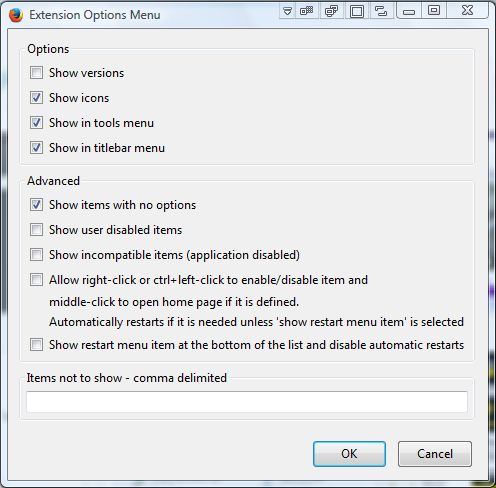You can add loads of add-ons to the Firefox browser, and many of those have additional options. To access those options, you would usually have to select Open menu > Add – ons. However, with the Extensions Options Menu you can open those options directly from the Tools menu.
First, add the Extensions Options Menu to Firefox from this page. There, click on + Add to Firefox and Install Now buttons to add the extension to the browser. If the menu bar is not at the top of the browser click Open menu > Customize, and then select Show/Hide Toolbars and Menu Bar.
Now click Tools and Extension options to open the menu in the shot below. It will include an Extension options submenu that you can select from. The submenu includes shortcuts to all the add-on options pages.
As such, from there you can now open the Extension Options Menu in the shot below. That includes various customization options for the menu. For example, you can select to add icons or remove them from the menu by clicking the Show icons check box.
So with this extension you can now open browser options from the Tools menu. That gives you a handy shortcut for the add-on options.

 Email article
Email article