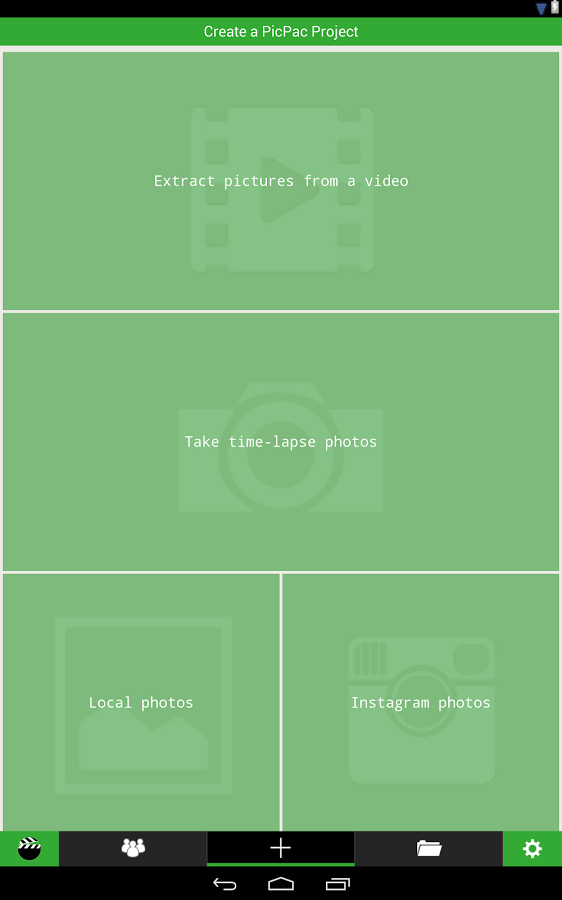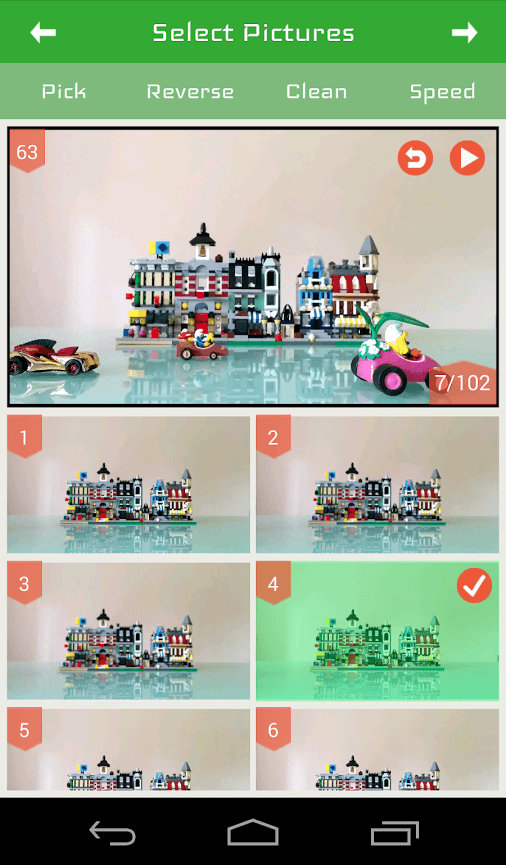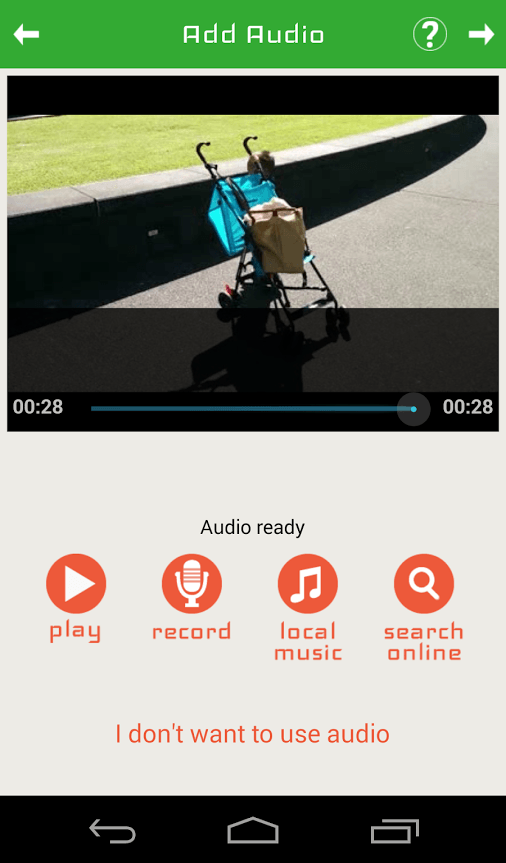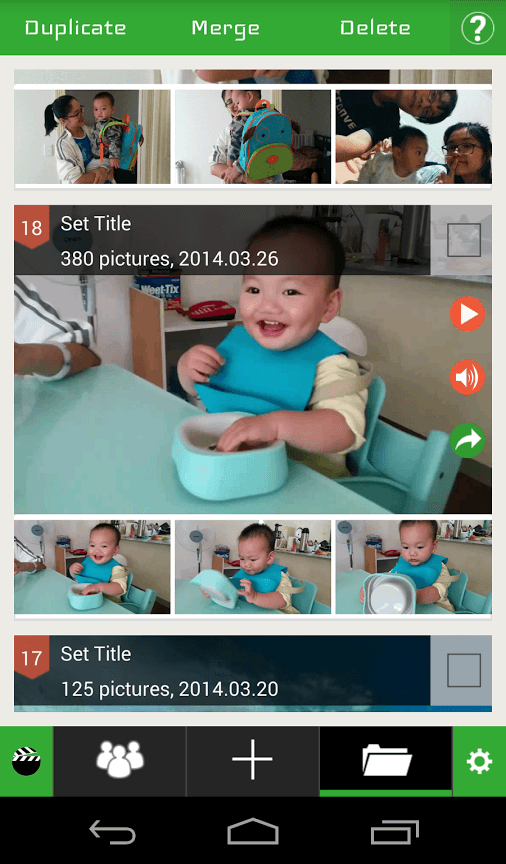Time lapse videos are great for capturing precious moments. Some popular examples of remarkable time lapse videos usually displays marvelous transformations like the blossoming of a flower or how the sun sets. If you’re creative and diligent enough, you can even make a time lapse video of yourself or any subject that evolves or transcends.
Speaking of which, you do not need a high-tech camera to create great time lapse videos. Your smartphone’s camera is more than enough. However, the difference lies in the editing process. In Android, you can easily create time lapse videos by following these simple steps.
How to create time lapse videos in Android
- On your Android device, download and install the “PicPac” app from the Play Store. It’s an app that can create time lapse and stop motion videos. What’s great about it is that it offers both free and paid versions. For free users, you can save your video in 360p resolution.
- After you install the PicPac app, you will be given a choice to create a video from scratch or to simply upload photos directly from your device. You can also use the photos that you’ve posted on your Instagram account.
- Next, you need to select the frames that you wish to include in your time lapse video. You will also be asked to adjust your video speed as well as the duration for each video frame or photo. The maximum photo duration that you can set is 10 seconds.
- Once you’re done, press the next button at the top of the app’s editing screen. You will then be asked to edit your time lapse video’s settings. So don’t forget to include the title of your video as well as your preferred video size and font.
- Press “Create Video” to proceed.
- Wait while the app prepares your video for transition. It can take a while especially if you’re editing a large video. Be patient.
- After which, you will need to add an audio for your video. You can add audio in three ways – recording, local music and SoundCloud. Press the next button to proceed.
- Once the audio has been added, you can finally download, save or share your time lapse video online.
- Just go back to the app’s home menu to start creating another time lapse video.
- If you want to view all of your PicPac video projects, just tap the folder icon that’s located on the app’s toolbar. You can find the toolbar at the bottom of the app’s main screen.
So that’s it. You’re done.

 Email article
Email article