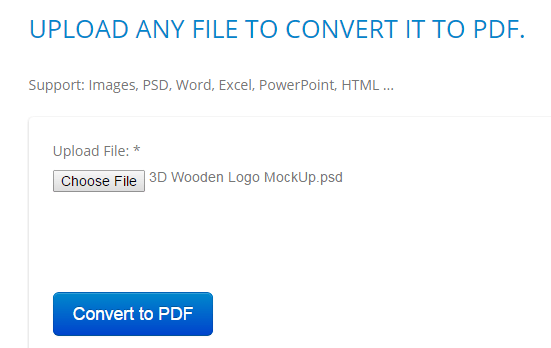There are ways to convert a particular file format to PDF. As a matter of fact, you can choose whether to convert a file using an offline program or a simple web app. It’s all up to you. Now if you’re thinking to convert a PSD file to PDF without installing any third-party software, here’s what you need to do.
How to convert PSD files to PDF online
- Open your web browser. You can use Chrome, Firefox, Opera, Safari, etc.
- Now, go ahead and click this link to go to the “PDF Tools” page of Egedsoft.
- Once you’re on the said page, you will see a field where you must upload the file that you want to convert to PDF.
- Just click the “Choose File” button on the field to select and upload your PSD file. Remember, the file that you are about to convert must have a file extension of .psd not .doc, .xls, .ppt, etc.
- Click the “Convert to PDF” button to proceed.
- Depending on the size of the file that you want to convert, it can take a few seconds to a few minutes. Just wait while the web app converts your PSD file to PDF. Do not close the tab for PDF Tools.
- After conversion, a “Save as” dialog will appear so all you need to do is to download and save the converted file to your computer.
It’s that simple.
Why convert a PSD to PDF?
First and foremost, this option is quite handy if you have PSD files that you cannot directly convert to PDF using Adobe Photoshop. Second, converting a PSD to PDF can preserve the original text and layout of a PSD image so you can view the file in other platforms without having to rely on graphic viewers or image editors.

 Email article
Email article