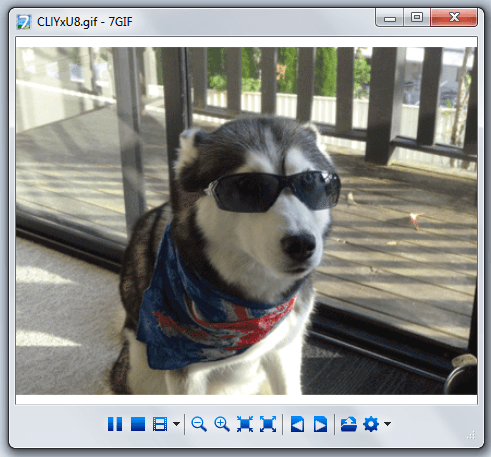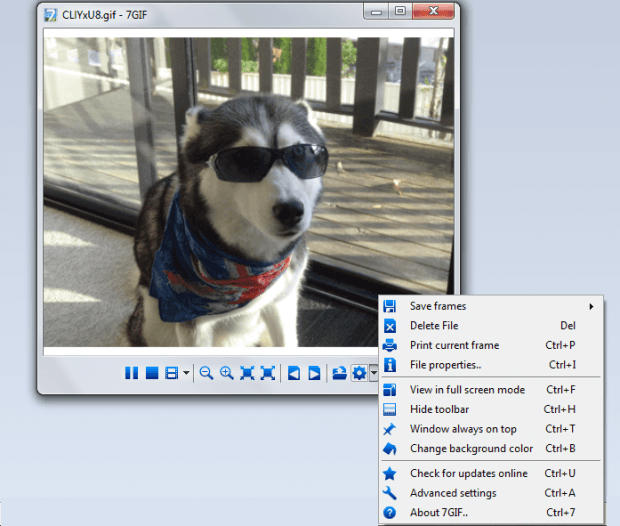As you may have already noticed, newer versions of Windows cannot play animated GIFs. It can load ordinary GIFs (static GIFs) but not those that are animated. So if ever you have downloaded some animated GIFs on your computer, the best way to view them is through your web browser.
However, if you wish to view your animated GIFs directly in Windows, you can use a third-party program or software.
How to play animated GIFs in Windows
- First, you need to click here to download and install a free program/software called “7GIF” on your computer. 7GIF is compatible with Windows XP, Vista, 7 and 8. Just remember that this software will require you to have Microsoft .NET Framework 3.5 installed on your computer.
- Once 7GIF is installed, launch it from your start menu or program files.
- The said software basically works like a media player. So what you need to do is to drag and drop the animated GIF file on its window. It will automatically play your file.
- Alternatively, you can click on the “Open” button at 7GIF’s bottom toolbar to select and play your animated GIF file.
- By default, your GIF will play endlessly so you can just click “Stop” or “Pause” whenever you like.
- In addition, the animated GIF player also features other tools and functions like zoom and fit to window. You can also use it to save all the frames of your animated GIF.
Speaking of which, here are some of the extra features that you can get from 7GIF:
- Save current frame
- Save all frames
- Change background color
- View in full screen mode
- Increase speed
- Reduce speed
- Rewind animation
So that’s basically it. Just click the “Next” or “Previous” button to load the next or previous GIF. That’s not all. 7GIF also works well for viewing ordinary GIFs. You can also set it as a default viewer for all of your animated GIF images.

 Email article
Email article