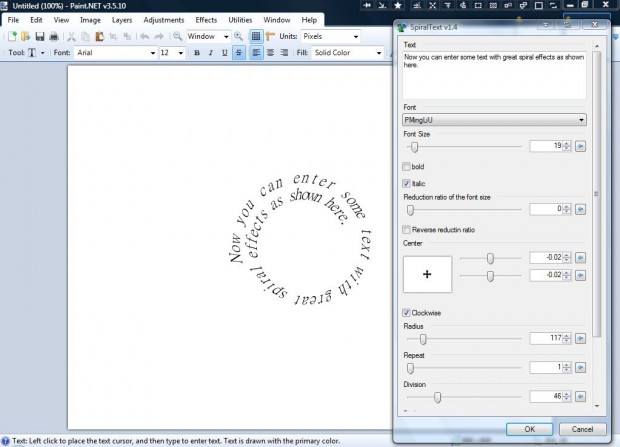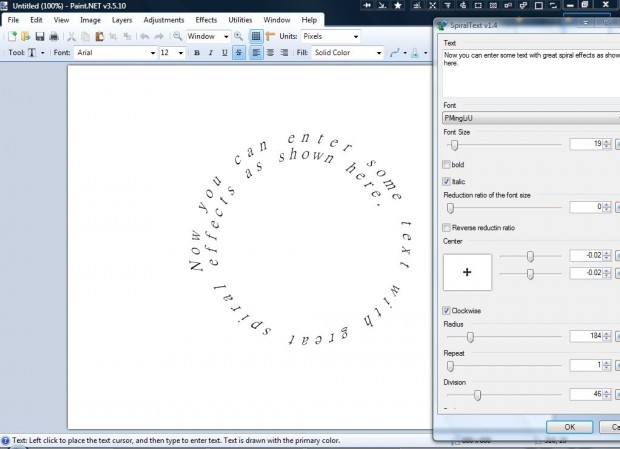You can add a variety of extra editing options to Paint.NET with plug-ins. One of the plug-in packs that you can add to the software is Dpy. That includes a variety of additional text editing effects among which is Spiral Text. With that option you add a circular spiral effect to text.
First, save the Dpy Zip file from this page on the Paint.NET forum. Click the dpyplugins8.1.zip to save plug-in pack, and then right-click the zip and select Extract All. Extract the Zip to the Paint.NET Effects folder. Open Paint.NET, and then click Effects > Text Formations and Spiral Text from the submenu. That will open SpiralText window in the shot below.
Then enter some text into the text box at the top of the window. Below that text box you can choose alternative fonts by selecting the Font drop-down list. Click the Bold and Italic check boxes to add extra formatting to the text.
To adjust the spiral text’s position on the page, drag the Center bars to the left and right. Drag the top bar to move the text to the left and right. Drag the bottom bar to move the text upwards and downwards.
The window includes a Clockwise option. Select that option for a clockwise spiral. If the option is not checked, the text spiral will be anti-clockwise.
You can adjust the radius of the spiral with the Radius bar. Drag that bar further to the right to expand the radius of the spiral. Alternatively, drag the bar to the left to reduce the radius.
The Division bar adjusts the text spacing. As such, drag the bar left to increase the text spacing. Dragging the bar right reduces the spacing.
There is also an Angle of Start bar on the window. That effectively adjust the starting angle of the text. As such, drag the bar to the left to expand the start angle. Alternatively, drag it further right to reduce the angle.
When you’re done editing the text, click the OK button to close the window. Click File > Save to save the spiral text. Below is an example of the output you can get with the text spiral effect.
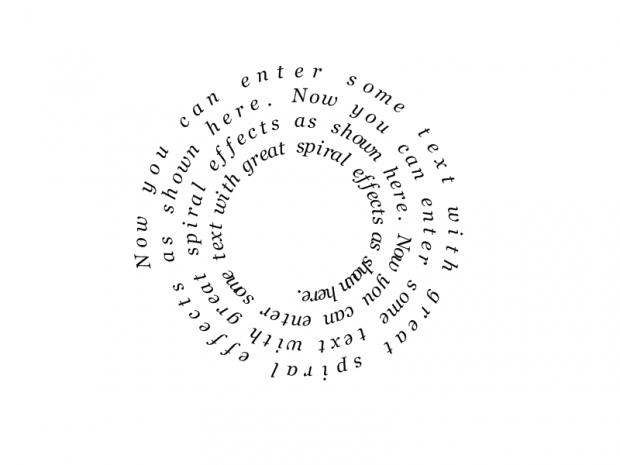 This spiral text effect is a great wrap around. For example, you can wrap the spiral text around a smaller object in a photo. You can also add plenty of other Paint.NET plug-ins, including text editing effects, to the software package from this page.
This spiral text effect is a great wrap around. For example, you can wrap the spiral text around a smaller object in a photo. You can also add plenty of other Paint.NET plug-ins, including text editing effects, to the software package from this page.

 Email article
Email article