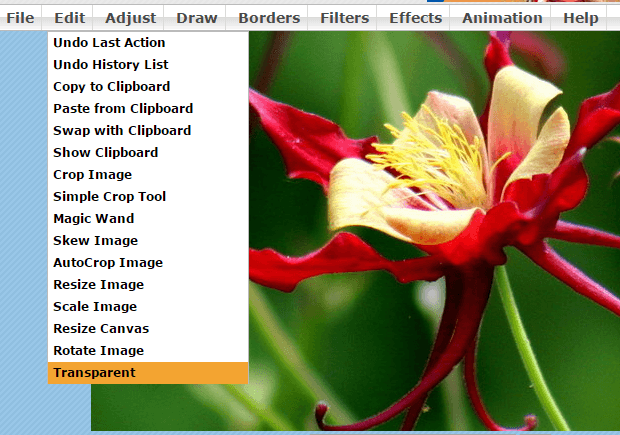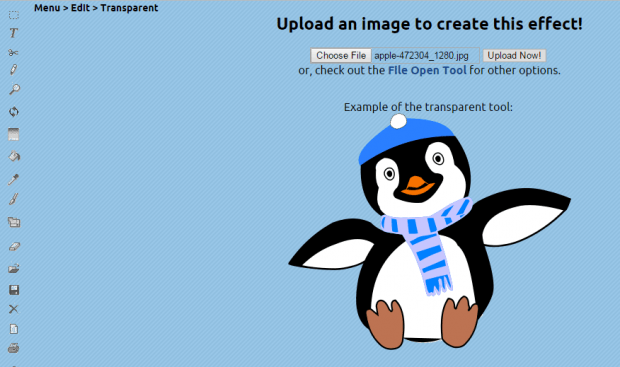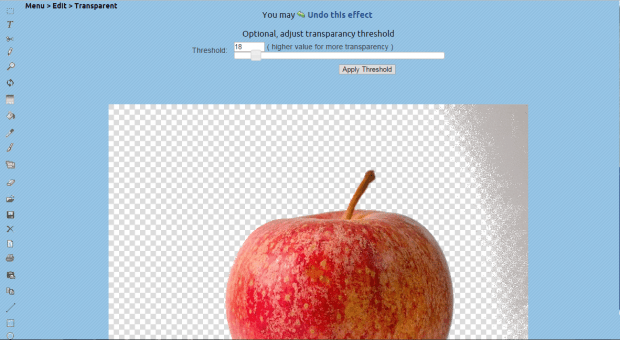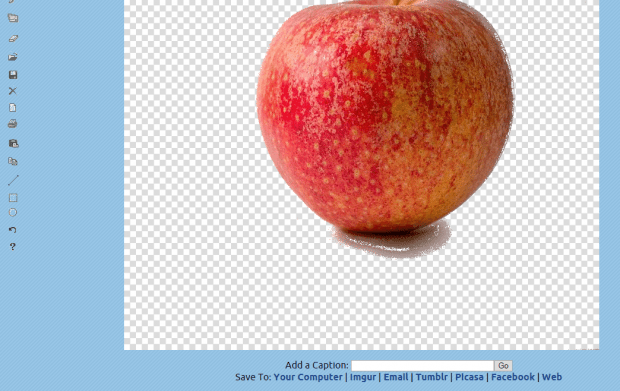A transparent image is great for web and print. With it, you can make those round and curved objects appear as they are. No need to worry about that annoying white background.
Now, what if you do not have a decent graphic editor that can process and save transparent images as PNG or GIF? In that case, you can seek for an alternative solution online.
How to create a transparent image online
- First of all, you need a reliable web browser and a stable Internet connection.
- Once you have both, just launch your browser (ex. Chrome, Firefox, etc.) and then click this link to open the web-based interface of “LunaPic” – a free online graphic editor.
- Once you’re on LunaPic, click the “Edit” tab. From its sub-menu, select “Transparent”.
- You will then be taken to a page where you can automatically process any image to make its background transparent.
- Moving on, just click “Choose File” to upload your image. To confirm, click “Upload Now”.
- Wait while the online graphic editor uploads and processes your image.
- After which, you will be asked to click on the image color that you would like to become transparent. For making transparent image backgrounds, just click on the dominant background color of the image.
- Next, you will be asked to move the slider to adjust the transparency threshold. The higher the threshold, the more it will make your image transparent. Therefore, you must be careful not to overdo the adjustments. Make sure to check the preview before you click “Apply Threshold”.
- If there are still parts of the background that weren’t made transparent, just click the option for “Make another color transparent”. Repeat the previous steps until you reach your desired outcome.
- Once done, just click any of the save image options right below the transparent image. You may save the transparent image directly to your computer. You may also upload it Imgur or share it to Facebook, Picasa and Tumblr.

 Email article
Email article